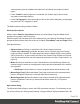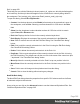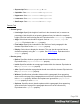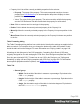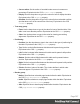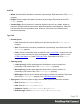1.8
Table Of Contents
- Table of Contents
- Welcome to PrintShop Mail Connect 1.8
- Setup And Configuration
- System and Hardware Considerations
- Installation and Activation
- Where to obtain the installers
- Installation - important information
- Installation - How to guides
- Activation
- Installation Prerequisites
- User accounts and security
- The Importance of User Credentials on Installing and Running PrintShop Mail C...
- Installing PrintShop Mail Connect on Machines without Internet Access
- Installation Wizard
- Running connect installer in Silent Mode
- Activating a License
- Migrating to a new workstation
- Known Issues
- Uninstalling
- Connect: a peek under the hood
- Connect File Types
- The Designer
- Designer basics
- Content elements
- Snippets
- Styling and formatting
- Personalizing Content
- Writing your own scripts
- Designer User Interface
- Designer Script API
- Designer Script API
- Examples
- Examples
- Examples
- Examples
- Examples
- Examples
- Examples
- Examples
- Examples
- Examples
- Examples
- Examples
- Examples
- Example
- Example
- Example
- Example
- Example
- Examples
- Creating a table of contents
- Example
- Examples
- Examples
- Examples
- Examples
- Replace elements with a snippet
- Replace elements with a set of snippets
- Example
- Example
- Creating a Date object from a string
- Control Script API
- Examples
- Generating output
- Print output
- Email output
- Optimizing a template
- Generating Print output
- Saving Printing options in Print Presets
- Connect Printing options that cannot be changed from within the Printer Wizard
- Print Using Standard Print Output Settings
- Print Using Advanced Printer Wizard
- Adding print output models to the Print Wizard
- Splitting printing into more than one file
- Print output variables
- Generating Email output
- Print Manager
- Print Manager Introduction Video
- Print Manager usage
- Print Manager Interface
- Overview
- Connect 1.8 General Enhancements and Fixes
- Connect 1.8 Performance Related Enhancements and Fixes
- Connect 1.8 Designer Enhancements and Fixes
- Connect 1.8 Output Enhancements and Fixes
- Connect 1.8 Print Manager Enhancements and Fixes
- Known Issues
- Previous Releases
- Overview
- Connect 1.7.1 General Enhancements and Fixes
- Connect 1.7.1 Designer Enhancements and Fixes
- Connect 1.7.1 Output Enhancements and Fixes
- Known Issues
- Overview
- Connect 1.6.1 General Enhancements and Fixes
- Connect 1.6.1 Designer Enhancements and Fixes
- Connect 1.6.1 Output Enhancements and Fixes
- Known Issues
- Overview
- Connect 1.5 Designer Enhancements and Fixes
- Connect 1.5 Output Enhancements and Fixes
- Connect 1.5 General Enhancements and Fixes
- Known Issues
- Overview
- Connect 1.4.2 Enhancements and Fixes
- Connect 1.4.1 New Features and Enhancements
- Connect 1.4.1 Designer Enhancements and Fixes
- Connect 1.4.1 Output Enhancements and Fixes
- Known Issues
- Legal Notices and Acknowledgements
l
Superscript: Sets vertical-align to sub.
l
Capitalize: Sets text-transform to capitalize.
l
Uppercase: Sets text-transform to uppercase.
l
Lowercase: Sets text-transform to lowercase.
l
Small-caps: Sets font-variant to small-caps.
Formats Tab
l
General group:
l
Line-height: Specify the height of each line in the element's text, in measure or
percentage. Note that this is not spacing between lines, but rather the complete
height of the line itself including the text. Equivalent to the line-height property.
l
Align: Select how text should be aligned, such as left, center, right or
justify. Equivalent to the align property.
l
First Indent: Specify the indentation of the first line of each paragraph in the
element. Equivalent to the text-indent property.
l
Display: Select how to display the element. This can also be used to hide an
element completely using the none option. See CSS Display. Equivalent to the
display property.
l
Breaks group:
l
Before: Specifies whether a page break should occur before the element.
Equivalent to the page-break-before property.
l
Inside: Specifies whether to accept page breaks within the element. Equivalent to
the page-break-inside property.
l
After: Specifies whether a page break should occur after the element. Equivalent to
the page-break-after property.
l
Widows: Specifies how to handle widows within a paragraph (lines appearing
alone on the next page if the paragraph does not fit on the current one). Equivalent
to the widows property. Widows and orphans are ignored if the page-break-
inside property is set to avoid.
l
Orphans: Specifies how to handle orphans within a paragraph (lines appearing
alone at the end of a page if the paragraph does not fit on the current one).
Equivalent to the orphans property.
Page 364