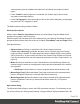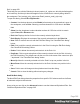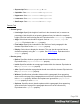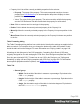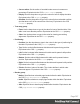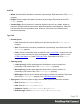1.8
Table Of Contents
- Table of Contents
- Welcome to PrintShop Mail Connect 1.8
- Setup And Configuration
- System and Hardware Considerations
- Installation and Activation
- Where to obtain the installers
- Installation - important information
- Installation - How to guides
- Activation
- Installation Prerequisites
- User accounts and security
- The Importance of User Credentials on Installing and Running PrintShop Mail C...
- Installing PrintShop Mail Connect on Machines without Internet Access
- Installation Wizard
- Running connect installer in Silent Mode
- Activating a License
- Migrating to a new workstation
- Known Issues
- Uninstalling
- Connect: a peek under the hood
- Connect File Types
- The Designer
- Designer basics
- Content elements
- Snippets
- Styling and formatting
- Personalizing Content
- Writing your own scripts
- Designer User Interface
- Designer Script API
- Designer Script API
- Examples
- Examples
- Examples
- Examples
- Examples
- Examples
- Examples
- Examples
- Examples
- Examples
- Examples
- Examples
- Examples
- Example
- Example
- Example
- Example
- Example
- Examples
- Creating a table of contents
- Example
- Examples
- Examples
- Examples
- Examples
- Replace elements with a snippet
- Replace elements with a set of snippets
- Example
- Example
- Creating a Date object from a string
- Control Script API
- Examples
- Generating output
- Print output
- Email output
- Optimizing a template
- Generating Print output
- Saving Printing options in Print Presets
- Connect Printing options that cannot be changed from within the Printer Wizard
- Print Using Standard Print Output Settings
- Print Using Advanced Printer Wizard
- Adding print output models to the Print Wizard
- Splitting printing into more than one file
- Print output variables
- Generating Email output
- Print Manager
- Print Manager Introduction Video
- Print Manager usage
- Print Manager Interface
- Overview
- Connect 1.8 General Enhancements and Fixes
- Connect 1.8 Performance Related Enhancements and Fixes
- Connect 1.8 Designer Enhancements and Fixes
- Connect 1.8 Output Enhancements and Fixes
- Connect 1.8 Print Manager Enhancements and Fixes
- Known Issues
- Previous Releases
- Overview
- Connect 1.7.1 General Enhancements and Fixes
- Connect 1.7.1 Designer Enhancements and Fixes
- Connect 1.7.1 Output Enhancements and Fixes
- Known Issues
- Overview
- Connect 1.6.1 General Enhancements and Fixes
- Connect 1.6.1 Designer Enhancements and Fixes
- Connect 1.6.1 Output Enhancements and Fixes
- Known Issues
- Overview
- Connect 1.5 Designer Enhancements and Fixes
- Connect 1.5 Output Enhancements and Fixes
- Connect 1.5 General Enhancements and Fixes
- Known Issues
- Overview
- Connect 1.4.2 Enhancements and Fixes
- Connect 1.4.1 New Features and Enhancements
- Connect 1.4.1 Designer Enhancements and Fixes
- Connect 1.4.1 Output Enhancements and Fixes
- Known Issues
- Legal Notices and Acknowledgements
files" on page200.
This dialog lets you edit the Global style sheet (context_all_styles.css, which by default applies
to all contexts), and the style sheet that applies to the context that is currently being edited in
the workspace: Print (context_print_style.css)or Email (context_email_style.css).
To open this dialog, select Edit > Stylesheets....
l
Context: Use the drop-down to select Global (all contexts) or the context that is open in
the workspace, such as Print. Selecting a context shows all it's CSS rules in the Rule
List.
l
Show: Use the drop-down to select whether to show all CSS rules or limit to certain
types: Class, ID or Element rules.
l
Rule List: Displays the list of rules in the currently selected style sheet.
l
Rule Display: Displays the contents of the currently selected rule in the Rule List.
l
New: Click to create a new rule with the Edit Rule dialog. See "New/Edit Rule dialog"
below.
l
Edit: Click to edit the currently selected rule in the Rule List using the Edit Rule dialog.
See "New/Edit Rule dialog" below.
l
Delete: Click to delete the currently selected rule in the Rule List.
l
Duplicate: Click to create a duplicate of the currently selected rule in the Rule List using
the Edit Rule dialog. The default name for the new rule is the name of the current one plus
"-duplicated". See "New/Edit Rule dialog" below.
l
Move Up: Move the currently selected rule in the Rule List up one position in the list.
l
Move Down: Move the currently selected rule in the Rule List down one position in the
list.
l
Save: Click to save all changes to the stylesheet and close the dialog.
l
Cancel: Click to close the dialog without saving any changes.
New/Edit Rule dialog
The New/Edit Rule dialog shows the properties for a specific CSS selector and how it affects
all elements subject to that selector.
At any point you can click on the Advanced button to see the Advanced Stylesheet Rule. See
"Advanced Stylesheet Rule" on page365.
Page 362