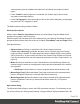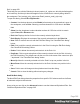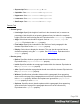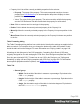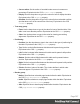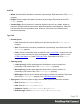1.8
Table Of Contents
- Table of Contents
- Welcome to PrintShop Mail Connect 1.8
- Setup And Configuration
- System and Hardware Considerations
- Installation and Activation
- Where to obtain the installers
- Installation - important information
- Installation - How to guides
- Activation
- Installation Prerequisites
- User accounts and security
- The Importance of User Credentials on Installing and Running PrintShop Mail C...
- Installing PrintShop Mail Connect on Machines without Internet Access
- Installation Wizard
- Running connect installer in Silent Mode
- Activating a License
- Migrating to a new workstation
- Known Issues
- Uninstalling
- Connect: a peek under the hood
- Connect File Types
- The Designer
- Designer basics
- Content elements
- Snippets
- Styling and formatting
- Personalizing Content
- Writing your own scripts
- Designer User Interface
- Designer Script API
- Designer Script API
- Examples
- Examples
- Examples
- Examples
- Examples
- Examples
- Examples
- Examples
- Examples
- Examples
- Examples
- Examples
- Examples
- Example
- Example
- Example
- Example
- Example
- Examples
- Creating a table of contents
- Example
- Examples
- Examples
- Examples
- Examples
- Replace elements with a snippet
- Replace elements with a set of snippets
- Example
- Example
- Creating a Date object from a string
- Control Script API
- Examples
- Generating output
- Print output
- Email output
- Optimizing a template
- Generating Print output
- Saving Printing options in Print Presets
- Connect Printing options that cannot be changed from within the Printer Wizard
- Print Using Standard Print Output Settings
- Print Using Advanced Printer Wizard
- Adding print output models to the Print Wizard
- Splitting printing into more than one file
- Print output variables
- Generating Email output
- Print Manager
- Print Manager Introduction Video
- Print Manager usage
- Print Manager Interface
- Overview
- Connect 1.8 General Enhancements and Fixes
- Connect 1.8 Performance Related Enhancements and Fixes
- Connect 1.8 Designer Enhancements and Fixes
- Connect 1.8 Output Enhancements and Fixes
- Connect 1.8 Print Manager Enhancements and Fixes
- Known Issues
- Previous Releases
- Overview
- Connect 1.7.1 General Enhancements and Fixes
- Connect 1.7.1 Designer Enhancements and Fixes
- Connect 1.7.1 Output Enhancements and Fixes
- Known Issues
- Overview
- Connect 1.6.1 General Enhancements and Fixes
- Connect 1.6.1 Designer Enhancements and Fixes
- Connect 1.6.1 Output Enhancements and Fixes
- Known Issues
- Overview
- Connect 1.5 Designer Enhancements and Fixes
- Connect 1.5 Output Enhancements and Fixes
- Connect 1.5 General Enhancements and Fixes
- Known Issues
- Overview
- Connect 1.4.2 Enhancements and Fixes
- Connect 1.4.1 New Features and Enhancements
- Connect 1.4.1 Designer Enhancements and Fixes
- Connect 1.4.1 Output Enhancements and Fixes
- Known Issues
- Legal Notices and Acknowledgements
volume printing costs as omitted back sides aren't included in the number of printed
pages.
l
Check Tumble to duplex pages as in a calendar. (On Portrait output, this would be
equivalent to short-edge duplex.)
l
Check Facing pages to have the margins of the section switch alternately, so that pages
are printed as if in a magazine or book.
The Media rotation setting rotates the Media
Sheet position options
With the option Same for all positions checked, the same Master Page and Media will be
applied to every page in the Print section.
When this option isn't checked, there are multiple groups, each defining the settings for pages
grouped by their position within the section as it outputs: First, Middle, Last and Single sheets.
Each group defines:
l
Allow content on: Selects on which face of the sheet content is allowed.
If Front only or Back only is selected, the page acts as a Simplex page even though
Duplex printing is enabled. The other page may contain a Master Page, but no contents
will be printed on it. As such it does not count in the Content Page Number and Content
Page Count markers which can be inserted via the Insert menu (see "Page numbers " on
page93).
l
Media: Defines the media that is used. If the Media has Virtual Stationery defined, the
selected image is shown as a background to each page that corresponds to the media's
sheet position.
l
Edit Script: Click this button to create a script that defines which Media is used.
l
Master Page Front: Defines the Master Page used for the front of the selected sheet's
position. (Disabled if Back only is selected under Allow content on).
l
Master Page Back: Defines the Master Page used for the back of the selected sheet's
position. (Disabled if Front only is selected under Allow content on, or if Duplex is
unchecked.)
Style sheets dialog
The Stylesheet editor dialog is used to edit CSS style sheet resources. For information on the
use of style sheets, see "Styling and formatting" on page198 and "Styling templates with CSS
Page 361