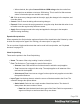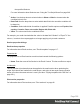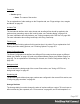1.8
Table Of Contents
- Table of Contents
- Welcome to PrintShop Mail Connect 1.8
- Setup And Configuration
- System and Hardware Considerations
- Installation and Activation
- Where to obtain the installers
- Installation - important information
- Installation - How to guides
- Activation
- Installation Prerequisites
- User accounts and security
- The Importance of User Credentials on Installing and Running PrintShop Mail C...
- Installing PrintShop Mail Connect on Machines without Internet Access
- Installation Wizard
- Running connect installer in Silent Mode
- Activating a License
- Migrating to a new workstation
- Known Issues
- Uninstalling
- Connect: a peek under the hood
- Connect File Types
- The Designer
- Designer basics
- Content elements
- Snippets
- Styling and formatting
- Personalizing Content
- Writing your own scripts
- Designer User Interface
- Designer Script API
- Designer Script API
- Examples
- Examples
- Examples
- Examples
- Examples
- Examples
- Examples
- Examples
- Examples
- Examples
- Examples
- Examples
- Examples
- Example
- Example
- Example
- Example
- Example
- Examples
- Creating a table of contents
- Example
- Examples
- Examples
- Examples
- Examples
- Replace elements with a snippet
- Replace elements with a set of snippets
- Example
- Example
- Creating a Date object from a string
- Control Script API
- Examples
- Generating output
- Print output
- Email output
- Optimizing a template
- Generating Print output
- Saving Printing options in Print Presets
- Connect Printing options that cannot be changed from within the Printer Wizard
- Print Using Standard Print Output Settings
- Print Using Advanced Printer Wizard
- Adding print output models to the Print Wizard
- Splitting printing into more than one file
- Print output variables
- Generating Email output
- Print Manager
- Print Manager Introduction Video
- Print Manager usage
- Print Manager Interface
- Overview
- Connect 1.8 General Enhancements and Fixes
- Connect 1.8 Performance Related Enhancements and Fixes
- Connect 1.8 Designer Enhancements and Fixes
- Connect 1.8 Output Enhancements and Fixes
- Connect 1.8 Print Manager Enhancements and Fixes
- Known Issues
- Previous Releases
- Overview
- Connect 1.7.1 General Enhancements and Fixes
- Connect 1.7.1 Designer Enhancements and Fixes
- Connect 1.7.1 Output Enhancements and Fixes
- Known Issues
- Overview
- Connect 1.6.1 General Enhancements and Fixes
- Connect 1.6.1 Designer Enhancements and Fixes
- Connect 1.6.1 Output Enhancements and Fixes
- Known Issues
- Overview
- Connect 1.5 Designer Enhancements and Fixes
- Connect 1.5 Output Enhancements and Fixes
- Connect 1.5 General Enhancements and Fixes
- Known Issues
- Overview
- Connect 1.4.2 Enhancements and Fixes
- Connect 1.4.1 New Features and Enhancements
- Connect 1.4.1 Designer Enhancements and Fixes
- Connect 1.4.1 Output Enhancements and Fixes
- Known Issues
- Legal Notices and Acknowledgements
Disk: lets you select an image file that resides in a folder on a hard drive that is accessible from
your computer. A preview of the selected image will be shown below.
l
Path. The complete syntax of the path is:file://<host>/<path>. Note: if the host
is"localhost", it can be omitted, resulting infile:///<path>, for example:
file:///c:/resources/images/image.jpg.
l
Browse: opens an explorer window to browse folders and select an image.
Url lets you select an image file from a specific web address. Select the protocol and then enter
the URL (for example, http://www.mysite.com/images/image.jpg). A preview of the selected
image will be shown below.
l
Protocol: http or https.
The option Save with template, available when choosing an image from disk or by URL,
inserts the file in the Images folder on the Resources pane. If not saved with the template, the
image will remain external.
Note
External images need to be available when the template is merged with a record set to generate
output, and their location should be accessible from the machine on which the template's output is
produced. External images are updated (retrieved) at the time the output is generated.
Sheet Configuration dialog
The Sheet Configuration dialog defines how different Print context sections output on different
Media (see "Media" on page101) and using different Master Pages (see "Master Pages" on
page98).
General options
The first option defines Duplex printing, which also enables or disables the settings for the
Back side of each sheet.
If Duplex is enabled, you can also:
l
Check Omit empty back side for Last or Single sheet to reset a page to Simplex if it
has an empty back side. Thus changing a Duplex job into a Mixplex job may reduce
Page 360