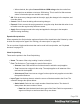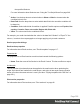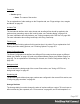1.8
Table Of Contents
- Table of Contents
- Welcome to PrintShop Mail Connect 1.8
- Setup And Configuration
- System and Hardware Considerations
- Installation and Activation
- Where to obtain the installers
- Installation - important information
- Installation - How to guides
- Activation
- Installation Prerequisites
- User accounts and security
- The Importance of User Credentials on Installing and Running PrintShop Mail C...
- Installing PrintShop Mail Connect on Machines without Internet Access
- Installation Wizard
- Running connect installer in Silent Mode
- Activating a License
- Migrating to a new workstation
- Known Issues
- Uninstalling
- Connect: a peek under the hood
- Connect File Types
- The Designer
- Designer basics
- Content elements
- Snippets
- Styling and formatting
- Personalizing Content
- Writing your own scripts
- Designer User Interface
- Designer Script API
- Designer Script API
- Examples
- Examples
- Examples
- Examples
- Examples
- Examples
- Examples
- Examples
- Examples
- Examples
- Examples
- Examples
- Examples
- Example
- Example
- Example
- Example
- Example
- Examples
- Creating a table of contents
- Example
- Examples
- Examples
- Examples
- Examples
- Replace elements with a snippet
- Replace elements with a set of snippets
- Example
- Example
- Creating a Date object from a string
- Control Script API
- Examples
- Generating output
- Print output
- Email output
- Optimizing a template
- Generating Print output
- Saving Printing options in Print Presets
- Connect Printing options that cannot be changed from within the Printer Wizard
- Print Using Standard Print Output Settings
- Print Using Advanced Printer Wizard
- Adding print output models to the Print Wizard
- Splitting printing into more than one file
- Print output variables
- Generating Email output
- Print Manager
- Print Manager Introduction Video
- Print Manager usage
- Print Manager Interface
- Overview
- Connect 1.8 General Enhancements and Fixes
- Connect 1.8 Performance Related Enhancements and Fixes
- Connect 1.8 Designer Enhancements and Fixes
- Connect 1.8 Output Enhancements and Fixes
- Connect 1.8 Print Manager Enhancements and Fixes
- Known Issues
- Previous Releases
- Overview
- Connect 1.7.1 General Enhancements and Fixes
- Connect 1.7.1 Designer Enhancements and Fixes
- Connect 1.7.1 Output Enhancements and Fixes
- Known Issues
- Overview
- Connect 1.6.1 General Enhancements and Fixes
- Connect 1.6.1 Designer Enhancements and Fixes
- Connect 1.6.1 Output Enhancements and Fixes
- Known Issues
- Overview
- Connect 1.5 Designer Enhancements and Fixes
- Connect 1.5 Output Enhancements and Fixes
- Connect 1.5 General Enhancements and Fixes
- Known Issues
- Overview
- Connect 1.4.2 Enhancements and Fixes
- Connect 1.4.1 New Features and Enhancements
- Connect 1.4.1 Designer Enhancements and Fixes
- Connect 1.4.1 Output Enhancements and Fixes
- Known Issues
- Legal Notices and Acknowledgements
page117.
To access the Arrange dialog, on the Resources pane, right-click on any section or the context
containing them, and click Arrange.
l
Name: Displays the name of each section within the context.
l
Move Up: Click to move the currently selected section up one position.
l
Move Down: Click to move the currently selected section down one position.
Send (Test) Email
The Send Email dialog is used to generate mail output and send it to each recipient in the
Record Set. To open this dialog, select File > Send Email, on the menu.
Note that the subject, recipients etc. must be specified before sending the email; see "Email
header settings" on page120.
For more information about the process of sending out email and the possible settings, see
"Generating Email output" on page596.
Options for this dialog:
l
From group:
l
Name: Enter the name that should appear when sending emails. The name is
optional.
l
Email: Enter the email address that will appear as a Sender to the email recipient. A
single email address should be written.
l
To group - only when sending a test email:
l
Email address(es): Enter one or more email addresses where the test emails are
sent. Multiple emails can be separated by semicolons (;), and can be in the same
format as above. Note that every email here will receive all the emails for the record-
range below.
l
Use Litmus: Check to also send the emails to the Litmus test email set in the Email
Preferences (to go to the Email Preferences, select Window > Preferences, click
the arrow next to Email, and then click General). Disabled if no Litmus email is set.
Also see this how-to: Test your emails with Litmus.
Page 358