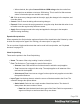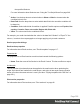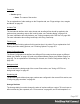1.8
Table Of Contents
- Table of Contents
- Welcome to PrintShop Mail Connect 1.8
- Setup And Configuration
- System and Hardware Considerations
- Installation and Activation
- Where to obtain the installers
- Installation - important information
- Installation - How to guides
- Activation
- Installation Prerequisites
- User accounts and security
- The Importance of User Credentials on Installing and Running PrintShop Mail C...
- Installing PrintShop Mail Connect on Machines without Internet Access
- Installation Wizard
- Running connect installer in Silent Mode
- Activating a License
- Migrating to a new workstation
- Known Issues
- Uninstalling
- Connect: a peek under the hood
- Connect File Types
- The Designer
- Designer basics
- Content elements
- Snippets
- Styling and formatting
- Personalizing Content
- Writing your own scripts
- Designer User Interface
- Designer Script API
- Designer Script API
- Examples
- Examples
- Examples
- Examples
- Examples
- Examples
- Examples
- Examples
- Examples
- Examples
- Examples
- Examples
- Examples
- Example
- Example
- Example
- Example
- Example
- Examples
- Creating a table of contents
- Example
- Examples
- Examples
- Examples
- Examples
- Replace elements with a snippet
- Replace elements with a set of snippets
- Example
- Example
- Creating a Date object from a string
- Control Script API
- Examples
- Generating output
- Print output
- Email output
- Optimizing a template
- Generating Print output
- Saving Printing options in Print Presets
- Connect Printing options that cannot be changed from within the Printer Wizard
- Print Using Standard Print Output Settings
- Print Using Advanced Printer Wizard
- Adding print output models to the Print Wizard
- Splitting printing into more than one file
- Print output variables
- Generating Email output
- Print Manager
- Print Manager Introduction Video
- Print Manager usage
- Print Manager Interface
- Overview
- Connect 1.8 General Enhancements and Fixes
- Connect 1.8 Performance Related Enhancements and Fixes
- Connect 1.8 Designer Enhancements and Fixes
- Connect 1.8 Output Enhancements and Fixes
- Connect 1.8 Print Manager Enhancements and Fixes
- Known Issues
- Previous Releases
- Overview
- Connect 1.7.1 General Enhancements and Fixes
- Connect 1.7.1 Designer Enhancements and Fixes
- Connect 1.7.1 Output Enhancements and Fixes
- Known Issues
- Overview
- Connect 1.6.1 General Enhancements and Fixes
- Connect 1.6.1 Designer Enhancements and Fixes
- Connect 1.6.1 Output Enhancements and Fixes
- Known Issues
- Overview
- Connect 1.5 Designer Enhancements and Fixes
- Connect 1.5 Output Enhancements and Fixes
- Connect 1.5 General Enhancements and Fixes
- Known Issues
- Overview
- Connect 1.4.2 Enhancements and Fixes
- Connect 1.4.1 New Features and Enhancements
- Connect 1.4.1 Designer Enhancements and Fixes
- Connect 1.4.1 Output Enhancements and Fixes
- Known Issues
- Legal Notices and Acknowledgements
l
Labels: The text of the label to display next to the Chart or within the
legends.
l
Values: The value that will be used to create the Chart. This is the name
of a field within the Data Model.
l
Add: Click to add an entry to the Data List. Opens the Edit Label Properties
dialog.
l
Delete: Click to delete the currently selected line in the Data List.
l
Move Up: Click to move the currently selected line up one position.
l
Move Down: Click to move the currently selected line down one position.
l
Dynamic Labels: Select to use data from a detail table to fill the Chart dynamically.
At least one detail table must be available in the Data Model Pane for this option to
be functional.
l
Details: Use the drop-down to select which detail table provides the data for
the Chart.
l
Labels: Use the drop-down to select which field within the detail table
contains the text for the labels shown in the Chart.
l
Values: Use the drop-down to select which field within the detail table
contains the numerical values used to build the Chart.
Conditional script dialog
Conditional script generators can show or hide elements on the page depending on certain
conditions and values. They can be added by right-clicking any element in a template and
clicking Make Conditional. If the current element does not have an ID, one will be
automatically generated. See "Showing content conditionally" on page255.
The options in the Conditional Script wizard are:
l
Name: The name of the script, making it easier to identify it.
l
Selector: The Selector or Text to apply the result of the script to.
l
Selector: Uses CSS selectors to find the element to which the script applies.
l
Text: Uses text as a trigger for the script. The script applies to all instances of the
text found in the template.
l
Selector and Text: Uses text as a trigger for the script but only applies to text within
Page 355