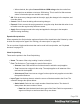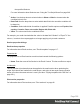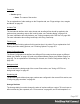1.8
Table Of Contents
- Table of Contents
- Welcome to PrintShop Mail Connect 1.8
- Setup And Configuration
- System and Hardware Considerations
- Installation and Activation
- Where to obtain the installers
- Installation - important information
- Installation - How to guides
- Activation
- Installation Prerequisites
- User accounts and security
- The Importance of User Credentials on Installing and Running PrintShop Mail C...
- Installing PrintShop Mail Connect on Machines without Internet Access
- Installation Wizard
- Running connect installer in Silent Mode
- Activating a License
- Migrating to a new workstation
- Known Issues
- Uninstalling
- Connect: a peek under the hood
- Connect File Types
- The Designer
- Designer basics
- Content elements
- Snippets
- Styling and formatting
- Personalizing Content
- Writing your own scripts
- Designer User Interface
- Designer Script API
- Designer Script API
- Examples
- Examples
- Examples
- Examples
- Examples
- Examples
- Examples
- Examples
- Examples
- Examples
- Examples
- Examples
- Examples
- Example
- Example
- Example
- Example
- Example
- Examples
- Creating a table of contents
- Example
- Examples
- Examples
- Examples
- Examples
- Replace elements with a snippet
- Replace elements with a set of snippets
- Example
- Example
- Creating a Date object from a string
- Control Script API
- Examples
- Generating output
- Print output
- Email output
- Optimizing a template
- Generating Print output
- Saving Printing options in Print Presets
- Connect Printing options that cannot be changed from within the Printer Wizard
- Print Using Standard Print Output Settings
- Print Using Advanced Printer Wizard
- Adding print output models to the Print Wizard
- Splitting printing into more than one file
- Print output variables
- Generating Email output
- Print Manager
- Print Manager Introduction Video
- Print Manager usage
- Print Manager Interface
- Overview
- Connect 1.8 General Enhancements and Fixes
- Connect 1.8 Performance Related Enhancements and Fixes
- Connect 1.8 Designer Enhancements and Fixes
- Connect 1.8 Output Enhancements and Fixes
- Connect 1.8 Print Manager Enhancements and Fixes
- Known Issues
- Previous Releases
- Overview
- Connect 1.7.1 General Enhancements and Fixes
- Connect 1.7.1 Designer Enhancements and Fixes
- Connect 1.7.1 Output Enhancements and Fixes
- Known Issues
- Overview
- Connect 1.6.1 General Enhancements and Fixes
- Connect 1.6.1 Designer Enhancements and Fixes
- Connect 1.6.1 Output Enhancements and Fixes
- Known Issues
- Overview
- Connect 1.5 Designer Enhancements and Fixes
- Connect 1.5 Output Enhancements and Fixes
- Connect 1.5 General Enhancements and Fixes
- Known Issues
- Overview
- Connect 1.4.2 Enhancements and Fixes
- Connect 1.4.1 New Features and Enhancements
- Connect 1.4.1 Designer Enhancements and Fixes
- Connect 1.4.1 Output Enhancements and Fixes
- Known Issues
- Legal Notices and Acknowledgements
l
Selector: Uses CSS selectors to find the element to which the script applies
l
Text: Uses text as a trigger for the script. The script applies to all instances of the text
found in the template.
l
Wizard Results: Displays a list of the data that is sent to replace the content that matches
the script's selector:
l
Prefix: Static text to use before the set field. For example in Dynamic Image scripts,
the default prefix is images/.
l
Field: A drop-down to select which field contents to use in the script. The field
should contain a valid value. For an email script, for example, the field would have
to contain an email address.
l
Format: A special formatting modifier applied to the Field; see "Formatting variable
data" on page252.
l
Suffix: Static text to use after the set field. For Dynamic Image Scripts, the default
suffix is .jpgand refers to the file extension.
l
[+]: Adds a new line to the Wizard Results. Note that by default there is no line return
between fields in the list. Adding <br> in the Suffix or Prefix field can establish a line
return.
l
[-]: Removes the currently selected line in the Wizard Results list.
l
Arrow Up: Moves the currently selected line up one position.
l
Arrow Down: Moves the currently selected line down one position.
l
Options (only available in the Text Script wizard and the Dynamic Image wizard):
specifies where and how the script inserts its results:
l
As HTML. HTML elements in the results are processed and displayed as HTML
elements. For instance, <b>this is bold</b> will be displayed as this is
bold. This is the default setting.
l
As text. This inserts the results as-is, meaning HTML tags and elements are
displayed as text in the output. In this scenario, "<br>" shows up in the text and does
not insert a line break.
l
As the value of an attribute of an HTML element. The selector of the script should
be an HTML element. Which attributes are available depends on the selected
HTML element. If the script's selector is an image (<img> element) for example, and
the attribute is src, the script will modify the image's source. The script's results
should be a valid value for the chosen attribute.
Page 353