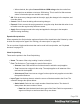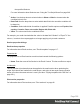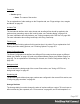1.8
Table Of Contents
- Table of Contents
- Welcome to PrintShop Mail Connect 1.8
- Setup And Configuration
- System and Hardware Considerations
- Installation and Activation
- Where to obtain the installers
- Installation - important information
- Installation - How to guides
- Activation
- Installation Prerequisites
- User accounts and security
- The Importance of User Credentials on Installing and Running PrintShop Mail C...
- Installing PrintShop Mail Connect on Machines without Internet Access
- Installation Wizard
- Running connect installer in Silent Mode
- Activating a License
- Migrating to a new workstation
- Known Issues
- Uninstalling
- Connect: a peek under the hood
- Connect File Types
- The Designer
- Designer basics
- Content elements
- Snippets
- Styling and formatting
- Personalizing Content
- Writing your own scripts
- Designer User Interface
- Designer Script API
- Designer Script API
- Examples
- Examples
- Examples
- Examples
- Examples
- Examples
- Examples
- Examples
- Examples
- Examples
- Examples
- Examples
- Examples
- Example
- Example
- Example
- Example
- Example
- Examples
- Creating a table of contents
- Example
- Examples
- Examples
- Examples
- Examples
- Replace elements with a snippet
- Replace elements with a set of snippets
- Example
- Example
- Creating a Date object from a string
- Control Script API
- Examples
- Generating output
- Print output
- Email output
- Optimizing a template
- Generating Print output
- Saving Printing options in Print Presets
- Connect Printing options that cannot be changed from within the Printer Wizard
- Print Using Standard Print Output Settings
- Print Using Advanced Printer Wizard
- Adding print output models to the Print Wizard
- Splitting printing into more than one file
- Print output variables
- Generating Email output
- Print Manager
- Print Manager Introduction Video
- Print Manager usage
- Print Manager Interface
- Overview
- Connect 1.8 General Enhancements and Fixes
- Connect 1.8 Performance Related Enhancements and Fixes
- Connect 1.8 Designer Enhancements and Fixes
- Connect 1.8 Output Enhancements and Fixes
- Connect 1.8 Print Manager Enhancements and Fixes
- Known Issues
- Previous Releases
- Overview
- Connect 1.7.1 General Enhancements and Fixes
- Connect 1.7.1 Designer Enhancements and Fixes
- Connect 1.7.1 Output Enhancements and Fixes
- Known Issues
- Overview
- Connect 1.6.1 General Enhancements and Fixes
- Connect 1.6.1 Designer Enhancements and Fixes
- Connect 1.6.1 Output Enhancements and Fixes
- Known Issues
- Overview
- Connect 1.5 Designer Enhancements and Fixes
- Connect 1.5 Output Enhancements and Fixes
- Connect 1.5 General Enhancements and Fixes
- Known Issues
- Overview
- Connect 1.4.2 Enhancements and Fixes
- Connect 1.4.1 New Features and Enhancements
- Connect 1.4.1 Designer Enhancements and Fixes
- Connect 1.4.1 Output Enhancements and Fixes
- Known Issues
- Legal Notices and Acknowledgements
l
Elapsed: Displays the total elapsed time since the start of the session. The table entries
are initially sorted based on the values in this column, from high to low. Hovering the
mouse over it will display a tooltip that indicates the breakdown of the execution time
across different execution stages.
l
Delta: Displays the estimated difference in performance between the current session and
the previous session. Uses average values, so should still work if the previous session
was stopped after a different number of iterations. Will be empty if no previous data is
available. Hover with your mouse to display a tooltip indicating the breakdown of the
execution time across different execution stages.
Script wizards
Wizard types
Script wizards are simplified interfaces for common scripts in templates:
l
Text Script: This is the default script that is created when a data field is dragged from the
Data Model onto the page. See "Variable Data" on page247.
l
Dynamic Image Script: Provided that its selector refers to an image, this script
dynamically changes the image for each record. See "Dynamic Images" on page258.
l
Email Scripts. The Email To Script is automatically added to any new Email context; it
defines where the email should be sent for each record. Other Email scripts define other
recipients, the subject of the email that is sent, and the PDF password. See "Email
header settings" on page120.
l
Barcode Script: This script controls the contents of a Barcode. It is automatically added
when a barcode is added to a template. See "Barcode" on page133
l
Business Graphic Script: This script controls the contents of a Pie Chart, Bar Chart or
Line Chart.
The result of the script can be either text appearing on the page, an email address or subject,
the barcode data, or a JSON string that is written to the attribute of an HTML element.
Options
Here are the options visible in Script wizards:
l
Name: The name of the script, making it easier to identify it.
l
Find: The Selector or Text to apply the result of the script to.
Page 352