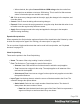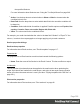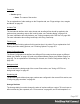1.8
Table Of Contents
- Table of Contents
- Welcome to PrintShop Mail Connect 1.8
- Setup And Configuration
- System and Hardware Considerations
- Installation and Activation
- Where to obtain the installers
- Installation - important information
- Installation - How to guides
- Activation
- Installation Prerequisites
- User accounts and security
- The Importance of User Credentials on Installing and Running PrintShop Mail C...
- Installing PrintShop Mail Connect on Machines without Internet Access
- Installation Wizard
- Running connect installer in Silent Mode
- Activating a License
- Migrating to a new workstation
- Known Issues
- Uninstalling
- Connect: a peek under the hood
- Connect File Types
- The Designer
- Designer basics
- Content elements
- Snippets
- Styling and formatting
- Personalizing Content
- Writing your own scripts
- Designer User Interface
- Designer Script API
- Designer Script API
- Examples
- Examples
- Examples
- Examples
- Examples
- Examples
- Examples
- Examples
- Examples
- Examples
- Examples
- Examples
- Examples
- Example
- Example
- Example
- Example
- Example
- Examples
- Creating a table of contents
- Example
- Examples
- Examples
- Examples
- Examples
- Replace elements with a snippet
- Replace elements with a set of snippets
- Example
- Example
- Creating a Date object from a string
- Control Script API
- Examples
- Generating output
- Print output
- Email output
- Optimizing a template
- Generating Print output
- Saving Printing options in Print Presets
- Connect Printing options that cannot be changed from within the Printer Wizard
- Print Using Standard Print Output Settings
- Print Using Advanced Printer Wizard
- Adding print output models to the Print Wizard
- Splitting printing into more than one file
- Print output variables
- Generating Email output
- Print Manager
- Print Manager Introduction Video
- Print Manager usage
- Print Manager Interface
- Overview
- Connect 1.8 General Enhancements and Fixes
- Connect 1.8 Performance Related Enhancements and Fixes
- Connect 1.8 Designer Enhancements and Fixes
- Connect 1.8 Output Enhancements and Fixes
- Connect 1.8 Print Manager Enhancements and Fixes
- Known Issues
- Previous Releases
- Overview
- Connect 1.7.1 General Enhancements and Fixes
- Connect 1.7.1 Designer Enhancements and Fixes
- Connect 1.7.1 Output Enhancements and Fixes
- Known Issues
- Overview
- Connect 1.6.1 General Enhancements and Fixes
- Connect 1.6.1 Designer Enhancements and Fixes
- Connect 1.6.1 Output Enhancements and Fixes
- Known Issues
- Overview
- Connect 1.5 Designer Enhancements and Fixes
- Connect 1.5 Output Enhancements and Fixes
- Connect 1.5 General Enhancements and Fixes
- Known Issues
- Overview
- Connect 1.4.2 Enhancements and Fixes
- Connect 1.4.1 New Features and Enhancements
- Connect 1.4.1 Designer Enhancements and Fixes
- Connect 1.4.1 Output Enhancements and Fixes
- Known Issues
- Legal Notices and Acknowledgements
l
Message:
l When no message is shown, this is because the job was too short to make any
sensible statement about it. This happens when the duration is below 30 seconds.
l "Your job ran at the licensed speed." When this message is shown, the achieved
speed for this job is within a 5% margin of the licensed speed. To increase the
licensed speed, look into the different upgrading options (performance packs, or a
product upgrade).
l "Your job did not run at the licensed speed. Press the help button for tips on
improving performance." When this message is shown, it was not possible to
achieve the licensed speed. If performance is an issue, please refer to the topic
about improving performance: "Performance Considerations" on page22.
Profile Scripts dialog
The Script Profiler is accessible through the Context >Profile Scripts menu option. It runs the
scripts in the template, using the current record, in order to verify the speed at which scripts in
the "Scripts pane" on page397 execute. It helps greatly in troubleshooting performance issues
caused by scripting (see also: "Testing scripts" on page268).
When the dialog opens, the script profiler runs automatically, on 1000 instances of all the
scripts by default (this can be changed through the "Scripting Preferences" on page349).
Note
The script profiler can take a while, so please be patient.
The results are shown as follows (the first in the line is indicated as Total and represents the
totals of all the scripts underneath, representing a good overview of the scripts performance in
the template):
l
Name: The name of the script being executed.
l
Count: As the profiler runs, Count shows the current number of iterations that have been
run. This goes up to the total number of set instances and then stops. Hover with your
mouse to display a tooltip indicating in which sections the scripts has run (and in which
contexts).
Page 351