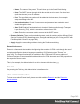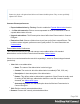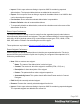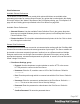1.8
Table Of Contents
- Table of Contents
- Welcome to PrintShop Mail Connect 1.8
- Setup And Configuration
- System and Hardware Considerations
- Installation and Activation
- Where to obtain the installers
- Installation - important information
- Installation - How to guides
- Activation
- Installation Prerequisites
- User accounts and security
- The Importance of User Credentials on Installing and Running PrintShop Mail C...
- Installing PrintShop Mail Connect on Machines without Internet Access
- Installation Wizard
- Running connect installer in Silent Mode
- Activating a License
- Migrating to a new workstation
- Known Issues
- Uninstalling
- Connect: a peek under the hood
- Connect File Types
- The Designer
- Designer basics
- Content elements
- Snippets
- Styling and formatting
- Personalizing Content
- Writing your own scripts
- Designer User Interface
- Designer Script API
- Designer Script API
- Examples
- Examples
- Examples
- Examples
- Examples
- Examples
- Examples
- Examples
- Examples
- Examples
- Examples
- Examples
- Examples
- Example
- Example
- Example
- Example
- Example
- Examples
- Creating a table of contents
- Example
- Examples
- Examples
- Examples
- Examples
- Replace elements with a snippet
- Replace elements with a set of snippets
- Example
- Example
- Creating a Date object from a string
- Control Script API
- Examples
- Generating output
- Print output
- Email output
- Optimizing a template
- Generating Print output
- Saving Printing options in Print Presets
- Connect Printing options that cannot be changed from within the Printer Wizard
- Print Using Standard Print Output Settings
- Print Using Advanced Printer Wizard
- Adding print output models to the Print Wizard
- Splitting printing into more than one file
- Print output variables
- Generating Email output
- Print Manager
- Print Manager Introduction Video
- Print Manager usage
- Print Manager Interface
- Overview
- Connect 1.8 General Enhancements and Fixes
- Connect 1.8 Performance Related Enhancements and Fixes
- Connect 1.8 Designer Enhancements and Fixes
- Connect 1.8 Output Enhancements and Fixes
- Connect 1.8 Print Manager Enhancements and Fixes
- Known Issues
- Previous Releases
- Overview
- Connect 1.7.1 General Enhancements and Fixes
- Connect 1.7.1 Designer Enhancements and Fixes
- Connect 1.7.1 Output Enhancements and Fixes
- Known Issues
- Overview
- Connect 1.6.1 General Enhancements and Fixes
- Connect 1.6.1 Designer Enhancements and Fixes
- Connect 1.6.1 Output Enhancements and Fixes
- Known Issues
- Overview
- Connect 1.5 Designer Enhancements and Fixes
- Connect 1.5 Output Enhancements and Fixes
- Connect 1.5 General Enhancements and Fixes
- Known Issues
- Overview
- Connect 1.4.2 Enhancements and Fixes
- Connect 1.4.1 New Features and Enhancements
- Connect 1.4.1 Designer Enhancements and Fixes
- Connect 1.4.1 Output Enhancements and Fixes
- Known Issues
- Legal Notices and Acknowledgements
Print Preferences
Available Printers Preferences
The Available Printers preferences control which printer definitions are available when
generating print output or creating Output Presets. Any printer that is unchecked in this dialog
will not be visible in the "Model" drop-down of the Print Options dialog; see "Print Options" on
page483 and "Adding print output models to the Print Wizard" on page586.
Available Printer Preferences:
l
Selected Printers: Lists the available Printer Definition Files in the system. Note that
these are not installed Windows printers or printer queues, but PrintShop Mail Connect
Printer Definition Files.
l
Printer checkbox: This checkbox selects/deselects all printers in the list. Click to check
all, click again to uncheck all.
General Print Preferences
The General Print Preferences are used to set communication settings with the PrintShop Mail
Connect Server module that does the actual generation of print output. The Server module can
be located on the same computer (hostname: localhost) or on a different machine. Multiple
Designer modules can use a single Server module to generate Print output, as long as the
appropriate hostname, username and password are provided. In essence, this can be used to
create a single Print Server.
l
Print Server Settings group:
l
Protocol: Use the drop-down to select whether to use the HTTP or the secure
HTTPS protocol to connect to the Print Server.
l
Hostname: Enter the IP, machine name or URL of the Print Server. Default is
localhost.
l
Port: Enter the port through which to communicate with the Print Server. Default is
9340.
l
Username: Enter the username to authenticate to the Print Server. Default is ol-
admin. This is set on the server's Server Security Settings.
l
Password: Enter the password to authenticate to the Print Server. Default is
secret.
l
Confirm Password: Re-enter the password above.
Page 347