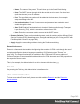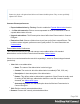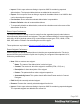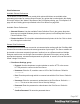1.8
Table Of Contents
- Table of Contents
- Welcome to PrintShop Mail Connect 1.8
- Setup And Configuration
- System and Hardware Considerations
- Installation and Activation
- Where to obtain the installers
- Installation - important information
- Installation - How to guides
- Activation
- Installation Prerequisites
- User accounts and security
- The Importance of User Credentials on Installing and Running PrintShop Mail C...
- Installing PrintShop Mail Connect on Machines without Internet Access
- Installation Wizard
- Running connect installer in Silent Mode
- Activating a License
- Migrating to a new workstation
- Known Issues
- Uninstalling
- Connect: a peek under the hood
- Connect File Types
- The Designer
- Designer basics
- Content elements
- Snippets
- Styling and formatting
- Personalizing Content
- Writing your own scripts
- Designer User Interface
- Designer Script API
- Designer Script API
- Examples
- Examples
- Examples
- Examples
- Examples
- Examples
- Examples
- Examples
- Examples
- Examples
- Examples
- Examples
- Examples
- Example
- Example
- Example
- Example
- Example
- Examples
- Creating a table of contents
- Example
- Examples
- Examples
- Examples
- Examples
- Replace elements with a snippet
- Replace elements with a set of snippets
- Example
- Example
- Creating a Date object from a string
- Control Script API
- Examples
- Generating output
- Print output
- Email output
- Optimizing a template
- Generating Print output
- Saving Printing options in Print Presets
- Connect Printing options that cannot be changed from within the Printer Wizard
- Print Using Standard Print Output Settings
- Print Using Advanced Printer Wizard
- Adding print output models to the Print Wizard
- Splitting printing into more than one file
- Print output variables
- Generating Email output
- Print Manager
- Print Manager Introduction Video
- Print Manager usage
- Print Manager Interface
- Overview
- Connect 1.8 General Enhancements and Fixes
- Connect 1.8 Performance Related Enhancements and Fixes
- Connect 1.8 Designer Enhancements and Fixes
- Connect 1.8 Output Enhancements and Fixes
- Connect 1.8 Print Manager Enhancements and Fixes
- Known Issues
- Previous Releases
- Overview
- Connect 1.7.1 General Enhancements and Fixes
- Connect 1.7.1 Designer Enhancements and Fixes
- Connect 1.7.1 Output Enhancements and Fixes
- Known Issues
- Overview
- Connect 1.6.1 General Enhancements and Fixes
- Connect 1.6.1 Designer Enhancements and Fixes
- Connect 1.6.1 Output Enhancements and Fixes
- Known Issues
- Overview
- Connect 1.5 Designer Enhancements and Fixes
- Connect 1.5 Output Enhancements and Fixes
- Connect 1.5 General Enhancements and Fixes
- Known Issues
- Overview
- Connect 1.4.2 Enhancements and Fixes
- Connect 1.4.1 New Features and Enhancements
- Connect 1.4.1 Designer Enhancements and Fixes
- Connect 1.4.1 Output Enhancements and Fixes
- Known Issues
- Legal Notices and Acknowledgements
l
Import: Click to open a browse dialog to import an XML file containing exported
abbreviations. The imported abbreviations are added to the current list.
l
Export: Click to open a Save as dialog to export all the abbreviations in an XML file that
can be shared and re-imported.
l
Preview box: Shows what the selected abbreviation is expanded to.
l
Restore Defaults: clear all custom abbreviations.
l To temporarily disable an abbreviation, uncheck the checkbox next to the name of the
abbreviation in the list.
Emmet Output Preferences
The Output Preferences dialog is used to control how the expanded (output) code behaves
when expanding abbreviations and snippets. There are 6 different dialogs to control output and,
while they all have identical options, they control different output types: CSS, HAML, HTML,
XML, XSL and the "Default" one controlling the rest of the types.
These options are equivalent to Emmet's syntaxProfiles.json feature.
Emmet Snippets Preferences
Emmet Snippet are similar to abbreviations in that they are expanded when the Tab key is
pressed, but they are just blocks of plain text. Anything in a snippet will be outputted “as is”,
without any transformation.
l
New: Click to create a new snippet.
l
Name: The name of the abbreviation is also its trigger.
l
Context: The context in which the snippet is enabled (HTML, CSS, etc.).
l
Description: A short description of the snippet.
l
Pattern: The pattern defines what a snippet expands to.
l
Automatically insert: This option doesn't affect how Emmet works in Connect
Designer.
l
Edit: Modify the currently selected snippet.
l
Remove: Remove the currently selected snippet from the list.
l
Import: Click to open a browse dialog to import an XML file containing exported snippets.
The imported snippets are added to the current list.
Page 345