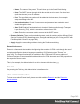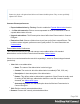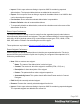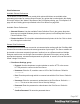1.8
Table Of Contents
- Table of Contents
- Welcome to PrintShop Mail Connect 1.8
- Setup And Configuration
- System and Hardware Considerations
- Installation and Activation
- Where to obtain the installers
- Installation - important information
- Installation - How to guides
- Activation
- Installation Prerequisites
- User accounts and security
- The Importance of User Credentials on Installing and Running PrintShop Mail C...
- Installing PrintShop Mail Connect on Machines without Internet Access
- Installation Wizard
- Running connect installer in Silent Mode
- Activating a License
- Migrating to a new workstation
- Known Issues
- Uninstalling
- Connect: a peek under the hood
- Connect File Types
- The Designer
- Designer basics
- Content elements
- Snippets
- Styling and formatting
- Personalizing Content
- Writing your own scripts
- Designer User Interface
- Designer Script API
- Designer Script API
- Examples
- Examples
- Examples
- Examples
- Examples
- Examples
- Examples
- Examples
- Examples
- Examples
- Examples
- Examples
- Examples
- Example
- Example
- Example
- Example
- Example
- Examples
- Creating a table of contents
- Example
- Examples
- Examples
- Examples
- Examples
- Replace elements with a snippet
- Replace elements with a set of snippets
- Example
- Example
- Creating a Date object from a string
- Control Script API
- Examples
- Generating output
- Print output
- Email output
- Optimizing a template
- Generating Print output
- Saving Printing options in Print Presets
- Connect Printing options that cannot be changed from within the Printer Wizard
- Print Using Standard Print Output Settings
- Print Using Advanced Printer Wizard
- Adding print output models to the Print Wizard
- Splitting printing into more than one file
- Print output variables
- Generating Email output
- Print Manager
- Print Manager Introduction Video
- Print Manager usage
- Print Manager Interface
- Overview
- Connect 1.8 General Enhancements and Fixes
- Connect 1.8 Performance Related Enhancements and Fixes
- Connect 1.8 Designer Enhancements and Fixes
- Connect 1.8 Output Enhancements and Fixes
- Connect 1.8 Print Manager Enhancements and Fixes
- Known Issues
- Previous Releases
- Overview
- Connect 1.7.1 General Enhancements and Fixes
- Connect 1.7.1 Designer Enhancements and Fixes
- Connect 1.7.1 Output Enhancements and Fixes
- Known Issues
- Overview
- Connect 1.6.1 General Enhancements and Fixes
- Connect 1.6.1 Designer Enhancements and Fixes
- Connect 1.6.1 Output Enhancements and Fixes
- Known Issues
- Overview
- Connect 1.5 Designer Enhancements and Fixes
- Connect 1.5 Output Enhancements and Fixes
- Connect 1.5 General Enhancements and Fixes
- Known Issues
- Overview
- Connect 1.4.2 Enhancements and Fixes
- Connect 1.4.1 New Features and Enhancements
- Connect 1.4.1 Designer Enhancements and Fixes
- Connect 1.4.1 Output Enhancements and Fixes
- Known Issues
- Legal Notices and Acknowledgements
Note
Emmet is a plugin. All options listed below are Emmet's default options. They are not specifically
adjusted for Connect.
Common Emmet preferences
l
Expand abbreviations by Tab key: Check to enable the Expand Abbreviation function.
l
... in files with extension: Enter a comma-separated list of all file extensions in which
expand abbreviation will work.
l
Upgrade web editors: This Emmet option doesn't affect how Emmet works in Connect
Designer.
l
Extensions Path: Choose a folder where to put json and js files to extend Emmet. This
includes custom snippets, preferences and syntax profiles. For more information see
Customization.
Emmet Abbreviation Preferences
This Preferences tab lets you add and manage custom abbreviations. All standard
abbreviations can be found in Emmet's documentation: Abbreviations.
If there is no need to transform the text while expanding it, create an Emmet snippet instead
(see below).
l
New: Add a new abbreviation.
l
Name: The name of the abbreviation is also its trigger.
l
Context: The context in which the abbreviation is enabled (HTML, CSS, etc.).
l
Description: A short description of the abbreviation .
l
Pattern: This defines what an abbreviation expands to. Since Emmet is mostly used
for writing HTML/XML tags, abbreviation definition uses XML format to describe
elements; see Abbreviation types.
l
Automatically insert: This standard option doesn't affect how Emmet works in
Connect Designer.
l
Edit: Edit the currently selected abbreviation.
l
Remove: Remove the currently selected abbreviation.
Page 344