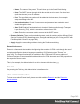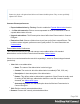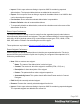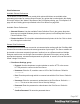1.8
Table Of Contents
- Table of Contents
- Welcome to PrintShop Mail Connect 1.8
- Setup And Configuration
- System and Hardware Considerations
- Installation and Activation
- Where to obtain the installers
- Installation - important information
- Installation - How to guides
- Activation
- Installation Prerequisites
- User accounts and security
- The Importance of User Credentials on Installing and Running PrintShop Mail C...
- Installing PrintShop Mail Connect on Machines without Internet Access
- Installation Wizard
- Running connect installer in Silent Mode
- Activating a License
- Migrating to a new workstation
- Known Issues
- Uninstalling
- Connect: a peek under the hood
- Connect File Types
- The Designer
- Designer basics
- Content elements
- Snippets
- Styling and formatting
- Personalizing Content
- Writing your own scripts
- Designer User Interface
- Designer Script API
- Designer Script API
- Examples
- Examples
- Examples
- Examples
- Examples
- Examples
- Examples
- Examples
- Examples
- Examples
- Examples
- Examples
- Examples
- Example
- Example
- Example
- Example
- Example
- Examples
- Creating a table of contents
- Example
- Examples
- Examples
- Examples
- Examples
- Replace elements with a snippet
- Replace elements with a set of snippets
- Example
- Example
- Creating a Date object from a string
- Control Script API
- Examples
- Generating output
- Print output
- Email output
- Optimizing a template
- Generating Print output
- Saving Printing options in Print Presets
- Connect Printing options that cannot be changed from within the Printer Wizard
- Print Using Standard Print Output Settings
- Print Using Advanced Printer Wizard
- Adding print output models to the Print Wizard
- Splitting printing into more than one file
- Print output variables
- Generating Email output
- Print Manager
- Print Manager Introduction Video
- Print Manager usage
- Print Manager Interface
- Overview
- Connect 1.8 General Enhancements and Fixes
- Connect 1.8 Performance Related Enhancements and Fixes
- Connect 1.8 Designer Enhancements and Fixes
- Connect 1.8 Output Enhancements and Fixes
- Connect 1.8 Print Manager Enhancements and Fixes
- Known Issues
- Previous Releases
- Overview
- Connect 1.7.1 General Enhancements and Fixes
- Connect 1.7.1 Designer Enhancements and Fixes
- Connect 1.7.1 Output Enhancements and Fixes
- Known Issues
- Overview
- Connect 1.6.1 General Enhancements and Fixes
- Connect 1.6.1 Designer Enhancements and Fixes
- Connect 1.6.1 Output Enhancements and Fixes
- Known Issues
- Overview
- Connect 1.5 Designer Enhancements and Fixes
- Connect 1.5 Output Enhancements and Fixes
- Connect 1.5 General Enhancements and Fixes
- Known Issues
- Overview
- Connect 1.4.2 Enhancements and Fixes
- Connect 1.4.1 New Features and Enhancements
- Connect 1.4.1 Designer Enhancements and Fixes
- Connect 1.4.1 Output Enhancements and Fixes
- Known Issues
- Legal Notices and Acknowledgements
l
Name: The name of the preset. This will show up in the Send Email dialog.
l
Host: The SMTP server through which the emails are to be sent. Can be a host
(mail.domain.com) or an IP address.
l
Port: The specified port number will be added to the host name, for example:
smtp.mandrillapp.com:465.
l
Use authentication: Check if a user name and password are needed to send
emails through the host.
l
Start TLS: Enabled if authentication is checked. Sends emails through Transport
Layer Security (TLS), which is sometimes referred to as SSL.
l
User: Enter the user name used to connect to the SMTP server.
l
Restore Defaults: There are three default presets, each for working with a different Email
Service Provider (ESP): Mandrilapp.com, Sendgrid and Mailgun (see "Using an ESP with
PrintShop Mail Connect" on page599).
l
Apply: Apply the new settings without closing the Preferences dialog.
Emmet Preferences
Emmet is a framework that enables the lightning-fast creation of HTML code though the use of
a simple and effective shortcut language resembling CSS Selectors (see "Emmet" on
page109). The Emmet functionality is available in the HTML and CSS source editors of
Connect Designer. Emmet transforms abbreviations for HTML elements and CSS properties to
the respective source code.
This is, for example, the abbreviation for a <div> element with the class row:
div.row
On pressing the Tab key, this abbreviation is transformed to:
<div class="row"></div>
To learn more about Emmet itself, please see their website Emmet.io and the Emmet.io
documentation.
Page 343