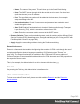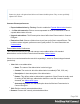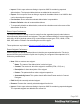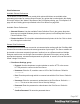1.8
Table Of Contents
- Table of Contents
- Welcome to PrintShop Mail Connect 1.8
- Setup And Configuration
- System and Hardware Considerations
- Installation and Activation
- Where to obtain the installers
- Installation - important information
- Installation - How to guides
- Activation
- Installation Prerequisites
- User accounts and security
- The Importance of User Credentials on Installing and Running PrintShop Mail C...
- Installing PrintShop Mail Connect on Machines without Internet Access
- Installation Wizard
- Running connect installer in Silent Mode
- Activating a License
- Migrating to a new workstation
- Known Issues
- Uninstalling
- Connect: a peek under the hood
- Connect File Types
- The Designer
- Designer basics
- Content elements
- Snippets
- Styling and formatting
- Personalizing Content
- Writing your own scripts
- Designer User Interface
- Designer Script API
- Designer Script API
- Examples
- Examples
- Examples
- Examples
- Examples
- Examples
- Examples
- Examples
- Examples
- Examples
- Examples
- Examples
- Examples
- Example
- Example
- Example
- Example
- Example
- Examples
- Creating a table of contents
- Example
- Examples
- Examples
- Examples
- Examples
- Replace elements with a snippet
- Replace elements with a set of snippets
- Example
- Example
- Creating a Date object from a string
- Control Script API
- Examples
- Generating output
- Print output
- Email output
- Optimizing a template
- Generating Print output
- Saving Printing options in Print Presets
- Connect Printing options that cannot be changed from within the Printer Wizard
- Print Using Standard Print Output Settings
- Print Using Advanced Printer Wizard
- Adding print output models to the Print Wizard
- Splitting printing into more than one file
- Print output variables
- Generating Email output
- Print Manager
- Print Manager Introduction Video
- Print Manager usage
- Print Manager Interface
- Overview
- Connect 1.8 General Enhancements and Fixes
- Connect 1.8 Performance Related Enhancements and Fixes
- Connect 1.8 Designer Enhancements and Fixes
- Connect 1.8 Output Enhancements and Fixes
- Connect 1.8 Print Manager Enhancements and Fixes
- Known Issues
- Previous Releases
- Overview
- Connect 1.7.1 General Enhancements and Fixes
- Connect 1.7.1 Designer Enhancements and Fixes
- Connect 1.7.1 Output Enhancements and Fixes
- Known Issues
- Overview
- Connect 1.6.1 General Enhancements and Fixes
- Connect 1.6.1 Designer Enhancements and Fixes
- Connect 1.6.1 Output Enhancements and Fixes
- Known Issues
- Overview
- Connect 1.5 Designer Enhancements and Fixes
- Connect 1.5 Output Enhancements and Fixes
- Connect 1.5 General Enhancements and Fixes
- Known Issues
- Overview
- Connect 1.4.2 Enhancements and Fixes
- Connect 1.4.1 New Features and Enhancements
- Connect 1.4.1 Designer Enhancements and Fixes
- Connect 1.4.1 Output Enhancements and Fixes
- Known Issues
- Legal Notices and Acknowledgements
l
Objects: This color highlights all elements on the Master page.
l
Script Result Highlighter:
l
Results: Hovering over a script in the Scripts pane highlights content that will be
affected by the script; see "Personalizing Content" on page237.
Images preferences
l
Transparent PDF image preview: Check this option so that PDF resources added to the
template (including in the Master Page and Media) display using transparency. Note that
this can affect display performance (showing transparent PDFs is slower) but will not
affect output speed.
Email Preferences
Email (General) Preferences
l
Default From Group:
l
Name: Enter the name that is set by default in the "From name" field in the Send
Email and Send Test Email dialogs ("Send (Test) Email" on page358).
l
Email Address: Enter the email that is set by default in the "From Email" field in the
Send Email and Send Test Email dialogs ("Send (Test) Email" on page358).
l
Litmus account Group:
l
Email Test address: If you have a Litmus account, enter the test address to use
when sending a test email (see "Send (Test) Email" on page358). For more
information on Litmus, please see http://litmus.com/.
Email (SMTP) Preferences
SMTP server presets can be selected when sending emails using either the Send Email or
Send Test Email dialog. (See "Send (Test) Email" on page358 and "Email header settings" on
page120). For all presets, the password is not saved and must be re-entered when sending
emails.
l
The Add, Edit and Delete buttons let you create and manage the presets.
l
SMTP Host Settings: These settings can be made or edited after clicking the Add or Edit
button.
Page 342