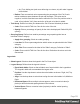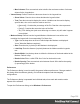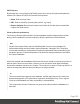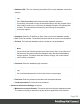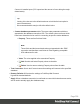1.8
Table Of Contents
- Table of Contents
- Welcome to PrintShop Mail Connect 1.8
- Setup And Configuration
- System and Hardware Considerations
- Installation and Activation
- Where to obtain the installers
- Installation - important information
- Installation - How to guides
- Activation
- Installation Prerequisites
- User accounts and security
- The Importance of User Credentials on Installing and Running PrintShop Mail C...
- Installing PrintShop Mail Connect on Machines without Internet Access
- Installation Wizard
- Running connect installer in Silent Mode
- Activating a License
- Migrating to a new workstation
- Known Issues
- Uninstalling
- Connect: a peek under the hood
- Connect File Types
- The Designer
- Designer basics
- Content elements
- Snippets
- Styling and formatting
- Personalizing Content
- Writing your own scripts
- Designer User Interface
- Designer Script API
- Designer Script API
- Examples
- Examples
- Examples
- Examples
- Examples
- Examples
- Examples
- Examples
- Examples
- Examples
- Examples
- Examples
- Examples
- Example
- Example
- Example
- Example
- Example
- Examples
- Creating a table of contents
- Example
- Examples
- Examples
- Examples
- Examples
- Replace elements with a snippet
- Replace elements with a set of snippets
- Example
- Example
- Creating a Date object from a string
- Control Script API
- Examples
- Generating output
- Print output
- Email output
- Optimizing a template
- Generating Print output
- Saving Printing options in Print Presets
- Connect Printing options that cannot be changed from within the Printer Wizard
- Print Using Standard Print Output Settings
- Print Using Advanced Printer Wizard
- Adding print output models to the Print Wizard
- Splitting printing into more than one file
- Print output variables
- Generating Email output
- Print Manager
- Print Manager Introduction Video
- Print Manager usage
- Print Manager Interface
- Overview
- Connect 1.8 General Enhancements and Fixes
- Connect 1.8 Performance Related Enhancements and Fixes
- Connect 1.8 Designer Enhancements and Fixes
- Connect 1.8 Output Enhancements and Fixes
- Connect 1.8 Print Manager Enhancements and Fixes
- Known Issues
- Previous Releases
- Overview
- Connect 1.7.1 General Enhancements and Fixes
- Connect 1.7.1 Designer Enhancements and Fixes
- Connect 1.7.1 Output Enhancements and Fixes
- Known Issues
- Overview
- Connect 1.6.1 General Enhancements and Fixes
- Connect 1.6.1 Designer Enhancements and Fixes
- Connect 1.6.1 Output Enhancements and Fixes
- Known Issues
- Overview
- Connect 1.5 Designer Enhancements and Fixes
- Connect 1.5 Output Enhancements and Fixes
- Connect 1.5 General Enhancements and Fixes
- Known Issues
- Overview
- Connect 1.4.2 Enhancements and Fixes
- Connect 1.4.1 New Features and Enhancements
- Connect 1.4.1 Designer Enhancements and Fixes
- Connect 1.4.1 Output Enhancements and Fixes
- Known Issues
- Legal Notices and Acknowledgements
Datamapper preferences
Datamapper XML Preferences
l
Display New Line Character as ¶ : Check to show line returns as ¶ in the Data Viewer,
when XML files are shown. If the option is unchecked, you will not see spaces and line
returns after element names in the Data Viewer.
Datamapper Default Format Settings
Datamapper stores user preferences for the Date, Number and Currency formats. By default,
the user preferences are set to the system preferences. These user preferences become the
default format values for any newly created data mapping configuration.
Format settings can also be defined at the data mapping configuration level (Data mapping
configurations) and/or per field in the Data Model. Any format settings specified in an existing
field are always used, regardless of the user preferences or data source settings.
l
Negative Sign Before : A negative sign will be displayed before any negative value.
l
Decimal Separator : Set the decimal separator for a numerical value.
l
Thousand Separator: Set the thousand separator for a numerical value.
l
Currency Sign : Set the currency sign for a currency value.
l
Date Format : Set the date format for a date value.
l
Date Language : Set the date language for a date value (ex: If English is selected, the
term May will be identified as the month of May).
l
Treat empty as 0 : A numerical empty value is treated as a 0 value.
Editing preferences
These preferences define different editing options in the Designer module.
l
Object Resizing for <div> elements: This defines in which contexts to enable the
resizing of <div> elements (including Positioned and Inline boxes). Resizing <div>
elements may cause layouts to produce undesirable results especially when using
Foundation templates.
l
Enable for Print Context: Check to enable <div> resizing in the Print contexts.
l
Enable for Email Context: Check to enable <div> resizing in the Email contexts.
Page 340