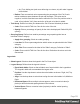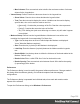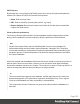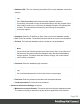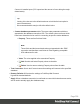1.8
Table Of Contents
- Table of Contents
- Welcome to PrintShop Mail Connect 1.8
- Setup And Configuration
- System and Hardware Considerations
- Installation and Activation
- Where to obtain the installers
- Installation - important information
- Installation - How to guides
- Activation
- Installation Prerequisites
- User accounts and security
- The Importance of User Credentials on Installing and Running PrintShop Mail C...
- Installing PrintShop Mail Connect on Machines without Internet Access
- Installation Wizard
- Running connect installer in Silent Mode
- Activating a License
- Migrating to a new workstation
- Known Issues
- Uninstalling
- Connect: a peek under the hood
- Connect File Types
- The Designer
- Designer basics
- Content elements
- Snippets
- Styling and formatting
- Personalizing Content
- Writing your own scripts
- Designer User Interface
- Designer Script API
- Designer Script API
- Examples
- Examples
- Examples
- Examples
- Examples
- Examples
- Examples
- Examples
- Examples
- Examples
- Examples
- Examples
- Examples
- Example
- Example
- Example
- Example
- Example
- Examples
- Creating a table of contents
- Example
- Examples
- Examples
- Examples
- Examples
- Replace elements with a snippet
- Replace elements with a set of snippets
- Example
- Example
- Creating a Date object from a string
- Control Script API
- Examples
- Generating output
- Print output
- Email output
- Optimizing a template
- Generating Print output
- Saving Printing options in Print Presets
- Connect Printing options that cannot be changed from within the Printer Wizard
- Print Using Standard Print Output Settings
- Print Using Advanced Printer Wizard
- Adding print output models to the Print Wizard
- Splitting printing into more than one file
- Print output variables
- Generating Email output
- Print Manager
- Print Manager Introduction Video
- Print Manager usage
- Print Manager Interface
- Overview
- Connect 1.8 General Enhancements and Fixes
- Connect 1.8 Performance Related Enhancements and Fixes
- Connect 1.8 Designer Enhancements and Fixes
- Connect 1.8 Output Enhancements and Fixes
- Connect 1.8 Print Manager Enhancements and Fixes
- Known Issues
- Previous Releases
- Overview
- Connect 1.7.1 General Enhancements and Fixes
- Connect 1.7.1 Designer Enhancements and Fixes
- Connect 1.7.1 Output Enhancements and Fixes
- Known Issues
- Overview
- Connect 1.6.1 General Enhancements and Fixes
- Connect 1.6.1 Designer Enhancements and Fixes
- Connect 1.6.1 Output Enhancements and Fixes
- Known Issues
- Overview
- Connect 1.5 Designer Enhancements and Fixes
- Connect 1.5 Output Enhancements and Fixes
- Connect 1.5 General Enhancements and Fixes
- Known Issues
- Overview
- Connect 1.4.2 Enhancements and Fixes
- Connect 1.4.1 New Features and Enhancements
- Connect 1.4.1 Designer Enhancements and Fixes
- Connect 1.4.1 Output Enhancements and Fixes
- Known Issues
- Legal Notices and Acknowledgements
l
Max Columns: Enter a numerical value to define the maximum number of columns
allowed in the Legends box.
l
Values Group: Defines if and how values are shown in the Legends box.
l
Show Values: Check to show values besides the Legend's label.
l
Text: Enter the text used to display the values. Variables can be used to display
specific data, <br> can be used to create a new line:
l [[percents]] : Contains the percentage of the Pie Chart the value represents.
l [[value]] : Contains the numerical value of the field.
l Any Text: Adding text (such as a dollar sign or column, etc) will make it appear
in each label.
l
Markers Group: Defines how the Legends Markers. Markers are icons with a color
matching the Legend with its corresponding Pie Chart slice.
l
Type: Use the drop-down to select in which shape the Markers are displayed.
"none" hides the Markers completely.
l
Size: Enter the size (in pixels) for the Markers to be displayed.
l
Label Gap: Enter the distance (in pixels) between the Markers and the Legends
text.
l
Border Width: Use the drop-down to define the thickness of the border added to the
Markers. Default is 0pt.
l
Border Color: Enter a valid HTML Hex Color for the border's color.
l
Border Opacity: Enter a numerical value between 0 and 100 to define the opacity
(in percentage) of the border.
Preferences
The Preferences dialog is used to modify the general software preferences. Changes made in
this dialog affect the software globally, not individual templates and data mapping
configurations.
The Preferences dialog is separated into individual tabs, where each tab controls certain
aspects of the software.
To open the Preferences dialog, select Window > Preferences.
Page 332