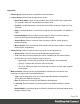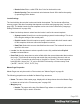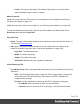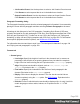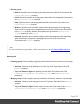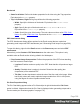1.8
Table Of Contents
- Table of Contents
- Welcome to PrintShop Mail Connect 1.8
- Setup And Configuration
- System and Hardware Considerations
- Installation and Activation
- Where to obtain the installers
- Installation - important information
- Installation - How to guides
- Activation
- Installation Prerequisites
- User accounts and security
- The Importance of User Credentials on Installing and Running PrintShop Mail C...
- Installing PrintShop Mail Connect on Machines without Internet Access
- Installation Wizard
- Running connect installer in Silent Mode
- Activating a License
- Migrating to a new workstation
- Known Issues
- Uninstalling
- Connect: a peek under the hood
- Connect File Types
- The Designer
- Designer basics
- Content elements
- Snippets
- Styling and formatting
- Personalizing Content
- Writing your own scripts
- Designer User Interface
- Designer Script API
- Designer Script API
- Examples
- Examples
- Examples
- Examples
- Examples
- Examples
- Examples
- Examples
- Examples
- Examples
- Examples
- Examples
- Examples
- Example
- Example
- Example
- Example
- Example
- Examples
- Creating a table of contents
- Example
- Examples
- Examples
- Examples
- Examples
- Replace elements with a snippet
- Replace elements with a set of snippets
- Example
- Example
- Creating a Date object from a string
- Control Script API
- Examples
- Generating output
- Print output
- Email output
- Optimizing a template
- Generating Print output
- Saving Printing options in Print Presets
- Connect Printing options that cannot be changed from within the Printer Wizard
- Print Using Standard Print Output Settings
- Print Using Advanced Printer Wizard
- Adding print output models to the Print Wizard
- Splitting printing into more than one file
- Print output variables
- Generating Email output
- Print Manager
- Print Manager Introduction Video
- Print Manager usage
- Print Manager Interface
- Overview
- Connect 1.8 General Enhancements and Fixes
- Connect 1.8 Performance Related Enhancements and Fixes
- Connect 1.8 Designer Enhancements and Fixes
- Connect 1.8 Output Enhancements and Fixes
- Connect 1.8 Print Manager Enhancements and Fixes
- Known Issues
- Previous Releases
- Overview
- Connect 1.7.1 General Enhancements and Fixes
- Connect 1.7.1 Designer Enhancements and Fixes
- Connect 1.7.1 Output Enhancements and Fixes
- Known Issues
- Overview
- Connect 1.6.1 General Enhancements and Fixes
- Connect 1.6.1 Designer Enhancements and Fixes
- Connect 1.6.1 Output Enhancements and Fixes
- Known Issues
- Overview
- Connect 1.5 Designer Enhancements and Fixes
- Connect 1.5 Output Enhancements and Fixes
- Connect 1.5 General Enhancements and Fixes
- Known Issues
- Overview
- Connect 1.4.2 Enhancements and Fixes
- Connect 1.4.1 New Features and Enhancements
- Connect 1.4.1 Designer Enhancements and Fixes
- Connect 1.4.1 Output Enhancements and Fixes
- Known Issues
- Legal Notices and Acknowledgements
Pie tab
l
Pie Group: Defines how the pie chart is displayed in the template.
l
Automatically calculate radius: Check to automatically calculate the radius of the
Pie Chart, determined by the size of the object it is contained in. The radius, by
default, is 50% of the shortest length of the containing <div> object.
l
Radius: Enter the radius of the Pie Chart in percentage of the shortest length of the
containing <div> object.
l
Hole Radius: Enter the radius of the center of the Pie Chart to remove, between 0%
and 100%. The hole radius removes the center of the chart, creating a doughnut
hole pie chart.
l
Start Angle: Enter the starting angle of the first slice of the chart, between 0 and
360. This essentially rotates the Pie Chart. Note that if a 3D effect is added to the
chart, the only accepted values are 90 or 270 degrees.
l
3D Group: Defines 3D effects of the Pie Chart.
l
Apply 3D effect: Check to enable the Pie Chart to be displayed in a 3D fashion.
l
Depth: Enter a numerical value for the thickness of the Pie Chart. Must be in steps
of 10 (0, 10, 20, etc).
l
Angle: Enter the angle at which the Pie Chart is rotated to create the 3D effect.
Default is 20 degrees of rotation.
Labels tab
l
Hide Labels: Check to disable the label's display.
l
Labels Group: Defines how the label text is shown.
l
Custom label text: Check to enable custom text for the labels. The default display
is [[title]]: [[percents]].
l
Text: Enter the text to use to display labels. Variables can be used to display
specific data, <br> can be used to create a new line:
l [[title]] : Contains either the contents the Label column if Static Labels are
used, or the Field Name if Dynamic Labels are used.
l [[percents]] : Contains the percentage of the Pie Chart the value represents.
l [[value]] : Contains the numerical value of the field.
Page 330