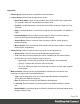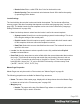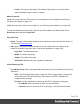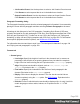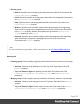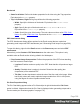1.8
Table Of Contents
- Table of Contents
- Welcome to PrintShop Mail Connect 1.8
- Setup And Configuration
- System and Hardware Considerations
- Installation and Activation
- Where to obtain the installers
- Installation - important information
- Installation - How to guides
- Activation
- Installation Prerequisites
- User accounts and security
- The Importance of User Credentials on Installing and Running PrintShop Mail C...
- Installing PrintShop Mail Connect on Machines without Internet Access
- Installation Wizard
- Running connect installer in Silent Mode
- Activating a License
- Migrating to a new workstation
- Known Issues
- Uninstalling
- Connect: a peek under the hood
- Connect File Types
- The Designer
- Designer basics
- Content elements
- Snippets
- Styling and formatting
- Personalizing Content
- Writing your own scripts
- Designer User Interface
- Designer Script API
- Designer Script API
- Examples
- Examples
- Examples
- Examples
- Examples
- Examples
- Examples
- Examples
- Examples
- Examples
- Examples
- Examples
- Examples
- Example
- Example
- Example
- Example
- Example
- Examples
- Creating a table of contents
- Example
- Examples
- Examples
- Examples
- Examples
- Replace elements with a snippet
- Replace elements with a set of snippets
- Example
- Example
- Creating a Date object from a string
- Control Script API
- Examples
- Generating output
- Print output
- Email output
- Optimizing a template
- Generating Print output
- Saving Printing options in Print Presets
- Connect Printing options that cannot be changed from within the Printer Wizard
- Print Using Standard Print Output Settings
- Print Using Advanced Printer Wizard
- Adding print output models to the Print Wizard
- Splitting printing into more than one file
- Print output variables
- Generating Email output
- Print Manager
- Print Manager Introduction Video
- Print Manager usage
- Print Manager Interface
- Overview
- Connect 1.8 General Enhancements and Fixes
- Connect 1.8 Performance Related Enhancements and Fixes
- Connect 1.8 Designer Enhancements and Fixes
- Connect 1.8 Output Enhancements and Fixes
- Connect 1.8 Print Manager Enhancements and Fixes
- Known Issues
- Previous Releases
- Overview
- Connect 1.7.1 General Enhancements and Fixes
- Connect 1.7.1 Designer Enhancements and Fixes
- Connect 1.7.1 Output Enhancements and Fixes
- Known Issues
- Overview
- Connect 1.6.1 General Enhancements and Fixes
- Connect 1.6.1 Designer Enhancements and Fixes
- Connect 1.6.1 Output Enhancements and Fixes
- Known Issues
- Overview
- Connect 1.5 Designer Enhancements and Fixes
- Connect 1.5 Output Enhancements and Fixes
- Connect 1.5 General Enhancements and Fixes
- Known Issues
- Overview
- Connect 1.4.2 Enhancements and Fixes
- Connect 1.4.1 New Features and Enhancements
- Connect 1.4.1 Designer Enhancements and Fixes
- Connect 1.4.1 Output Enhancements and Fixes
- Known Issues
- Legal Notices and Acknowledgements
Border tab
l
Same for all sides: Defines the border properties for all sides using the Top properties.
Equivalent to the border property.
l
Top, Left, Bottom, Right: Each group defines the following properties:
l
Width: Specify the thickness of the border. Equivalent to the border-width
property.
l
Style: Specify the style of the border such as solid, dashed or dotted.
Equivalent to the border-style property.
l
Color: Specify the color of the border. The color value must be a valid HTML Color
Name, or a valid HTML Hex Color. Equivalent to the border-color property.
PDF Attachments dialog
The PDF Attachments dialog defines options for the Email context that are used when
generating email output with PDF attachments (see "Generating Email output" on page596).
To open this dialog, right-click the Email context on the Resources pane and select PDF
attachments.
Alternatively, select Context > PDF Attachments on the main menu. This option is only
available when an Email section is being edited in the Workspace.
l
Print Context Image Compression: Defines the properties of the PDF when attaching
the Print context to email output.
l
Lossless: Enables maximum quality in the PDF. Note that this will produce a larger
PDF.
l
Quality: Disabled when Lossless is checked. Determines the quality (aka
compression) of the attached PDF.
l
Tile Size: Use the drop-down to select the size of the tiles used in the image. When
low Quality values are used to optimize images smaller than 1024 x 1024 pixels,
using the largest tile size will produce better results.
Pie Chart Properties dialog
The Pie Chart dialog appears when a Pie Chart object is right-clicked and the Pie Chart...
option is clicked. It determines how the Pie Chart is displayed when generating output and in
Preview mode (see "Business graphics" on page179).
Page 328