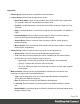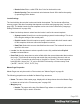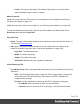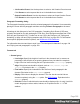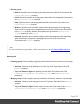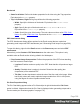1.8
Table Of Contents
- Table of Contents
- Welcome to PrintShop Mail Connect 1.8
- Setup And Configuration
- System and Hardware Considerations
- Installation and Activation
- Where to obtain the installers
- Installation - important information
- Installation - How to guides
- Activation
- Installation Prerequisites
- User accounts and security
- The Importance of User Credentials on Installing and Running PrintShop Mail C...
- Installing PrintShop Mail Connect on Machines without Internet Access
- Installation Wizard
- Running connect installer in Silent Mode
- Activating a License
- Migrating to a new workstation
- Known Issues
- Uninstalling
- Connect: a peek under the hood
- Connect File Types
- The Designer
- Designer basics
- Content elements
- Snippets
- Styling and formatting
- Personalizing Content
- Writing your own scripts
- Designer User Interface
- Designer Script API
- Designer Script API
- Examples
- Examples
- Examples
- Examples
- Examples
- Examples
- Examples
- Examples
- Examples
- Examples
- Examples
- Examples
- Examples
- Example
- Example
- Example
- Example
- Example
- Examples
- Creating a table of contents
- Example
- Examples
- Examples
- Examples
- Examples
- Replace elements with a snippet
- Replace elements with a set of snippets
- Example
- Example
- Creating a Date object from a string
- Control Script API
- Examples
- Generating output
- Print output
- Email output
- Optimizing a template
- Generating Print output
- Saving Printing options in Print Presets
- Connect Printing options that cannot be changed from within the Printer Wizard
- Print Using Standard Print Output Settings
- Print Using Advanced Printer Wizard
- Adding print output models to the Print Wizard
- Splitting printing into more than one file
- Print output variables
- Generating Email output
- Print Manager
- Print Manager Introduction Video
- Print Manager usage
- Print Manager Interface
- Overview
- Connect 1.8 General Enhancements and Fixes
- Connect 1.8 Performance Related Enhancements and Fixes
- Connect 1.8 Designer Enhancements and Fixes
- Connect 1.8 Output Enhancements and Fixes
- Connect 1.8 Print Manager Enhancements and Fixes
- Known Issues
- Previous Releases
- Overview
- Connect 1.7.1 General Enhancements and Fixes
- Connect 1.7.1 Designer Enhancements and Fixes
- Connect 1.7.1 Output Enhancements and Fixes
- Known Issues
- Overview
- Connect 1.6.1 General Enhancements and Fixes
- Connect 1.6.1 Designer Enhancements and Fixes
- Connect 1.6.1 Output Enhancements and Fixes
- Known Issues
- Overview
- Connect 1.5 Designer Enhancements and Fixes
- Connect 1.5 Output Enhancements and Fixes
- Connect 1.5 General Enhancements and Fixes
- Known Issues
- Overview
- Connect 1.4.2 Enhancements and Fixes
- Connect 1.4.1 New Features and Enhancements
- Connect 1.4.1 Designer Enhancements and Fixes
- Connect 1.4.1 Output Enhancements and Fixes
- Known Issues
- Legal Notices and Acknowledgements
l
Border Color: Enter a valid HTML Hex Color for the border's color.
l
Border Opacity: Enter a numerical value between 0 and 100 to define the opacity
(in percentage) of the border.
Locale Settings
The Locale dialog box sets the locale used inside the template. The Locale can affect time,
currency output, and other formatting that depends on location and language (see "Locale" on
page235). The default Locale for new templates can be set via the Preferences ("Language
Setting Preferences" on page346).
l
Use: Use the drop-down to select how the Locale is set for the current template.
l
System Locale: Select this to use the operating system's locale settings. This is set
in the Region settings of the control panel.
l
Explicit Locale: Select this option to specify a static locale which will remain static
for this template, whichever server the template is used on.
l
Data Field: Select this to use a data field from the record. The locale will be record-
specific in this case.
l
Locale: Use the drop-down to select a specific locale. Only enabled when Explicit
Locale is selected above.
l
Data Field: Use the drop-down to select a field within the current data model that contains
the locale. This field must be a string and contain the exact locale to be used, such as
"en" or "fr-CA". It cannot be an alias such as "english" or "french". The locale supports
both ISO-639-1 alone ("en", "fr", etc) or ISO-639-1 followed by a 2-letter country code
("de-DE", "zh-CN", "fr-CA", "fr-FR", etc).
Master Page Properties
Master Pages can only be used in a Print context; see "Master Pages" on page98.
The following properties are available for Master Page resources:
l
Name: The name of the master page, displayed in all drop-downs where the Master Page
is shown as well as in the "Resources pane" on page393.
l
Margins group:
l
Header: The space at the top of the Master Page where no content will print, when
this Master Page is used in a Section.
Page 323