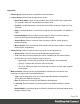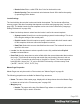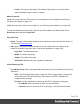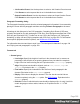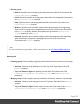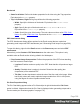1.8
Table Of Contents
- Table of Contents
- Welcome to PrintShop Mail Connect 1.8
- Setup And Configuration
- System and Hardware Considerations
- Installation and Activation
- Where to obtain the installers
- Installation - important information
- Installation - How to guides
- Activation
- Installation Prerequisites
- User accounts and security
- The Importance of User Credentials on Installing and Running PrintShop Mail C...
- Installing PrintShop Mail Connect on Machines without Internet Access
- Installation Wizard
- Running connect installer in Silent Mode
- Activating a License
- Migrating to a new workstation
- Known Issues
- Uninstalling
- Connect: a peek under the hood
- Connect File Types
- The Designer
- Designer basics
- Content elements
- Snippets
- Styling and formatting
- Personalizing Content
- Writing your own scripts
- Designer User Interface
- Designer Script API
- Designer Script API
- Examples
- Examples
- Examples
- Examples
- Examples
- Examples
- Examples
- Examples
- Examples
- Examples
- Examples
- Examples
- Examples
- Example
- Example
- Example
- Example
- Example
- Examples
- Creating a table of contents
- Example
- Examples
- Examples
- Examples
- Examples
- Replace elements with a snippet
- Replace elements with a set of snippets
- Example
- Example
- Creating a Date object from a string
- Control Script API
- Examples
- Generating output
- Print output
- Email output
- Optimizing a template
- Generating Print output
- Saving Printing options in Print Presets
- Connect Printing options that cannot be changed from within the Printer Wizard
- Print Using Standard Print Output Settings
- Print Using Advanced Printer Wizard
- Adding print output models to the Print Wizard
- Splitting printing into more than one file
- Print output variables
- Generating Email output
- Print Manager
- Print Manager Introduction Video
- Print Manager usage
- Print Manager Interface
- Overview
- Connect 1.8 General Enhancements and Fixes
- Connect 1.8 Performance Related Enhancements and Fixes
- Connect 1.8 Designer Enhancements and Fixes
- Connect 1.8 Output Enhancements and Fixes
- Connect 1.8 Print Manager Enhancements and Fixes
- Known Issues
- Previous Releases
- Overview
- Connect 1.7.1 General Enhancements and Fixes
- Connect 1.7.1 Designer Enhancements and Fixes
- Connect 1.7.1 Output Enhancements and Fixes
- Known Issues
- Overview
- Connect 1.6.1 General Enhancements and Fixes
- Connect 1.6.1 Designer Enhancements and Fixes
- Connect 1.6.1 Output Enhancements and Fixes
- Known Issues
- Overview
- Connect 1.5 Designer Enhancements and Fixes
- Connect 1.5 Output Enhancements and Fixes
- Connect 1.5 General Enhancements and Fixes
- Known Issues
- Overview
- Connect 1.4.2 Enhancements and Fixes
- Connect 1.4.1 New Features and Enhancements
- Connect 1.4.1 Designer Enhancements and Fixes
- Connect 1.4.1 Output Enhancements and Fixes
- Known Issues
- Legal Notices and Acknowledgements
Legend tab
l
Show Legend: Check to show the legends in the chart object.
l
Legend Group: Defines how the legends are shown.
l
Equal label widths: Check so that all labels are of equal width in the Legends box.
The Legend's width will accommodate the largest value.
l
Position: Use the drop-down to select where the labels are shown: Right, Left, Top
or Bottom.
l
Align: Use the drop-down to select how to align the text in the labels: Left, Middle or
Right.
l
Horizontal Space: When multiple columns appear, enter a numerical value (in
pixels) to define horizontal spacing between the columns.
l
Vertical Space: Enter a numerical value (in pixels) to define vertical spacing
between legends.
l
Max Columns: Enter a numerical value to define the maximum number of columns
allowed in the Legends box.
l
Values Group: Defines if and how values are shown in the Legends box.
l
Show Values: Check to show values besides the Legend's label.
l
Text: Enter the text used to display the values. Variables can be used to display
specific data, <br> can be used to create a new line:
l [[percents]] : Contains the percentage of the chart the value represents.
l [[value]] : Contains the numerical value of the field.
l Any Text: Adding text (such as a dollar sign or column, etc) will make it appear
in each label.
l
Markers Group: Defines how the Legends Markers. Markers are icons with a color
matching the Legend with its corresponding line.
l
Type: Use the drop-down to select in which shape the Markers are displayed.
"none" hides the Markers completely.
l
Size: Enter the size (in pixels) for the Markers to be displayed.
l
Label Gap: Enter the distance (in pixels) between the Markers and the Legends
text.
l
Border Width: Use the drop-down to define the thickness of the border added to the
Markers. Default is 0pt.
Page 322