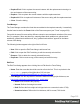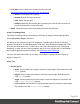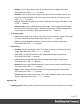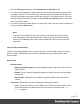1.8
Table Of Contents
- Table of Contents
- Welcome to PrintShop Mail Connect 1.8
- Setup And Configuration
- System and Hardware Considerations
- Installation and Activation
- Where to obtain the installers
- Installation - important information
- Installation - How to guides
- Activation
- Installation Prerequisites
- User accounts and security
- The Importance of User Credentials on Installing and Running PrintShop Mail C...
- Installing PrintShop Mail Connect on Machines without Internet Access
- Installation Wizard
- Running connect installer in Silent Mode
- Activating a License
- Migrating to a new workstation
- Known Issues
- Uninstalling
- Connect: a peek under the hood
- Connect File Types
- The Designer
- Designer basics
- Content elements
- Snippets
- Styling and formatting
- Personalizing Content
- Writing your own scripts
- Designer User Interface
- Designer Script API
- Designer Script API
- Examples
- Examples
- Examples
- Examples
- Examples
- Examples
- Examples
- Examples
- Examples
- Examples
- Examples
- Examples
- Examples
- Example
- Example
- Example
- Example
- Example
- Examples
- Creating a table of contents
- Example
- Examples
- Examples
- Examples
- Examples
- Replace elements with a snippet
- Replace elements with a set of snippets
- Example
- Example
- Creating a Date object from a string
- Control Script API
- Examples
- Generating output
- Print output
- Email output
- Optimizing a template
- Generating Print output
- Saving Printing options in Print Presets
- Connect Printing options that cannot be changed from within the Printer Wizard
- Print Using Standard Print Output Settings
- Print Using Advanced Printer Wizard
- Adding print output models to the Print Wizard
- Splitting printing into more than one file
- Print output variables
- Generating Email output
- Print Manager
- Print Manager Introduction Video
- Print Manager usage
- Print Manager Interface
- Overview
- Connect 1.8 General Enhancements and Fixes
- Connect 1.8 Performance Related Enhancements and Fixes
- Connect 1.8 Designer Enhancements and Fixes
- Connect 1.8 Output Enhancements and Fixes
- Connect 1.8 Print Manager Enhancements and Fixes
- Known Issues
- Previous Releases
- Overview
- Connect 1.7.1 General Enhancements and Fixes
- Connect 1.7.1 Designer Enhancements and Fixes
- Connect 1.7.1 Output Enhancements and Fixes
- Known Issues
- Overview
- Connect 1.6.1 General Enhancements and Fixes
- Connect 1.6.1 Designer Enhancements and Fixes
- Connect 1.6.1 Output Enhancements and Fixes
- Known Issues
- Overview
- Connect 1.5 Designer Enhancements and Fixes
- Connect 1.5 Output Enhancements and Fixes
- Connect 1.5 General Enhancements and Fixes
- Known Issues
- Overview
- Connect 1.4.2 Enhancements and Fixes
- Connect 1.4.1 New Features and Enhancements
- Connect 1.4.1 Designer Enhancements and Fixes
- Connect 1.4.1 Output Enhancements and Fixes
- Known Issues
- Legal Notices and Acknowledgements
l
All sides: Check to set all padding to use the Top value. Equivalent to the CSS
border property.
l
Top, Left, Bottom, Right: Set padding for each side. Equivalent to the CSS
border-left, border-top, border-right and border-bottom properties.
l
Margin group: Defines margins (spacing outside the element) in measure or percentage:
l
All sides: Check to set all margins to use the Top value. Equivalent to the CSS
margin property.
l
Top, Left, Bottom, Right: Set the margin for each side. Equivalent to the CSS
margin-left, margin-top, margin-right and margin-bottom properties.
Border Tab
l
Same for all sides: Defines the border properties for all sides using the Top properties.
Equivalent to the CSS border property.
l
Top, Left, Bottom, Right: Each group defines the following properties:
l
Width: Specify the thickness of the border. Equivalent to the CSS border-
widthproperty.
l
Style: Specify the style of the border such as solid, dashed or dotted.
Equivalent to the CSS border-style property.
l
Color: Specify the color of the border. The color value must be a valid HTML Color
Name, or a valid HTML Hex Color. Equivalent to the CSS border-color
property.
Includes dialog
The Includes dialog defines which style sheets and JavaScript files should be applied to a
section when generating output (see: "Styling templates with CSS files" on page200 and
Using JavaScript).
To open this dialog and make settings for one section, right-click the section on the Resources
pane and select Includes.
Email clients do not read CSS files and some even remove a <style> tag when it is present in
the email's header. Nevertheless, CSS files can be used with the Email context in the
Designer. When generating output from the Email context, the Designer converts all CSS rules
that apply to the content of the email to inline style tags, as if local formatting was applied.
Page 318