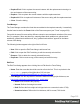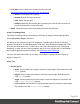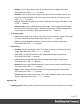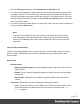1.8
Table Of Contents
- Table of Contents
- Welcome to PrintShop Mail Connect 1.8
- Setup And Configuration
- System and Hardware Considerations
- Installation and Activation
- Where to obtain the installers
- Installation - important information
- Installation - How to guides
- Activation
- Installation Prerequisites
- User accounts and security
- The Importance of User Credentials on Installing and Running PrintShop Mail C...
- Installing PrintShop Mail Connect on Machines without Internet Access
- Installation Wizard
- Running connect installer in Silent Mode
- Activating a License
- Migrating to a new workstation
- Known Issues
- Uninstalling
- Connect: a peek under the hood
- Connect File Types
- The Designer
- Designer basics
- Content elements
- Snippets
- Styling and formatting
- Personalizing Content
- Writing your own scripts
- Designer User Interface
- Designer Script API
- Designer Script API
- Examples
- Examples
- Examples
- Examples
- Examples
- Examples
- Examples
- Examples
- Examples
- Examples
- Examples
- Examples
- Examples
- Example
- Example
- Example
- Example
- Example
- Examples
- Creating a table of contents
- Example
- Examples
- Examples
- Examples
- Examples
- Replace elements with a snippet
- Replace elements with a set of snippets
- Example
- Example
- Creating a Date object from a string
- Control Script API
- Examples
- Generating output
- Print output
- Email output
- Optimizing a template
- Generating Print output
- Saving Printing options in Print Presets
- Connect Printing options that cannot be changed from within the Printer Wizard
- Print Using Standard Print Output Settings
- Print Using Advanced Printer Wizard
- Adding print output models to the Print Wizard
- Splitting printing into more than one file
- Print output variables
- Generating Email output
- Print Manager
- Print Manager Introduction Video
- Print Manager usage
- Print Manager Interface
- Overview
- Connect 1.8 General Enhancements and Fixes
- Connect 1.8 Performance Related Enhancements and Fixes
- Connect 1.8 Designer Enhancements and Fixes
- Connect 1.8 Output Enhancements and Fixes
- Connect 1.8 Print Manager Enhancements and Fixes
- Known Issues
- Previous Releases
- Overview
- Connect 1.7.1 General Enhancements and Fixes
- Connect 1.7.1 Designer Enhancements and Fixes
- Connect 1.7.1 Output Enhancements and Fixes
- Known Issues
- Overview
- Connect 1.6.1 General Enhancements and Fixes
- Connect 1.6.1 Designer Enhancements and Fixes
- Connect 1.6.1 Output Enhancements and Fixes
- Known Issues
- Overview
- Connect 1.5 Designer Enhancements and Fixes
- Connect 1.5 Output Enhancements and Fixes
- Connect 1.5 General Enhancements and Fixes
- Known Issues
- Overview
- Connect 1.4.2 Enhancements and Fixes
- Connect 1.4.1 New Features and Enhancements
- Connect 1.4.1 Designer Enhancements and Fixes
- Connect 1.4.1 Output Enhancements and Fixes
- Known Issues
- Legal Notices and Acknowledgements
l
Display: Use the drop-down or type in the value for how to display the image.
Equivalent to the CSS display property.
l
Overflow: Use the drop-down or type in the value for how to handle overflow (the
part of the image that does not fit in the current size of the box). Equivalent to the
CSS overflow property.
l
Source: Enter the web address or local file address of the image. Equivalent to the
HTML src attribute.
l
Alternate text: Enter an alternate text for the image. This is displayed in browsers
and email clients when the image is loading or if the image cannot be displayed. It
is also used for accessibility. Equivalent to the HTML alt attribute.
l
Text wrap group:
l
Float: Use the drop-down or type in the value for how to float the image, if the image
is not in an absolute position. Equivalent to the CSS float property.
l
Clear: Use the drop-down or type the value to clear pre-existing alignments.
Equivalent to the CSS clear property.
l
Positioning:
l
Position: Use the drop-down or type in the value for the type of positioning for the
image. Equivalent to the CSS position property.
l
Top: Set the vertical offset between this image and its parent's top position.
Equivalent to the CSS top property.
l
Left: Set the horizontal offset between this image and its parent's left position.
Equivalent to the CSS left property.
l
Bottom: Set the vertical offset between this image and its parent's bottom position.
Equivalent to the CSS bottom property.
l
Right: Set the horizontal offset between this image and its parent's left position.
Equivalent to the CSS right property.
l
Z-index: Set the z-index of the image. The z-index defines in which order elements
appear. Equivalent to the CSS z-index property.
Spacing Tab
l
Padding group: Defines padding (spacing inside the element) in measure or percentage:
Page 317