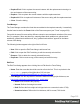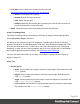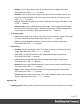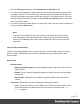1.8
Table Of Contents
- Table of Contents
- Welcome to PrintShop Mail Connect 1.8
- Setup And Configuration
- System and Hardware Considerations
- Installation and Activation
- Where to obtain the installers
- Installation - important information
- Installation - How to guides
- Activation
- Installation Prerequisites
- User accounts and security
- The Importance of User Credentials on Installing and Running PrintShop Mail C...
- Installing PrintShop Mail Connect on Machines without Internet Access
- Installation Wizard
- Running connect installer in Silent Mode
- Activating a License
- Migrating to a new workstation
- Known Issues
- Uninstalling
- Connect: a peek under the hood
- Connect File Types
- The Designer
- Designer basics
- Content elements
- Snippets
- Styling and formatting
- Personalizing Content
- Writing your own scripts
- Designer User Interface
- Designer Script API
- Designer Script API
- Examples
- Examples
- Examples
- Examples
- Examples
- Examples
- Examples
- Examples
- Examples
- Examples
- Examples
- Examples
- Examples
- Example
- Example
- Example
- Example
- Example
- Examples
- Creating a table of contents
- Example
- Examples
- Examples
- Examples
- Examples
- Replace elements with a snippet
- Replace elements with a set of snippets
- Example
- Example
- Creating a Date object from a string
- Control Script API
- Examples
- Generating output
- Print output
- Email output
- Optimizing a template
- Generating Print output
- Saving Printing options in Print Presets
- Connect Printing options that cannot be changed from within the Printer Wizard
- Print Using Standard Print Output Settings
- Print Using Advanced Printer Wizard
- Adding print output models to the Print Wizard
- Splitting printing into more than one file
- Print output variables
- Generating Email output
- Print Manager
- Print Manager Introduction Video
- Print Manager usage
- Print Manager Interface
- Overview
- Connect 1.8 General Enhancements and Fixes
- Connect 1.8 Performance Related Enhancements and Fixes
- Connect 1.8 Designer Enhancements and Fixes
- Connect 1.8 Output Enhancements and Fixes
- Connect 1.8 Print Manager Enhancements and Fixes
- Known Issues
- Previous Releases
- Overview
- Connect 1.7.1 General Enhancements and Fixes
- Connect 1.7.1 Designer Enhancements and Fixes
- Connect 1.7.1 Output Enhancements and Fixes
- Known Issues
- Overview
- Connect 1.6.1 General Enhancements and Fixes
- Connect 1.6.1 Designer Enhancements and Fixes
- Connect 1.6.1 Output Enhancements and Fixes
- Known Issues
- Overview
- Connect 1.5 Designer Enhancements and Fixes
- Connect 1.5 Output Enhancements and Fixes
- Connect 1.5 General Enhancements and Fixes
- Known Issues
- Overview
- Connect 1.4.2 Enhancements and Fixes
- Connect 1.4.1 New Features and Enhancements
- Connect 1.4.1 Designer Enhancements and Fixes
- Connect 1.4.1 Output Enhancements and Fixes
- Known Issues
- Legal Notices and Acknowledgements
l
Font Style: Use the drop-down to select the font style (see
http://www.w3schools.com/cssref/pr_font_font-style.asp:
l
None: Does not define the property.
l
Normal: Defines font-style as normal
l
Italic: Makes the font italic.
l
Oblique: Makes the font oblique (this is generally the same as italic but does not
require a special italic version of the font).
l
Name: Check the fonts in the list to include them in the font definition.
Image Formatting dialog
The Image Formatting dialog is accessible by selecting an image in the template and then
selecting Format > Image in the menu.
All settings in this dialog are in fact CSS properties. Cascading Style Sheets (CSS) were
originally designed for use with web pages: HTMLfiles. Since Designer templates are HTML
files, they are styled with CSS. To learn how to use CSS in the Designer, see "Styling and
formatting" on page198 and "Styling templates with CSS files" on page200. For information
about specific properties and their options, see W3Schools CSS Reference.
For more information about the use of images, see "Images" on page185 and "Styling an
image" on page221.
Image Tab
l
General group:
l
Width: Set the width of the image in measure or percentage. Equivalent to the CSS
width property.
l
Height: Set the height of the image in measure or percentage. Equivalent to the
CSS height property.
l
Angle: Set the rotation angle of the image in clockwise degrees. Equivalent to the
CSS transform:rotate property.
l
Corner radius: Set the radius of rounded border cornersin measure or percentage.
Equivalent to the CSS border-radius property.
Page 316