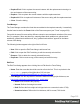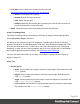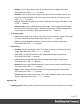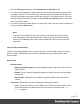1.8
Table Of Contents
- Table of Contents
- Welcome to PrintShop Mail Connect 1.8
- Setup And Configuration
- System and Hardware Considerations
- Installation and Activation
- Where to obtain the installers
- Installation - important information
- Installation - How to guides
- Activation
- Installation Prerequisites
- User accounts and security
- The Importance of User Credentials on Installing and Running PrintShop Mail C...
- Installing PrintShop Mail Connect on Machines without Internet Access
- Installation Wizard
- Running connect installer in Silent Mode
- Activating a License
- Migrating to a new workstation
- Known Issues
- Uninstalling
- Connect: a peek under the hood
- Connect File Types
- The Designer
- Designer basics
- Content elements
- Snippets
- Styling and formatting
- Personalizing Content
- Writing your own scripts
- Designer User Interface
- Designer Script API
- Designer Script API
- Examples
- Examples
- Examples
- Examples
- Examples
- Examples
- Examples
- Examples
- Examples
- Examples
- Examples
- Examples
- Examples
- Example
- Example
- Example
- Example
- Example
- Examples
- Creating a table of contents
- Example
- Examples
- Examples
- Examples
- Examples
- Replace elements with a snippet
- Replace elements with a set of snippets
- Example
- Example
- Creating a Date object from a string
- Control Script API
- Examples
- Generating output
- Print output
- Email output
- Optimizing a template
- Generating Print output
- Saving Printing options in Print Presets
- Connect Printing options that cannot be changed from within the Printer Wizard
- Print Using Standard Print Output Settings
- Print Using Advanced Printer Wizard
- Adding print output models to the Print Wizard
- Splitting printing into more than one file
- Print output variables
- Generating Email output
- Print Manager
- Print Manager Introduction Video
- Print Manager usage
- Print Manager Interface
- Overview
- Connect 1.8 General Enhancements and Fixes
- Connect 1.8 Performance Related Enhancements and Fixes
- Connect 1.8 Designer Enhancements and Fixes
- Connect 1.8 Output Enhancements and Fixes
- Connect 1.8 Print Manager Enhancements and Fixes
- Known Issues
- Previous Releases
- Overview
- Connect 1.7.1 General Enhancements and Fixes
- Connect 1.7.1 Designer Enhancements and Fixes
- Connect 1.7.1 Output Enhancements and Fixes
- Known Issues
- Overview
- Connect 1.6.1 General Enhancements and Fixes
- Connect 1.6.1 Designer Enhancements and Fixes
- Connect 1.6.1 Output Enhancements and Fixes
- Known Issues
- Overview
- Connect 1.5 Designer Enhancements and Fixes
- Connect 1.5 Output Enhancements and Fixes
- Connect 1.5 General Enhancements and Fixes
- Known Issues
- Overview
- Connect 1.4.2 Enhancements and Fixes
- Connect 1.4.1 New Features and Enhancements
- Connect 1.4.1 Designer Enhancements and Fixes
- Connect 1.4.1 Output Enhancements and Fixes
- Known Issues
- Legal Notices and Acknowledgements
l
Replace/Find: Click to replace the current instance with the replacement text and go to
the next instance of the source string.
l
Replace: Click to replace the current instance with the replacement text.
l
Replace All: Click to replace all instances of the source string with the replacement text.
l
Close: Close the dialog.
Font Manager
The Fonts Manager contains the fonts that were added to the template manually. It essentially
lists the fonts located in the Fonts folder of the Resources pane (see "Fonts" on page232).
Fonts with the same file name with a different extension are considered variations of the same
font. For example, if there are three files, named gotham-book-webfont.eot, gotham-book-
webfont.ttf, gotham-book-webfont.woff, only "gotham-book-webfont" appears in the Name
column of this dialog.
The following buttons appear to the right of the list of fonts:
l
New: Click to open the Edit Font dialog to add a new font.
l
Edit: Click to open the Edit Font dialog to edit the currently selected font.
l
Remove: Click to delete the currently selected font entry.
l
Duplicate: Click to create a copy of the currently selected font entry.
Edit Font
The Edit Font dialog appears when clicking New or Edit from the Fonts Dialog.
l
Name: Enter the name that should be used to refer to the font. This is equivalent to the
font-family property of the @font-face CSS rule (see
http://www.w3schools.com/cssref/css3_pr_font-face_rule.asp).
l
Font Weight: Use the drop-down to select the default font weight (the thickness, see
http://www.w3schools.com/cssref/pr_font_weight.asp):
l
None: Does not define the property.
l
Normal: Defines font-weight as normal
l
Bold: Defines the font-weight as bold (equivalent to a numerical value of 700).
l
Numerical values: Defines the line thickness; 400 is normal, 700 is bold.
Page 315