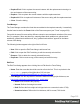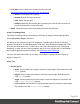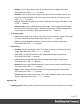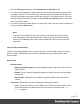1.8
Table Of Contents
- Table of Contents
- Welcome to PrintShop Mail Connect 1.8
- Setup And Configuration
- System and Hardware Considerations
- Installation and Activation
- Where to obtain the installers
- Installation - important information
- Installation - How to guides
- Activation
- Installation Prerequisites
- User accounts and security
- The Importance of User Credentials on Installing and Running PrintShop Mail C...
- Installing PrintShop Mail Connect on Machines without Internet Access
- Installation Wizard
- Running connect installer in Silent Mode
- Activating a License
- Migrating to a new workstation
- Known Issues
- Uninstalling
- Connect: a peek under the hood
- Connect File Types
- The Designer
- Designer basics
- Content elements
- Snippets
- Styling and formatting
- Personalizing Content
- Writing your own scripts
- Designer User Interface
- Designer Script API
- Designer Script API
- Examples
- Examples
- Examples
- Examples
- Examples
- Examples
- Examples
- Examples
- Examples
- Examples
- Examples
- Examples
- Examples
- Example
- Example
- Example
- Example
- Example
- Examples
- Creating a table of contents
- Example
- Examples
- Examples
- Examples
- Examples
- Replace elements with a snippet
- Replace elements with a set of snippets
- Example
- Example
- Creating a Date object from a string
- Control Script API
- Examples
- Generating output
- Print output
- Email output
- Optimizing a template
- Generating Print output
- Saving Printing options in Print Presets
- Connect Printing options that cannot be changed from within the Printer Wizard
- Print Using Standard Print Output Settings
- Print Using Advanced Printer Wizard
- Adding print output models to the Print Wizard
- Splitting printing into more than one file
- Print output variables
- Generating Email output
- Print Manager
- Print Manager Introduction Video
- Print Manager usage
- Print Manager Interface
- Overview
- Connect 1.8 General Enhancements and Fixes
- Connect 1.8 Performance Related Enhancements and Fixes
- Connect 1.8 Designer Enhancements and Fixes
- Connect 1.8 Output Enhancements and Fixes
- Connect 1.8 Print Manager Enhancements and Fixes
- Known Issues
- Previous Releases
- Overview
- Connect 1.7.1 General Enhancements and Fixes
- Connect 1.7.1 Designer Enhancements and Fixes
- Connect 1.7.1 Output Enhancements and Fixes
- Known Issues
- Overview
- Connect 1.6.1 General Enhancements and Fixes
- Connect 1.6.1 Designer Enhancements and Fixes
- Connect 1.6.1 Output Enhancements and Fixes
- Known Issues
- Overview
- Connect 1.5 Designer Enhancements and Fixes
- Connect 1.5 Output Enhancements and Fixes
- Connect 1.5 General Enhancements and Fixes
- Known Issues
- Overview
- Connect 1.4.2 Enhancements and Fixes
- Connect 1.4.1 New Features and Enhancements
- Connect 1.4.1 Designer Enhancements and Fixes
- Connect 1.4.1 Output Enhancements and Fixes
- Known Issues
- Legal Notices and Acknowledgements
l
Color:
l
Model: This can be either CMYK or RGB.
l
Spot Color: Check to set the color as Spot Color. When Spot Colors are used,
the Name must match that of the spot color used in the printer.
l
Cyan/Magenta/Yellow/Black (CMYK): Each slider sets a percentage for the
color. Set the values using the sliders, or type in the percentage directly in the
input boxes.
l
Red/Green/Blue (RGB): Each slider sets the values of 0-255 for the color. Set
the value using the sliders or type in the value directly in the input boxes.
l
Color Preview: Box displaying the preview of the color (converted to RGB
when relevant).
l
Tint:
l
Source: Select an existing Color in the template. The tint or opacity will be
applied to this color.
l
Tint/Opacity: The slider sets the percentage of tint or opacity. Set the value
using the slider, or type the percentage directly in the input box.
l
Use Opacity: Check to set the Tint slider to use Opacity instead.
Color Settings
Color Management can keep colors consistent across different outputs by using Color Profiles.
When producing output to a new device, color adjustments are made to present the color as
accurately as possible on this new device.
l
Enable Color Management: Check to disable color management and ignore embedded
color profiles when importing images (with the exception of imported PDF files as it might
contain a multiple tagged sub images).
l
Working Space Group: Defines the color profiles for the currenttemplate.
l
RGB: Use the drop-down to select a color profile for RGB colors. The list displays
ICC profiles located in "%USERPROFILE%\Connect\color-profiles\rgb".
l
CMYK: Use the drop-down to select a color profile for CMYK colors. The list
displays ICC profiles located in "%USERPROFILE%\Connect\color-profiles\cmyk"
l
Gray: Use the drop-down to select a color profile for Grayscale. The list displays
ICC profiles located in "%USERPROFILE%\Connect\color-profiles\gray"
Page 312