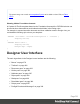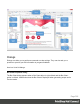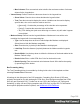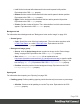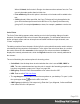1.8
Table Of Contents
- Table of Contents
- Welcome to PrintShop Mail Connect 1.8
- Setup And Configuration
- System and Hardware Considerations
- Installation and Activation
- Where to obtain the installers
- Installation - important information
- Installation - How to guides
- Activation
- Installation Prerequisites
- User accounts and security
- The Importance of User Credentials on Installing and Running PrintShop Mail C...
- Installing PrintShop Mail Connect on Machines without Internet Access
- Installation Wizard
- Running connect installer in Silent Mode
- Activating a License
- Migrating to a new workstation
- Known Issues
- Uninstalling
- Connect: a peek under the hood
- Connect File Types
- The Designer
- Designer basics
- Content elements
- Snippets
- Styling and formatting
- Personalizing Content
- Writing your own scripts
- Designer User Interface
- Designer Script API
- Designer Script API
- Examples
- Examples
- Examples
- Examples
- Examples
- Examples
- Examples
- Examples
- Examples
- Examples
- Examples
- Examples
- Examples
- Example
- Example
- Example
- Example
- Example
- Examples
- Creating a table of contents
- Example
- Examples
- Examples
- Examples
- Examples
- Replace elements with a snippet
- Replace elements with a set of snippets
- Example
- Example
- Creating a Date object from a string
- Control Script API
- Examples
- Generating output
- Print output
- Email output
- Optimizing a template
- Generating Print output
- Saving Printing options in Print Presets
- Connect Printing options that cannot be changed from within the Printer Wizard
- Print Using Standard Print Output Settings
- Print Using Advanced Printer Wizard
- Adding print output models to the Print Wizard
- Splitting printing into more than one file
- Print output variables
- Generating Email output
- Print Manager
- Print Manager Introduction Video
- Print Manager usage
- Print Manager Interface
- Overview
- Connect 1.8 General Enhancements and Fixes
- Connect 1.8 Performance Related Enhancements and Fixes
- Connect 1.8 Designer Enhancements and Fixes
- Connect 1.8 Output Enhancements and Fixes
- Connect 1.8 Print Manager Enhancements and Fixes
- Known Issues
- Previous Releases
- Overview
- Connect 1.7.1 General Enhancements and Fixes
- Connect 1.7.1 Designer Enhancements and Fixes
- Connect 1.7.1 Output Enhancements and Fixes
- Known Issues
- Overview
- Connect 1.6.1 General Enhancements and Fixes
- Connect 1.6.1 Designer Enhancements and Fixes
- Connect 1.6.1 Output Enhancements and Fixes
- Known Issues
- Overview
- Connect 1.5 Designer Enhancements and Fixes
- Connect 1.5 Output Enhancements and Fixes
- Connect 1.5 General Enhancements and Fixes
- Known Issues
- Overview
- Connect 1.4.2 Enhancements and Fixes
- Connect 1.4.1 New Features and Enhancements
- Connect 1.4.1 Designer Enhancements and Fixes
- Connect 1.4.1 Output Enhancements and Fixes
- Known Issues
- Legal Notices and Acknowledgements
When left blank, the font size in Design view becomes the maximum font size. Text
can only be made smaller than its initial size.
l
Fit to width only: When this option is checked, no line breaks will be added to the
text.
l
Child (optional): When specified, the Copy Fit feature will only be applied to the
given child element (an element inside the Box or Div). Specify the element by
giving its ID, for example: #product, or class, for example: .product - note the dot.
Color Picker
The Color Picker dialog appears when creating a color in the formatting dialogs of certain
elements, for example border colors in boxes and paragraphs. For information about how to
define and apply colors and how to keep them consistent in different output channels, see
"Colors" on page228.
The dialog consists of two main parts. On the left is the color wheel that can be used to select a
color hue by clicking anywhere on that wheel. To the right of the color wheel there is a vertical
bar used to select the color saturation. At the top-right, two colors are shown: the New box
displays the currently selected color, while the Original shows the color currently attributed to
the element.
The rest of the dialog has various options for choosing colors:
l
Color Mode: Use the drop-down to select whether the color is set as RGB, CMYK or
HEX. The color mode determines how the color is saved in the formatting properties, and
how they are printed or output; see "Colors" on page228.
l
RGB group: Enter the Red, Green and Blue color values from 0 to 255.
l
HEX: Enter a valid HTML Hex Color.
l
The eye dropper lets you select a color from anywhere on your desktop. To open it, click
the eye dropper button next to the HEX color field.
l
CMYK group (suitable for Print output only): Enter the Cyan, Magenta, Yellow and Black
color values from 0 to 100 percent.
Page 310