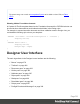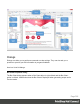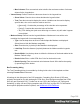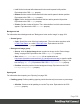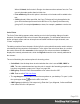1.8
Table Of Contents
- Table of Contents
- Welcome to PrintShop Mail Connect 1.8
- Setup And Configuration
- System and Hardware Considerations
- Installation and Activation
- Where to obtain the installers
- Installation - important information
- Installation - How to guides
- Activation
- Installation Prerequisites
- User accounts and security
- The Importance of User Credentials on Installing and Running PrintShop Mail C...
- Installing PrintShop Mail Connect on Machines without Internet Access
- Installation Wizard
- Running connect installer in Silent Mode
- Activating a License
- Migrating to a new workstation
- Known Issues
- Uninstalling
- Connect: a peek under the hood
- Connect File Types
- The Designer
- Designer basics
- Content elements
- Snippets
- Styling and formatting
- Personalizing Content
- Writing your own scripts
- Designer User Interface
- Designer Script API
- Designer Script API
- Examples
- Examples
- Examples
- Examples
- Examples
- Examples
- Examples
- Examples
- Examples
- Examples
- Examples
- Examples
- Examples
- Example
- Example
- Example
- Example
- Example
- Examples
- Creating a table of contents
- Example
- Examples
- Examples
- Examples
- Examples
- Replace elements with a snippet
- Replace elements with a set of snippets
- Example
- Example
- Creating a Date object from a string
- Control Script API
- Examples
- Generating output
- Print output
- Email output
- Optimizing a template
- Generating Print output
- Saving Printing options in Print Presets
- Connect Printing options that cannot be changed from within the Printer Wizard
- Print Using Standard Print Output Settings
- Print Using Advanced Printer Wizard
- Adding print output models to the Print Wizard
- Splitting printing into more than one file
- Print output variables
- Generating Email output
- Print Manager
- Print Manager Introduction Video
- Print Manager usage
- Print Manager Interface
- Overview
- Connect 1.8 General Enhancements and Fixes
- Connect 1.8 Performance Related Enhancements and Fixes
- Connect 1.8 Designer Enhancements and Fixes
- Connect 1.8 Output Enhancements and Fixes
- Connect 1.8 Print Manager Enhancements and Fixes
- Known Issues
- Previous Releases
- Overview
- Connect 1.7.1 General Enhancements and Fixes
- Connect 1.7.1 Designer Enhancements and Fixes
- Connect 1.7.1 Output Enhancements and Fixes
- Known Issues
- Overview
- Connect 1.6.1 General Enhancements and Fixes
- Connect 1.6.1 Designer Enhancements and Fixes
- Connect 1.6.1 Output Enhancements and Fixes
- Known Issues
- Overview
- Connect 1.5 Designer Enhancements and Fixes
- Connect 1.5 Output Enhancements and Fixes
- Connect 1.5 General Enhancements and Fixes
- Known Issues
- Overview
- Connect 1.4.2 Enhancements and Fixes
- Connect 1.4.1 New Features and Enhancements
- Connect 1.4.1 Designer Enhancements and Fixes
- Connect 1.4.1 Output Enhancements and Fixes
- Known Issues
- Legal Notices and Acknowledgements
Note
When no unit is added to a geometry value, such as the width, height, top or margin, the default unit
will be added to the value; see "Print Preferences" on page347.
For information about the different types of Boxes, see "Boxes" on page176.
Box tab
l
General group:
l
Width: Set the width of the boxin measure or percentage. When no unit is entered,
the default unit will be added to the value (see "Print Preferences" on page347).
Equivalent to the CSS width property.
l
Height: Set the height of the boxin measure or percentage. When no unit is
entered, the default unit will be added to the value (see "Print Preferences" on
page347). Equivalent to the CSS height property.
l
Angle: Set the rotation angle of the boxin clockwise degrees. Equivalent to the
CSS transform:rotate property.
l
Corner radius: Set the radius of rounded border cornersin measure or percentage.
Equivalent to the CSS border-radius property.
l
Display: Use the drop-down or type in the value for how to display the box.
Equivalent to the CSS display property.
l
Overflow: Use the drop-down or type in the value for how to handle overflow (text
that does not fit in the current size of the box). Equivalent to the overflow property.
l
Text wrap group:
l
Float: Use the drop-down or type in the value for how to float the box, if the box is
not in an absolute position. Equivalent to the CSS float property.
l
Clear: Use the drop-down or type in the value for clearing pre-existing alignments.
Equivalent to the CSS clear property.
l
Positioning:
l
Position: Use the drop-down or type in the value for the type of positioning for the
box. Equivalent to the CSS position property.
l
Top: Set the vertical offset between this box and its parent's top position. Equivalent
to the CSS top property.
Page 307