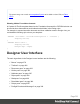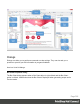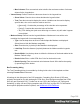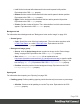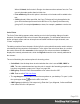1.8
Table Of Contents
- Table of Contents
- Welcome to PrintShop Mail Connect 1.8
- Setup And Configuration
- System and Hardware Considerations
- Installation and Activation
- Where to obtain the installers
- Installation - important information
- Installation - How to guides
- Activation
- Installation Prerequisites
- User accounts and security
- The Importance of User Credentials on Installing and Running PrintShop Mail C...
- Installing PrintShop Mail Connect on Machines without Internet Access
- Installation Wizard
- Running connect installer in Silent Mode
- Activating a License
- Migrating to a new workstation
- Known Issues
- Uninstalling
- Connect: a peek under the hood
- Connect File Types
- The Designer
- Designer basics
- Content elements
- Snippets
- Styling and formatting
- Personalizing Content
- Writing your own scripts
- Designer User Interface
- Designer Script API
- Designer Script API
- Examples
- Examples
- Examples
- Examples
- Examples
- Examples
- Examples
- Examples
- Examples
- Examples
- Examples
- Examples
- Examples
- Example
- Example
- Example
- Example
- Example
- Examples
- Creating a table of contents
- Example
- Examples
- Examples
- Examples
- Examples
- Replace elements with a snippet
- Replace elements with a set of snippets
- Example
- Example
- Creating a Date object from a string
- Control Script API
- Examples
- Generating output
- Print output
- Email output
- Optimizing a template
- Generating Print output
- Saving Printing options in Print Presets
- Connect Printing options that cannot be changed from within the Printer Wizard
- Print Using Standard Print Output Settings
- Print Using Advanced Printer Wizard
- Adding print output models to the Print Wizard
- Splitting printing into more than one file
- Print output variables
- Generating Email output
- Print Manager
- Print Manager Introduction Video
- Print Manager usage
- Print Manager Interface
- Overview
- Connect 1.8 General Enhancements and Fixes
- Connect 1.8 Performance Related Enhancements and Fixes
- Connect 1.8 Designer Enhancements and Fixes
- Connect 1.8 Output Enhancements and Fixes
- Connect 1.8 Print Manager Enhancements and Fixes
- Known Issues
- Previous Releases
- Overview
- Connect 1.7.1 General Enhancements and Fixes
- Connect 1.7.1 Designer Enhancements and Fixes
- Connect 1.7.1 Output Enhancements and Fixes
- Known Issues
- Overview
- Connect 1.6.1 General Enhancements and Fixes
- Connect 1.6.1 Designer Enhancements and Fixes
- Connect 1.6.1 Output Enhancements and Fixes
- Known Issues
- Overview
- Connect 1.5 Designer Enhancements and Fixes
- Connect 1.5 Output Enhancements and Fixes
- Connect 1.5 General Enhancements and Fixes
- Known Issues
- Overview
- Connect 1.4.2 Enhancements and Fixes
- Connect 1.4.1 New Features and Enhancements
- Connect 1.4.1 Designer Enhancements and Fixes
- Connect 1.4.1 Output Enhancements and Fixes
- Known Issues
- Legal Notices and Acknowledgements
l
Position: Choose Middle to centre the grid over the graph, or choose Start to make
the first vertical grid lign match the value axis.
l
Tick Length: The distance between each vertical line in the grid.
l
Axis group:
l
Show Axis: Check to show the value axis (the line between the chart and the
values).
l
Color: Enter a color for the value axis. The color value must be a valid HTML Color
Name, or a valid HTML Hex Color.
l
Opacity: Enter the opacity in percentage for the axis.
l
Thickness: Enter the thickness, in pixels, for the axis.
Chart Tab
l
3D group:
l
Apply 3D Effect: Check to apply a 3D effect to the bars.
l
Depth: Enter a thickness of the 3D effect, in pixels.
l
Angle: Enter angle for the 3D effect, in degrees.
Legend tab
l
Show Legend: Check to show the legends in the chart object.
l
Legend Group: Defines how the legends are shown.
l
Equal label widths: Check so that all labels are of equal width in the Legends box.
The Legend's width will accommodate the largest value.
l
Position: Use the drop-down to select where the labels are shown: Right, Left, Top
or Bottom.
l
Align: Use the drop-down to select how to align the text in the labels: Left, Middle or
Right.
l
Horizontal Space: When multiple columns appear, enter a numerical value (in
pixels) to define horizontal spacing between the columns.
l
Vertical Space: Enter a numerical value (in pixels) to define vertical spacing
between legends.
Page 305