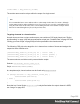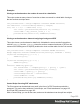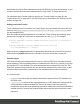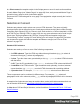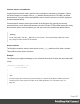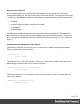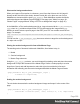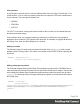1.8
Table Of Contents
- Table of Contents
- Welcome to PrintShop Mail Connect 1.8
- Setup And Configuration
- System and Hardware Considerations
- Installation and Activation
- Where to obtain the installers
- Installation - important information
- Installation - How to guides
- Activation
- Installation Prerequisites
- User accounts and security
- The Importance of User Credentials on Installing and Running PrintShop Mail C...
- Installing PrintShop Mail Connect on Machines without Internet Access
- Installation Wizard
- Running connect installer in Silent Mode
- Activating a License
- Migrating to a new workstation
- Known Issues
- Uninstalling
- Connect: a peek under the hood
- Connect File Types
- The Designer
- Designer basics
- Content elements
- Snippets
- Styling and formatting
- Personalizing Content
- Writing your own scripts
- Designer User Interface
- Designer Script API
- Designer Script API
- Examples
- Examples
- Examples
- Examples
- Examples
- Examples
- Examples
- Examples
- Examples
- Examples
- Examples
- Examples
- Examples
- Example
- Example
- Example
- Example
- Example
- Examples
- Creating a table of contents
- Example
- Examples
- Examples
- Examples
- Examples
- Replace elements with a snippet
- Replace elements with a set of snippets
- Example
- Example
- Creating a Date object from a string
- Control Script API
- Examples
- Generating output
- Print output
- Email output
- Optimizing a template
- Generating Print output
- Saving Printing options in Print Presets
- Connect Printing options that cannot be changed from within the Printer Wizard
- Print Using Standard Print Output Settings
- Print Using Advanced Printer Wizard
- Adding print output models to the Print Wizard
- Splitting printing into more than one file
- Print output variables
- Generating Email output
- Print Manager
- Print Manager Introduction Video
- Print Manager usage
- Print Manager Interface
- Overview
- Connect 1.8 General Enhancements and Fixes
- Connect 1.8 Performance Related Enhancements and Fixes
- Connect 1.8 Designer Enhancements and Fixes
- Connect 1.8 Output Enhancements and Fixes
- Connect 1.8 Print Manager Enhancements and Fixes
- Known Issues
- Previous Releases
- Overview
- Connect 1.7.1 General Enhancements and Fixes
- Connect 1.7.1 Designer Enhancements and Fixes
- Connect 1.7.1 Output Enhancements and Fixes
- Known Issues
- Overview
- Connect 1.6.1 General Enhancements and Fixes
- Connect 1.6.1 Designer Enhancements and Fixes
- Connect 1.6.1 Output Enhancements and Fixes
- Known Issues
- Overview
- Connect 1.5 Designer Enhancements and Fixes
- Connect 1.5 Output Enhancements and Fixes
- Connect 1.5 General Enhancements and Fixes
- Known Issues
- Overview
- Connect 1.4.2 Enhancements and Fixes
- Connect 1.4.1 New Features and Enhancements
- Connect 1.4.1 Designer Enhancements and Fixes
- Connect 1.4.1 Output Enhancements and Fixes
- Known Issues
- Legal Notices and Acknowledgements
Print section background selector
When you inspect a Print section in a browser, you will see that it has a <div id="pages">
element as the first child of the <body> element. Inside this <div> there are one or more
MediaBoxes: elements with the class page_mediabox. Each MediaBox contains the Media,
section background and Master Page that apply to one page (see "Media" on page101,
"Master Pages" on page98 and "Using a PDF file as background image" on page87).
In the MediaBox, a Print section background is an <img> element with the ol_pdf_datamapper_
input class. Its src attribute references the PDF file that contains the image and its page
attribute is used to select a specific page in that PDF (as a PDF can contain more than one
page). For example:
<img src="file:/C:/Users/MyUser/Pictures/mixed.pdf?page=1" class="ol_pdf_datamapper_
input">.
You can use the ol_pdf_datamapper_input class as a selector to target the section background
in a style rule or script.
Placing the section background in front of the Master Page
The stacking order of elements inside each MediaBox, from bottom to top, is:
1. Media
2. Section background
3. Master Page elements
Using the .page_mediabox selector, you could change this stacking order and place the section
background on top of the elements on the Master Page. Set the z-index property to a value
larger than 0 (zero) and add !important to make this style rule override the inline style
declaration that normally puts the section background behind the Master Page elements:
.page_mediabox img.ol_pdf_datamapper_input {
z-index: 10 !important;
}
Scaling the section background
The rule below downscales the section background image and keeps it in the centre of the
page:
.page_mediabox img.ol_pdf_datamapper_input {
transform: translate(-50%, -50%) scale(1.5, 1.5) !important;
}
Page 299