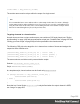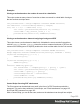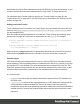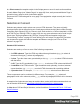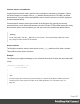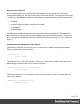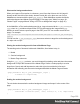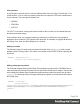1.8
Table Of Contents
- Table of Contents
- Welcome to PrintShop Mail Connect 1.8
- Setup And Configuration
- System and Hardware Considerations
- Installation and Activation
- Where to obtain the installers
- Installation - important information
- Installation - How to guides
- Activation
- Installation Prerequisites
- User accounts and security
- The Importance of User Credentials on Installing and Running PrintShop Mail C...
- Installing PrintShop Mail Connect on Machines without Internet Access
- Installation Wizard
- Running connect installer in Silent Mode
- Activating a License
- Migrating to a new workstation
- Known Issues
- Uninstalling
- Connect: a peek under the hood
- Connect File Types
- The Designer
- Designer basics
- Content elements
- Snippets
- Styling and formatting
- Personalizing Content
- Writing your own scripts
- Designer User Interface
- Designer Script API
- Designer Script API
- Examples
- Examples
- Examples
- Examples
- Examples
- Examples
- Examples
- Examples
- Examples
- Examples
- Examples
- Examples
- Examples
- Example
- Example
- Example
- Example
- Example
- Examples
- Creating a table of contents
- Example
- Examples
- Examples
- Examples
- Examples
- Replace elements with a snippet
- Replace elements with a set of snippets
- Example
- Example
- Creating a Date object from a string
- Control Script API
- Examples
- Generating output
- Print output
- Email output
- Optimizing a template
- Generating Print output
- Saving Printing options in Print Presets
- Connect Printing options that cannot be changed from within the Printer Wizard
- Print Using Standard Print Output Settings
- Print Using Advanced Printer Wizard
- Adding print output models to the Print Wizard
- Splitting printing into more than one file
- Print output variables
- Generating Email output
- Print Manager
- Print Manager Introduction Video
- Print Manager usage
- Print Manager Interface
- Overview
- Connect 1.8 General Enhancements and Fixes
- Connect 1.8 Performance Related Enhancements and Fixes
- Connect 1.8 Designer Enhancements and Fixes
- Connect 1.8 Output Enhancements and Fixes
- Connect 1.8 Print Manager Enhancements and Fixes
- Known Issues
- Previous Releases
- Overview
- Connect 1.7.1 General Enhancements and Fixes
- Connect 1.7.1 Designer Enhancements and Fixes
- Connect 1.7.1 Output Enhancements and Fixes
- Known Issues
- Overview
- Connect 1.6.1 General Enhancements and Fixes
- Connect 1.6.1 Designer Enhancements and Fixes
- Connect 1.6.1 Output Enhancements and Fixes
- Known Issues
- Overview
- Connect 1.5 Designer Enhancements and Fixes
- Connect 1.5 Output Enhancements and Fixes
- Connect 1.5 General Enhancements and Fixes
- Known Issues
- Overview
- Connect 1.4.2 Enhancements and Fixes
- Connect 1.4.1 New Features and Enhancements
- Connect 1.4.1 Designer Enhancements and Fixes
- Connect 1.4.1 Output Enhancements and Fixes
- Known Issues
- Legal Notices and Acknowledgements
In a Print context, the template scripts in the Scripts pane run once for each section and then
for each Master Page (see "Master Pages" on page98). Next, each processed Master Page is
put behind every page to which it should be applied.
Scripts are NOT executed again for every page. Post-pagination scripts currently don’t exist in
Connect.
Selectors in Connect
Selectors are patterns used to select one or more HTML elements. They were originally
developed to be able to define the layout of web pages without touching their content, through
Cascading Style Sheets (CSS). In Connect, since each section in a Connect template is in fact
an HTML file (see "Editing HTML" on page129), the very same selectors can be used in style
sheets (see "Styling templates with CSS files" on page200) and template scripts (see
"Personalizing Content" on page237 and "Writing your own scripts" on page260). Selectors
can increase the speed with which a template and data are merged; see "Use an ID as
selector" on page272.
Standard CSS selectors
Selectors are made up of one or more of the following components:
l
An HTML element. Type the HTML tag without the angle brackets (e.g. p) to select all
elements of that type (p selects all paragraphs).
l
A class. Type the class name, preceded by a dot, e.g.: .green, to select HTML elements
with that class.
l
An ID. Type the ID, preceded by #, e.g.: #intro, to select an HTML element with that ID.
l
An attribute of an HTML element. Type the attribute and, optionally, its value, between
square brackets, e.g.: [target], to select HTML elements with a matching attribute.
l
A pseudo-class. For example, tr:nth-child(even) selects all even table rows.
These components can be combined in different ways. For example, p div selects all
paragraphs inside <div> elements, while p, div selects all paragraphs and all <div> elements.
A complete list of selectors and ways to combine them, and a tool that demonstrates their use
can be found at W3Schools: http://www.w3schools.com/cssref/css_selectors.asp.
A video about CSS and Script Selectors, can be found here: Connect with Evie 6 - CSS and
Script Selectors.
Page 296