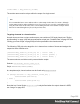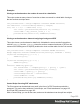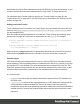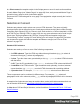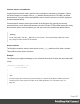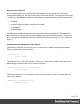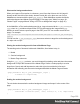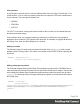1.8
Table Of Contents
- Table of Contents
- Welcome to PrintShop Mail Connect 1.8
- Setup And Configuration
- System and Hardware Considerations
- Installation and Activation
- Where to obtain the installers
- Installation - important information
- Installation - How to guides
- Activation
- Installation Prerequisites
- User accounts and security
- The Importance of User Credentials on Installing and Running PrintShop Mail C...
- Installing PrintShop Mail Connect on Machines without Internet Access
- Installation Wizard
- Running connect installer in Silent Mode
- Activating a License
- Migrating to a new workstation
- Known Issues
- Uninstalling
- Connect: a peek under the hood
- Connect File Types
- The Designer
- Designer basics
- Content elements
- Snippets
- Styling and formatting
- Personalizing Content
- Writing your own scripts
- Designer User Interface
- Designer Script API
- Designer Script API
- Examples
- Examples
- Examples
- Examples
- Examples
- Examples
- Examples
- Examples
- Examples
- Examples
- Examples
- Examples
- Examples
- Example
- Example
- Example
- Example
- Example
- Examples
- Creating a table of contents
- Example
- Examples
- Examples
- Examples
- Examples
- Replace elements with a snippet
- Replace elements with a set of snippets
- Example
- Example
- Creating a Date object from a string
- Control Script API
- Examples
- Generating output
- Print output
- Email output
- Optimizing a template
- Generating Print output
- Saving Printing options in Print Presets
- Connect Printing options that cannot be changed from within the Printer Wizard
- Print Using Standard Print Output Settings
- Print Using Advanced Printer Wizard
- Adding print output models to the Print Wizard
- Splitting printing into more than one file
- Print output variables
- Generating Email output
- Print Manager
- Print Manager Introduction Video
- Print Manager usage
- Print Manager Interface
- Overview
- Connect 1.8 General Enhancements and Fixes
- Connect 1.8 Performance Related Enhancements and Fixes
- Connect 1.8 Designer Enhancements and Fixes
- Connect 1.8 Output Enhancements and Fixes
- Connect 1.8 Print Manager Enhancements and Fixes
- Known Issues
- Previous Releases
- Overview
- Connect 1.7.1 General Enhancements and Fixes
- Connect 1.7.1 Designer Enhancements and Fixes
- Connect 1.7.1 Output Enhancements and Fixes
- Known Issues
- Overview
- Connect 1.6.1 General Enhancements and Fixes
- Connect 1.6.1 Designer Enhancements and Fixes
- Connect 1.6.1 Output Enhancements and Fixes
- Known Issues
- Overview
- Connect 1.5 Designer Enhancements and Fixes
- Connect 1.5 Output Enhancements and Fixes
- Connect 1.5 General Enhancements and Fixes
- Known Issues
- Overview
- Connect 1.4.2 Enhancements and Fixes
- Connect 1.4.1 New Features and Enhancements
- Connect 1.4.1 Designer Enhancements and Fixes
- Connect 1.4.1 Output Enhancements and Fixes
- Known Issues
- Legal Notices and Acknowledgements
Removing a password
Passwords set in the Control Script override the password set through the Email PDF
password script (see "Email PDF password" on page125). This allows you to change or
remove the password from a specific part. Removal is done by setting the password field to null
or an empty string ("").
Example
This scripts splits the Print output into two PDF attachments and sets a password for the
second attachment.
var printSections;
if (channel == Channel.EMAIL) { // only when generating Email
output
if (merge.context.type == ContextType.PRINT) {
printSections = merge.template.contexts.PRINT.sections;
printSections['Section 1'].part = 'PDFAttach1';
printSections['Section 2'].part = 'PDFAttach2'
printSections['Section 2'].password = 'secret';
}
}
The script flow: when scripts run
When Connect generates the actual output – letters, web pages or emails -, it opens a record
set and merges it with the template. It takes each record, one by one, and runs all scripts for it,
in a specific order, as explained below.
First all Control Scripts are executed, in the order in which they appear in the Scripts pane.
Control scripts don't touch the content of the sections themselves, but they change the way a
template is outputted, for example by selecting or omitting sections from the output (see
"Control Scripts" on page281).
Then the template scripts are executed, once for each section, in the order in which they
appear in the Scripts pane.
Template scripts can change the contents of the current section in a template.
This type of script must have a selector: text, an HTML element and/or a CSS selector (see
"Writing your own scripts" on page260).
Running a template script starts with looking in the current section for pieces of content that
match the script's selector.
Important to note is that if nothing matches the selector, the script is not executed.
Page 295