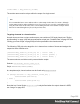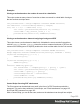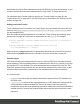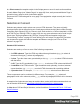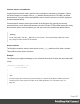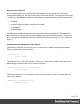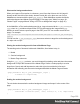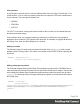1.8
Table Of Contents
- Table of Contents
- Welcome to PrintShop Mail Connect 1.8
- Setup And Configuration
- System and Hardware Considerations
- Installation and Activation
- Where to obtain the installers
- Installation - important information
- Installation - How to guides
- Activation
- Installation Prerequisites
- User accounts and security
- The Importance of User Credentials on Installing and Running PrintShop Mail C...
- Installing PrintShop Mail Connect on Machines without Internet Access
- Installation Wizard
- Running connect installer in Silent Mode
- Activating a License
- Migrating to a new workstation
- Known Issues
- Uninstalling
- Connect: a peek under the hood
- Connect File Types
- The Designer
- Designer basics
- Content elements
- Snippets
- Styling and formatting
- Personalizing Content
- Writing your own scripts
- Designer User Interface
- Designer Script API
- Designer Script API
- Examples
- Examples
- Examples
- Examples
- Examples
- Examples
- Examples
- Examples
- Examples
- Examples
- Examples
- Examples
- Examples
- Example
- Example
- Example
- Example
- Example
- Examples
- Creating a table of contents
- Example
- Examples
- Examples
- Examples
- Examples
- Replace elements with a snippet
- Replace elements with a set of snippets
- Example
- Example
- Creating a Date object from a string
- Control Script API
- Examples
- Generating output
- Print output
- Email output
- Optimizing a template
- Generating Print output
- Saving Printing options in Print Presets
- Connect Printing options that cannot be changed from within the Printer Wizard
- Print Using Standard Print Output Settings
- Print Using Advanced Printer Wizard
- Adding print output models to the Print Wizard
- Splitting printing into more than one file
- Print output variables
- Generating Email output
- Print Manager
- Print Manager Introduction Video
- Print Manager usage
- Print Manager Interface
- Overview
- Connect 1.8 General Enhancements and Fixes
- Connect 1.8 Performance Related Enhancements and Fixes
- Connect 1.8 Designer Enhancements and Fixes
- Connect 1.8 Output Enhancements and Fixes
- Connect 1.8 Print Manager Enhancements and Fixes
- Known Issues
- Previous Releases
- Overview
- Connect 1.7.1 General Enhancements and Fixes
- Connect 1.7.1 Designer Enhancements and Fixes
- Connect 1.7.1 Output Enhancements and Fixes
- Known Issues
- Overview
- Connect 1.6.1 General Enhancements and Fixes
- Connect 1.6.1 Designer Enhancements and Fixes
- Connect 1.6.1 Output Enhancements and Fixes
- Known Issues
- Overview
- Connect 1.5 Designer Enhancements and Fixes
- Connect 1.5 Output Enhancements and Fixes
- Connect 1.5 General Enhancements and Fixes
- Known Issues
- Overview
- Connect 1.4.2 Enhancements and Fixes
- Connect 1.4.1 New Features and Enhancements
- Connect 1.4.1 Designer Enhancements and Fixes
- Connect 1.4.1 Output Enhancements and Fixes
- Known Issues
- Legal Notices and Acknowledgements
Dynamically adding sections (cloning)
This topic explains how to clone a section in a Control Script, Print sections can be cloned, so
that a document can have a dynamic number of sections, based on data. This is particularly
useful when the record set defines one or more PDFs (e.g. insurance policies) per recipient.
Via a Control Script, for each PDF a section can be cloned and each clone can be given one of
the PDFs as background (see "Control Script: Setting a Print section's background" on
page288). For each page in the PDF, a page will be added to the section.
For information about Control Scripts in general, see "Control Scripts" on page281 and
"Control Script API" on page559. If you don't know how to write scripts, see "Writing your own
scripts" on page260.
Cloning a section
To clone a section, first use the clone() function and then add the clone to the Print context
before or after a specific section, using addAfter() or addBefore():
var printSections = merge.template.contexts.PRINT.sections;
var clone = printSections["Section 1"].clone();
printSections["Section 1"].addAfter(clone);
Cloned sections have the same properties as normal sections, but they cannot call section
functions.
Note
Due to resource constraints, the number of unique clones that can be created throughout a job is
limited to around 20. A clone is considered unique if it has a different name. This is a rough
estimate; if the template is simple, up to 60 clones may be created.
The limit only applies to the amount of unique clones. There is no limit to the amount of clone()
function calls.
Renaming a clone
By default, clones receive the name of their source section with a "Clone {sequence}" suffix, for
example:
Source: "Section 1"
Clone Name: "Section 1 Clone 1"
Use the name property to assign the cloned section another name, for example:
Page 291