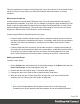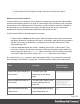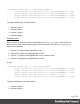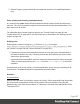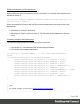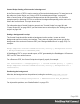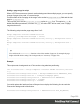1.8
Table Of Contents
- Table of Contents
- Welcome to PrintShop Mail Connect 1.8
- Setup And Configuration
- System and Hardware Considerations
- Installation and Activation
- Where to obtain the installers
- Installation - important information
- Installation - How to guides
- Activation
- Installation Prerequisites
- User accounts and security
- The Importance of User Credentials on Installing and Running PrintShop Mail C...
- Installing PrintShop Mail Connect on Machines without Internet Access
- Installation Wizard
- Running connect installer in Silent Mode
- Activating a License
- Migrating to a new workstation
- Known Issues
- Uninstalling
- Connect: a peek under the hood
- Connect File Types
- The Designer
- Designer basics
- Content elements
- Snippets
- Styling and formatting
- Personalizing Content
- Writing your own scripts
- Designer User Interface
- Designer Script API
- Designer Script API
- Examples
- Examples
- Examples
- Examples
- Examples
- Examples
- Examples
- Examples
- Examples
- Examples
- Examples
- Examples
- Examples
- Example
- Example
- Example
- Example
- Example
- Examples
- Creating a table of contents
- Example
- Examples
- Examples
- Examples
- Examples
- Replace elements with a snippet
- Replace elements with a set of snippets
- Example
- Example
- Creating a Date object from a string
- Control Script API
- Examples
- Generating output
- Print output
- Email output
- Optimizing a template
- Generating Print output
- Saving Printing options in Print Presets
- Connect Printing options that cannot be changed from within the Printer Wizard
- Print Using Standard Print Output Settings
- Print Using Advanced Printer Wizard
- Adding print output models to the Print Wizard
- Splitting printing into more than one file
- Print output variables
- Generating Email output
- Print Manager
- Print Manager Introduction Video
- Print Manager usage
- Print Manager Interface
- Overview
- Connect 1.8 General Enhancements and Fixes
- Connect 1.8 Performance Related Enhancements and Fixes
- Connect 1.8 Designer Enhancements and Fixes
- Connect 1.8 Output Enhancements and Fixes
- Connect 1.8 Print Manager Enhancements and Fixes
- Known Issues
- Previous Releases
- Overview
- Connect 1.7.1 General Enhancements and Fixes
- Connect 1.7.1 Designer Enhancements and Fixes
- Connect 1.7.1 Output Enhancements and Fixes
- Known Issues
- Overview
- Connect 1.6.1 General Enhancements and Fixes
- Connect 1.6.1 Designer Enhancements and Fixes
- Connect 1.6.1 Output Enhancements and Fixes
- Known Issues
- Overview
- Connect 1.5 Designer Enhancements and Fixes
- Connect 1.5 Output Enhancements and Fixes
- Connect 1.5 General Enhancements and Fixes
- Known Issues
- Overview
- Connect 1.4.2 Enhancements and Fixes
- Connect 1.4.1 New Features and Enhancements
- Connect 1.4.1 Designer Enhancements and Fixes
- Connect 1.4.1 Output Enhancements and Fixes
- Known Issues
- Legal Notices and Acknowledgements
3. Section D page 1 (page numbering is restarted due to section C's restartPageNumber =
true)
Parts: splitting and renaming email attachments
In a Control Script, parts can be defined to determine which sections should be output to the
same file. This way it is possible to split the Print context into multiple email attachments. This
topic shows how to do that.
For information about Control Scripts in general, see "Control Scripts" on page281 and
"Control Script API" on page559. If you don't know how to write scripts, see "Writing your own
scripts" on page260.
Defining parts
Defining parts is done by setting the part field on a section, for example:
merge.template.contexts.PRINT.sections['Section 2'].part = "PDF_Attachment2";. (Also
see "section" on page564 and "Control Script API" on page559.)
l If a part name is given, then that delimits the start of a new part (even if the part name is
the same as the previous one). Following sections that don't define a part name, will be
added to the previous part.
l A part ends at the last enabled* section or at the last section before the start of a new part.
*When a Control Script has set the enabled field of a section to false, it will not be
outputted.
If no part name is set on any section, it is assumed that there is only one part, consisting of all
Print sections. The attachment(s) will be named after the email subject.
Examples
No parts defined
Assume there are three Print sections: sections A, B and C. When generating Email output with
the Print context as attachment, all three Print sections will be put together in one file and
attached to the email. If the email's subject is 'Take action', the name of the attached file will be
'Take action.PDF'.
Page 287