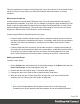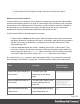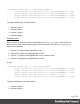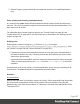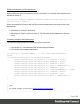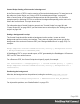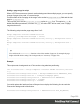1.8
Table Of Contents
- Table of Contents
- Welcome to PrintShop Mail Connect 1.8
- Setup And Configuration
- System and Hardware Considerations
- Installation and Activation
- Where to obtain the installers
- Installation - important information
- Installation - How to guides
- Activation
- Installation Prerequisites
- User accounts and security
- The Importance of User Credentials on Installing and Running PrintShop Mail C...
- Installing PrintShop Mail Connect on Machines without Internet Access
- Installation Wizard
- Running connect installer in Silent Mode
- Activating a License
- Migrating to a new workstation
- Known Issues
- Uninstalling
- Connect: a peek under the hood
- Connect File Types
- The Designer
- Designer basics
- Content elements
- Snippets
- Styling and formatting
- Personalizing Content
- Writing your own scripts
- Designer User Interface
- Designer Script API
- Designer Script API
- Examples
- Examples
- Examples
- Examples
- Examples
- Examples
- Examples
- Examples
- Examples
- Examples
- Examples
- Examples
- Examples
- Example
- Example
- Example
- Example
- Example
- Examples
- Creating a table of contents
- Example
- Examples
- Examples
- Examples
- Examples
- Replace elements with a snippet
- Replace elements with a set of snippets
- Example
- Example
- Creating a Date object from a string
- Control Script API
- Examples
- Generating output
- Print output
- Email output
- Optimizing a template
- Generating Print output
- Saving Printing options in Print Presets
- Connect Printing options that cannot be changed from within the Printer Wizard
- Print Using Standard Print Output Settings
- Print Using Advanced Printer Wizard
- Adding print output models to the Print Wizard
- Splitting printing into more than one file
- Print output variables
- Generating Email output
- Print Manager
- Print Manager Introduction Video
- Print Manager usage
- Print Manager Interface
- Overview
- Connect 1.8 General Enhancements and Fixes
- Connect 1.8 Performance Related Enhancements and Fixes
- Connect 1.8 Designer Enhancements and Fixes
- Connect 1.8 Output Enhancements and Fixes
- Connect 1.8 Print Manager Enhancements and Fixes
- Known Issues
- Previous Releases
- Overview
- Connect 1.7.1 General Enhancements and Fixes
- Connect 1.7.1 Designer Enhancements and Fixes
- Connect 1.7.1 Output Enhancements and Fixes
- Known Issues
- Overview
- Connect 1.6.1 General Enhancements and Fixes
- Connect 1.6.1 Designer Enhancements and Fixes
- Connect 1.6.1 Output Enhancements and Fixes
- Known Issues
- Overview
- Connect 1.5 Designer Enhancements and Fixes
- Connect 1.5 Output Enhancements and Fixes
- Connect 1.5 General Enhancements and Fixes
- Known Issues
- Overview
- Connect 1.4.2 Enhancements and Fixes
- Connect 1.4.1 New Features and Enhancements
- Connect 1.4.1 Designer Enhancements and Fixes
- Connect 1.4.1 Output Enhancements and Fixes
- Known Issues
- Legal Notices and Acknowledgements
This topic explains how to add a Control Script and it gives an overview of what Control Scripts
can do. It will also tell you where you will find information about each feature, including
examples.
What Control Scripts are
Control Scripts are a special kind of Designer script. They can manipulate the way output is
generated from a template. They allow you, for example, to change the page numbering in Print
output, to split one generated Print document into multiple Email attachments, or to set a Print
section's background dynamically. (These are only a few examples; for more uses of Control
Scripts see "What to use a Control Script for" on the next page.)
Control Scripts differ from template scripts in two ways:
l Control Scripts run before all other scripts. When a template consists of several contexts,
and these contexts are combined in the output - for example, when an Email is generated
with the Print context as attachment - all scripts run once before each context; Control
Scripts first.
l Control Scripts don't have a selector, like the other scripts do. A selector selects parts of
the content of a section and stores them in the results object, so that they can be modified
in the script. As Control Scripts don't have a selector, the results object can't be used
there. Control Scripts don't touch the content - meaning, the text flow - of the sections.
Adding a Control Script
To add a Control Script:
1.
On the Scripts pane at the bottom left, click the black triangle on the New button and click
New Control Script. A new script appears in the list.
2. Double-click the new script to open it. The script editor appears.
3. Change the name of the script so that it reflects what the script does.
4. Write the script; see the "Control Script API" on page559. If you are not familiar with
scripting, also see "Writing your own scripts" on page260.
Tip
New Control Scripts added to the template contain code to continue the page
numbering over all print sections, and two examples: one to select different sections
Page 282