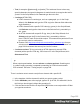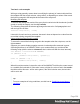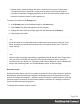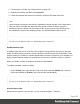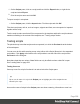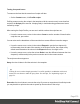1.8
Table Of Contents
- Table of Contents
- Welcome to PrintShop Mail Connect 1.8
- Setup And Configuration
- System and Hardware Considerations
- Installation and Activation
- Where to obtain the installers
- Installation - important information
- Installation - How to guides
- Activation
- Installation Prerequisites
- User accounts and security
- The Importance of User Credentials on Installing and Running PrintShop Mail C...
- Installing PrintShop Mail Connect on Machines without Internet Access
- Installation Wizard
- Running connect installer in Silent Mode
- Activating a License
- Migrating to a new workstation
- Known Issues
- Uninstalling
- Connect: a peek under the hood
- Connect File Types
- The Designer
- Designer basics
- Content elements
- Snippets
- Styling and formatting
- Personalizing Content
- Writing your own scripts
- Designer User Interface
- Designer Script API
- Designer Script API
- Examples
- Examples
- Examples
- Examples
- Examples
- Examples
- Examples
- Examples
- Examples
- Examples
- Examples
- Examples
- Examples
- Example
- Example
- Example
- Example
- Example
- Examples
- Creating a table of contents
- Example
- Examples
- Examples
- Examples
- Examples
- Replace elements with a snippet
- Replace elements with a set of snippets
- Example
- Example
- Creating a Date object from a string
- Control Script API
- Examples
- Generating output
- Print output
- Email output
- Optimizing a template
- Generating Print output
- Saving Printing options in Print Presets
- Connect Printing options that cannot be changed from within the Printer Wizard
- Print Using Standard Print Output Settings
- Print Using Advanced Printer Wizard
- Adding print output models to the Print Wizard
- Splitting printing into more than one file
- Print output variables
- Generating Email output
- Print Manager
- Print Manager Introduction Video
- Print Manager usage
- Print Manager Interface
- Overview
- Connect 1.8 General Enhancements and Fixes
- Connect 1.8 Performance Related Enhancements and Fixes
- Connect 1.8 Designer Enhancements and Fixes
- Connect 1.8 Output Enhancements and Fixes
- Connect 1.8 Print Manager Enhancements and Fixes
- Known Issues
- Previous Releases
- Overview
- Connect 1.7.1 General Enhancements and Fixes
- Connect 1.7.1 Designer Enhancements and Fixes
- Connect 1.7.1 Output Enhancements and Fixes
- Known Issues
- Overview
- Connect 1.6.1 General Enhancements and Fixes
- Connect 1.6.1 Designer Enhancements and Fixes
- Connect 1.6.1 Output Enhancements and Fixes
- Known Issues
- Overview
- Connect 1.5 Designer Enhancements and Fixes
- Connect 1.5 Output Enhancements and Fixes
- Connect 1.5 General Enhancements and Fixes
- Known Issues
- Overview
- Connect 1.4.2 Enhancements and Fixes
- Connect 1.4.1 New Features and Enhancements
- Connect 1.4.1 Designer Enhancements and Fixes
- Connect 1.4.1 Output Enhancements and Fixes
- Known Issues
- Legal Notices and Acknowledgements
l
Text, for example: @lastname@, or {sender}. The text doesn't have to have any
special characters, but special characters do make it easier to recognize the text for
yourself. In the Script Wizard, click Text and type the text to find.
l
A selector (HTML/CSS):
n HTML elements of a certain type, such as a paragraph: <p>. In the Script
Wizard, click Selector and type the HTML tag in the Selector field without the
angle brackets: p.
n HTML elements with a specific CSS class (eg. green). In the Script Wizard,
click Selector and type the class name in the Selector field , preceded by a
dot: .green.
n An HTML element with a specific ID (eg. intro). In the Script Wizard, click
Selector and type the ID in the Selector field , preceded by #: #intro.
In an HTML file, each ID should be unique. This means that a particular ID can
be used only once in each section.
n Etcetera. See http://www.w3schools.com/cssref/css_selectors.asp for more
selectors and combinations of selectors; also see "Selectors in Connect" on
page296 for selectors that can only be used in Connect.
l
A selector and text. This is text inside an HTML element (or several HTML
elements) with a specific HTML tag, CSS class or ID. In the Script Wizard, click
Selector and Text.
Tip
When output speed matters, choose selector or selector and text. Searching text
is a rather lengthy operation, compared to searching for HTML elements and/or
CSS selectors. See also: "Testing scripts" on page268.
There is a shorter route to create a script for an element with a specific ID:
1. In the template, click the element for which you want to create a script.
2.
On the Attributes pane at the top right, type an ID. (In HTML,IDs start with #, but in
this field you should type it without the preceding #).
3. Click the label to the left of the ID input field (ID)to make a new script with the ID that
you typed as a selector.
Page 262