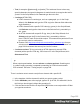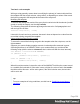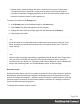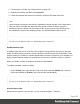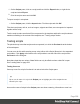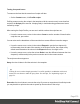1.8
Table Of Contents
- Table of Contents
- Welcome to PrintShop Mail Connect 1.8
- Setup And Configuration
- System and Hardware Considerations
- Installation and Activation
- Where to obtain the installers
- Installation - important information
- Installation - How to guides
- Activation
- Installation Prerequisites
- User accounts and security
- The Importance of User Credentials on Installing and Running PrintShop Mail C...
- Installing PrintShop Mail Connect on Machines without Internet Access
- Installation Wizard
- Running connect installer in Silent Mode
- Activating a License
- Migrating to a new workstation
- Known Issues
- Uninstalling
- Connect: a peek under the hood
- Connect File Types
- The Designer
- Designer basics
- Content elements
- Snippets
- Styling and formatting
- Personalizing Content
- Writing your own scripts
- Designer User Interface
- Designer Script API
- Designer Script API
- Examples
- Examples
- Examples
- Examples
- Examples
- Examples
- Examples
- Examples
- Examples
- Examples
- Examples
- Examples
- Examples
- Example
- Example
- Example
- Example
- Example
- Examples
- Creating a table of contents
- Example
- Examples
- Examples
- Examples
- Examples
- Replace elements with a snippet
- Replace elements with a set of snippets
- Example
- Example
- Creating a Date object from a string
- Control Script API
- Examples
- Generating output
- Print output
- Email output
- Optimizing a template
- Generating Print output
- Saving Printing options in Print Presets
- Connect Printing options that cannot be changed from within the Printer Wizard
- Print Using Standard Print Output Settings
- Print Using Advanced Printer Wizard
- Adding print output models to the Print Wizard
- Splitting printing into more than one file
- Print output variables
- Generating Email output
- Print Manager
- Print Manager Introduction Video
- Print Manager usage
- Print Manager Interface
- Overview
- Connect 1.8 General Enhancements and Fixes
- Connect 1.8 Performance Related Enhancements and Fixes
- Connect 1.8 Designer Enhancements and Fixes
- Connect 1.8 Output Enhancements and Fixes
- Connect 1.8 Print Manager Enhancements and Fixes
- Known Issues
- Previous Releases
- Overview
- Connect 1.7.1 General Enhancements and Fixes
- Connect 1.7.1 Designer Enhancements and Fixes
- Connect 1.7.1 Output Enhancements and Fixes
- Known Issues
- Overview
- Connect 1.6.1 General Enhancements and Fixes
- Connect 1.6.1 Designer Enhancements and Fixes
- Connect 1.6.1 Output Enhancements and Fixes
- Known Issues
- Overview
- Connect 1.5 Designer Enhancements and Fixes
- Connect 1.5 Output Enhancements and Fixes
- Connect 1.5 General Enhancements and Fixes
- Known Issues
- Overview
- Connect 1.4.2 Enhancements and Fixes
- Connect 1.4.1 New Features and Enhancements
- Connect 1.4.1 Designer Enhancements and Fixes
- Connect 1.4.1 Output Enhancements and Fixes
- Known Issues
- Legal Notices and Acknowledgements
Control Scripts don't touch the content of the sections themselves, but they change the way a
template is outputted, for example by selecting or omitting sections from the output. For more
information about Control Scripts and their use, see "Control Scripts" on page281.
Template scripts can change the contents of sections in a template. This type of script must
have a selector. The selector can be text, an HTML element and/or a CSS selector (see
"Selectors in Connect" on page296). Running a template script starts with looking for pieces of
content in the template that match the script's selector.
The results of this query can vary from one occurrence of a simple text (for example:
@EMAIL@) to a large collection of HTML elements. For example, when the selector is p, the
HTML tag for a paragraph, all paragraphs will be collected and passed to the script.
Tip
Hover over the name of a script in the Scripts pane to highlight parts of the template that
are affected by the script.
Next, the script can modify the selected pieces of content, using values from the record that is
merged to the template at the time the script runs. It can, for example, hide, replace or add text
or change the style of those pieces of content. This is how scripts personalize documents.
Note
In a Print context, the scripts in the Scripts pane run once for each section and then once
for each Master Page (see "Master Pages" on page98).
Creating a new script
Writing a template script starts with this procedure:
1.
On the Scripts pane at the bottom left, click New. A new script appears in the list. Double-
click on it to open it.
2. Change the name of the script, so that it reflects what the script does.
3.
Choose which kind of selector you want to use. Running a script starts with searching the
template for pieces of content that match the script's selector. The collected pieces of
content are passed on to the script, so that the script can modify them.
The selector can be:
Page 261