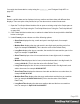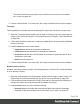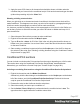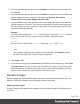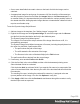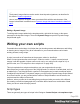1.8
Table Of Contents
- Table of Contents
- Welcome to PrintShop Mail Connect 1.8
- Setup And Configuration
- System and Hardware Considerations
- Installation and Activation
- Where to obtain the installers
- Installation - important information
- Installation - How to guides
- Activation
- Installation Prerequisites
- User accounts and security
- The Importance of User Credentials on Installing and Running PrintShop Mail C...
- Installing PrintShop Mail Connect on Machines without Internet Access
- Installation Wizard
- Running connect installer in Silent Mode
- Activating a License
- Migrating to a new workstation
- Known Issues
- Uninstalling
- Connect: a peek under the hood
- Connect File Types
- The Designer
- Designer basics
- Content elements
- Snippets
- Styling and formatting
- Personalizing Content
- Writing your own scripts
- Designer User Interface
- Designer Script API
- Designer Script API
- Examples
- Examples
- Examples
- Examples
- Examples
- Examples
- Examples
- Examples
- Examples
- Examples
- Examples
- Examples
- Examples
- Example
- Example
- Example
- Example
- Example
- Examples
- Creating a table of contents
- Example
- Examples
- Examples
- Examples
- Examples
- Replace elements with a snippet
- Replace elements with a set of snippets
- Example
- Example
- Creating a Date object from a string
- Control Script API
- Examples
- Generating output
- Print output
- Email output
- Optimizing a template
- Generating Print output
- Saving Printing options in Print Presets
- Connect Printing options that cannot be changed from within the Printer Wizard
- Print Using Standard Print Output Settings
- Print Using Advanced Printer Wizard
- Adding print output models to the Print Wizard
- Splitting printing into more than one file
- Print output variables
- Generating Email output
- Print Manager
- Print Manager Introduction Video
- Print Manager usage
- Print Manager Interface
- Overview
- Connect 1.8 General Enhancements and Fixes
- Connect 1.8 Performance Related Enhancements and Fixes
- Connect 1.8 Designer Enhancements and Fixes
- Connect 1.8 Output Enhancements and Fixes
- Connect 1.8 Print Manager Enhancements and Fixes
- Known Issues
- Previous Releases
- Overview
- Connect 1.7.1 General Enhancements and Fixes
- Connect 1.7.1 Designer Enhancements and Fixes
- Connect 1.7.1 Output Enhancements and Fixes
- Known Issues
- Overview
- Connect 1.6.1 General Enhancements and Fixes
- Connect 1.6.1 Designer Enhancements and Fixes
- Connect 1.6.1 Output Enhancements and Fixes
- Known Issues
- Overview
- Connect 1.5 Designer Enhancements and Fixes
- Connect 1.5 Output Enhancements and Fixes
- Connect 1.5 General Enhancements and Fixes
- Known Issues
- Overview
- Connect 1.4.2 Enhancements and Fixes
- Connect 1.4.1 New Features and Enhancements
- Connect 1.4.1 Designer Enhancements and Fixes
- Connect 1.4.1 Output Enhancements and Fixes
- Known Issues
- Legal Notices and Acknowledgements
Tip
The dynamic images feature can be used to insert dynamic signatures, as described in
this how-to: Dynamic signatures.
How to insert dynamic images if there are no data fields with the actual names of the
images is described in another how-to: Dynamic image that doesn't contain the data field
value.
Editing a Dynamic Image
To edit dynamic images added to the template earlier, right-click the image, or the space
reserved for the dynamic images. Then click Dynamic Image to open the Dynamic Image
Script Wizard again.
Writing your own scripts
Personalization can be taken a lot further than just inserting names and addresses, and hiding
or showing text or images. Every bit of information in your communications can be made
entirely personal, using scripts.
A script is a small set of instructions to the program, written in JavaScript.
When Connect generates the actual output – letters or emails -, it opens a record set and
merges it with the template. It takes each record, one by one, and runs all scripts for it (in a
specific order, see "The script flow: when scripts run" on page295).
This topic explains how scripts work and how you can create and write a script.
Most scripts can be made using one of the Script Wizards. For a block of variable data, such as
an address, the Text Script Wizard is a perfect fit. Paragraphs can be made conditional with a
Conditional Script Wizard. For dynamic images, you can use the Dynamic Image Script Wizard.
In an Email context, you are provided with a number of Script Wizards to set the sender, the
recipients and the subject of the email.
However, when you want to do something that goes beyond what you can do with a Wizard,
like creating a conditional paragraph with a condition that is based on a combination of data
fields, you have to write the script yourself.
Script types
There are generally two types of scripts in the Designer: Control Scripts and template scripts.
Page 260