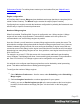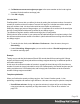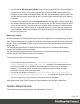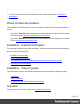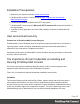1.8
Table Of Contents
- Table of Contents
- Welcome to PrintShop Mail Connect 1.8
- Setup And Configuration
- System and Hardware Considerations
- Installation and Activation
- Where to obtain the installers
- Installation - important information
- Installation - How to guides
- Activation
- Installation Prerequisites
- User accounts and security
- The Importance of User Credentials on Installing and Running PrintShop Mail C...
- Installing PrintShop Mail Connect on Machines without Internet Access
- Installation Wizard
- Running connect installer in Silent Mode
- Activating a License
- Migrating to a new workstation
- Known Issues
- Uninstalling
- Connect: a peek under the hood
- Connect File Types
- The Designer
- Designer basics
- Content elements
- Snippets
- Styling and formatting
- Personalizing Content
- Writing your own scripts
- Designer User Interface
- Designer Script API
- Designer Script API
- Examples
- Examples
- Examples
- Examples
- Examples
- Examples
- Examples
- Examples
- Examples
- Examples
- Examples
- Examples
- Examples
- Example
- Example
- Example
- Example
- Example
- Examples
- Creating a table of contents
- Example
- Examples
- Examples
- Examples
- Examples
- Replace elements with a snippet
- Replace elements with a set of snippets
- Example
- Example
- Creating a Date object from a string
- Control Script API
- Examples
- Generating output
- Print output
- Email output
- Optimizing a template
- Generating Print output
- Saving Printing options in Print Presets
- Connect Printing options that cannot be changed from within the Printer Wizard
- Print Using Standard Print Output Settings
- Print Using Advanced Printer Wizard
- Adding print output models to the Print Wizard
- Splitting printing into more than one file
- Print output variables
- Generating Email output
- Print Manager
- Print Manager Introduction Video
- Print Manager usage
- Print Manager Interface
- Overview
- Connect 1.8 General Enhancements and Fixes
- Connect 1.8 Performance Related Enhancements and Fixes
- Connect 1.8 Designer Enhancements and Fixes
- Connect 1.8 Output Enhancements and Fixes
- Connect 1.8 Print Manager Enhancements and Fixes
- Known Issues
- Previous Releases
- Overview
- Connect 1.7.1 General Enhancements and Fixes
- Connect 1.7.1 Designer Enhancements and Fixes
- Connect 1.7.1 Output Enhancements and Fixes
- Known Issues
- Overview
- Connect 1.6.1 General Enhancements and Fixes
- Connect 1.6.1 Designer Enhancements and Fixes
- Connect 1.6.1 Output Enhancements and Fixes
- Known Issues
- Overview
- Connect 1.5 Designer Enhancements and Fixes
- Connect 1.5 Output Enhancements and Fixes
- Connect 1.5 General Enhancements and Fixes
- Known Issues
- Overview
- Connect 1.4.2 Enhancements and Fixes
- Connect 1.4.1 New Features and Enhancements
- Connect 1.4.1 Designer Enhancements and Fixes
- Connect 1.4.1 Output Enhancements and Fixes
- Known Issues
- Legal Notices and Acknowledgements
l
Use at least 8+ GB High-Quality RAM. Check memory usage while the Print command is
being executed to see if you need more than the minimum of 8GB. Assuming that the
Designer and the Connect database need 1GB each, that each Merge engine needs 1GB
and the Weaver engine needs 1GB as well, you can roughly estimate how much memory
is needed.
l
Consider using hardware with more physical cores. PrintShop Mail Connect doesn't limit
the number of Merge engines that is used for a print job, so if the number of physical cores
is low, it makes sense to see if that can be increased. When running on a virtual machine,
this is usually easy. When running on a physical machine, it means that you may have to
switch hardware. Make sure to address all issues mentioned in this topic before deciding
that you need to invest.
Memory per engine
As explained above, PrintShop Mail Connect can be configured to use multiple Merge engines
(see "Engine configuration" on page23). By default, each Merge engine, as well as the Weaver
engine, is set to use 640MB of RAM. It may be useful to increase the amount of memory that an
engine can use.
For complex templates with a lot of pages per document, there is a chance that the Merge
engines will run better with more memory.
For jobs with heavy graphics and for jobs that use Cut & Stack impositioning the maximum
memory usage of the Weaver engine can be relevant.
To allow more memory to be used per engine:
l For the Merge engines, edit the file C:\Program Files\Objectif Lune\OL
Connect\MergeEngine\Mergeengine.ini. -Xmx640m is the parameter that sets
the maximum RAM size to 640MB. Increase the value for -Xmx to 1g, or 1500m for
instance. Your system should of course have sufficient memory to allow all Merge
engines to use that much at the same time.
l For the Weaver Engine, edit the file C:\Program Files\Objectif Lune\OL
Connect\weaverengine\Weaverengine.ini. Try setting the value for -Xmx to 2g,
4g, or even 8g or 16g if your system has that much memory available.
After editing these files, PSM Connect has to be restarted for the settings to take effect.
System Requirements
These are the system requirements for PrintShop Mail Connect 1.8
Page 26