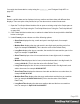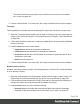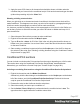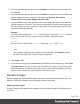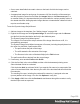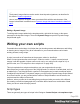1.8
Table Of Contents
- Table of Contents
- Welcome to PrintShop Mail Connect 1.8
- Setup And Configuration
- System and Hardware Considerations
- Installation and Activation
- Where to obtain the installers
- Installation - important information
- Installation - How to guides
- Activation
- Installation Prerequisites
- User accounts and security
- The Importance of User Credentials on Installing and Running PrintShop Mail C...
- Installing PrintShop Mail Connect on Machines without Internet Access
- Installation Wizard
- Running connect installer in Silent Mode
- Activating a License
- Migrating to a new workstation
- Known Issues
- Uninstalling
- Connect: a peek under the hood
- Connect File Types
- The Designer
- Designer basics
- Content elements
- Snippets
- Styling and formatting
- Personalizing Content
- Writing your own scripts
- Designer User Interface
- Designer Script API
- Designer Script API
- Examples
- Examples
- Examples
- Examples
- Examples
- Examples
- Examples
- Examples
- Examples
- Examples
- Examples
- Examples
- Examples
- Example
- Example
- Example
- Example
- Example
- Examples
- Creating a table of contents
- Example
- Examples
- Examples
- Examples
- Examples
- Replace elements with a snippet
- Replace elements with a set of snippets
- Example
- Example
- Creating a Date object from a string
- Control Script API
- Examples
- Generating output
- Print output
- Email output
- Optimizing a template
- Generating Print output
- Saving Printing options in Print Presets
- Connect Printing options that cannot be changed from within the Printer Wizard
- Print Using Standard Print Output Settings
- Print Using Advanced Printer Wizard
- Adding print output models to the Print Wizard
- Splitting printing into more than one file
- Print output variables
- Generating Email output
- Print Manager
- Print Manager Introduction Video
- Print Manager usage
- Print Manager Interface
- Overview
- Connect 1.8 General Enhancements and Fixes
- Connect 1.8 Performance Related Enhancements and Fixes
- Connect 1.8 Designer Enhancements and Fixes
- Connect 1.8 Output Enhancements and Fixes
- Connect 1.8 Print Manager Enhancements and Fixes
- Known Issues
- Previous Releases
- Overview
- Connect 1.7.1 General Enhancements and Fixes
- Connect 1.7.1 Designer Enhancements and Fixes
- Connect 1.7.1 Output Enhancements and Fixes
- Known Issues
- Overview
- Connect 1.6.1 General Enhancements and Fixes
- Connect 1.6.1 Designer Enhancements and Fixes
- Connect 1.6.1 Output Enhancements and Fixes
- Known Issues
- Overview
- Connect 1.5 Designer Enhancements and Fixes
- Connect 1.5 Output Enhancements and Fixes
- Connect 1.5 General Enhancements and Fixes
- Known Issues
- Overview
- Connect 1.4.2 Enhancements and Fixes
- Connect 1.4.1 New Features and Enhancements
- Connect 1.4.1 Designer Enhancements and Fixes
- Connect 1.4.1 Output Enhancements and Fixes
- Known Issues
- Legal Notices and Acknowledgements
5.
Click the downward pointing arrow next to Field, to select the data field that should be
evaluated.
6.
Click the downward pointing arrow next to Condition to expand the list of conditions with
which the data field can be evaluated. The options are: Equal to, Not equal to,
Contains, Does not contain, Begins with, Ends with.
7.
Type the Value or values (each on a new line) that should be used for the conditional
check. Values are case sensitive. Dates should be entered in ISO standard notation
(yyyy-mm-dd).
The selected action will be performed if the condition evaluates to true with one of the
given values. If, conversely, the condition evaluates to false, and the option Toggle
Visibility is checked, the opposite action will be performed. By default, this option is
checked.
Note
If you need more complex conditions, click Expand and edit the code of the script.
See "Writing your own scripts" on page260.
8.
Click Apply or OK.
9.
To see the result, toggle to the Preview tab at the bottom of the workspace (or select View
> Preview View on the menu).
Showing or hiding several elements with one conditional script
To apply one conditional content script to several elements, you have to use a CSS class or
HTMLelement as the selector of the script. When using a CSSclass, apply that class to the
elements in question:
1.
Double-click the conditional script in the Scripts pane to reopen it, or create a new
conditional content script and follow the actions described in "Showing or hiding
elements using the Conditional Content Script wizard" on the previous page.
2. Change the selector to a CSS class (for example, .male) or to an HTML element with a
certain CSS class (for example, p.male). See "Using the Text Script Wizard" on page249
for further explanation on selectors.
Page 256