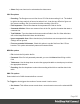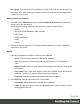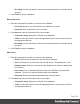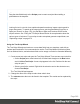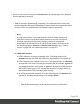1.8
Table Of Contents
- Table of Contents
- Welcome to PrintShop Mail Connect 1.8
- Setup And Configuration
- System and Hardware Considerations
- Installation and Activation
- Where to obtain the installers
- Installation - important information
- Installation - How to guides
- Activation
- Installation Prerequisites
- User accounts and security
- The Importance of User Credentials on Installing and Running PrintShop Mail C...
- Installing PrintShop Mail Connect on Machines without Internet Access
- Installation Wizard
- Running connect installer in Silent Mode
- Activating a License
- Migrating to a new workstation
- Known Issues
- Uninstalling
- Connect: a peek under the hood
- Connect File Types
- The Designer
- Designer basics
- Content elements
- Snippets
- Styling and formatting
- Personalizing Content
- Writing your own scripts
- Designer User Interface
- Designer Script API
- Designer Script API
- Examples
- Examples
- Examples
- Examples
- Examples
- Examples
- Examples
- Examples
- Examples
- Examples
- Examples
- Examples
- Examples
- Example
- Example
- Example
- Example
- Example
- Examples
- Creating a table of contents
- Example
- Examples
- Examples
- Examples
- Examples
- Replace elements with a snippet
- Replace elements with a set of snippets
- Example
- Example
- Creating a Date object from a string
- Control Script API
- Examples
- Generating output
- Print output
- Email output
- Optimizing a template
- Generating Print output
- Saving Printing options in Print Presets
- Connect Printing options that cannot be changed from within the Printer Wizard
- Print Using Standard Print Output Settings
- Print Using Advanced Printer Wizard
- Adding print output models to the Print Wizard
- Splitting printing into more than one file
- Print output variables
- Generating Email output
- Print Manager
- Print Manager Introduction Video
- Print Manager usage
- Print Manager Interface
- Overview
- Connect 1.8 General Enhancements and Fixes
- Connect 1.8 Performance Related Enhancements and Fixes
- Connect 1.8 Designer Enhancements and Fixes
- Connect 1.8 Output Enhancements and Fixes
- Connect 1.8 Print Manager Enhancements and Fixes
- Known Issues
- Previous Releases
- Overview
- Connect 1.7.1 General Enhancements and Fixes
- Connect 1.7.1 Designer Enhancements and Fixes
- Connect 1.7.1 Output Enhancements and Fixes
- Known Issues
- Overview
- Connect 1.6.1 General Enhancements and Fixes
- Connect 1.6.1 Designer Enhancements and Fixes
- Connect 1.6.1 Output Enhancements and Fixes
- Known Issues
- Overview
- Connect 1.5 Designer Enhancements and Fixes
- Connect 1.5 Output Enhancements and Fixes
- Connect 1.5 General Enhancements and Fixes
- Known Issues
- Overview
- Connect 1.4.2 Enhancements and Fixes
- Connect 1.4.1 New Features and Enhancements
- Connect 1.4.1 Designer Enhancements and Fixes
- Connect 1.4.1 Output Enhancements and Fixes
- Known Issues
- Legal Notices and Acknowledgements
A text script replaces placeholders in the content with the value of a data field in the current
record.
Switch to the Preview tab at the bottom of the workspace to see the script in operation. The
value of the corresponding data field in the first record appears instead of the placeholder,
everywhere where the placeholder is found in the text. This value will be refreshed when you
browse through the records in the Data Model pane.
When the output (the letter, email, etc.) is generated, the text script executes for each record in
the record set, and each time it replaces the placeholders by the value of the field in the current
record.
In the Scripts pane you can see that the script has a name and a selector.
The drag-and-drop method automatically generates a script that is named after the data field
(see the first column of the Scripts pane).
The selector (in the second column in the Scripts pane) is the text that the script will replace.
The selector that the drag-and-drop method generates for a script, is the same as the
placeholder that is placed in the text.
When you drag the same field to the content again, a second placeholder appears in the text,
but no new script is added. The existing script will find and replace all placeholders that match
its selector.
Tip
Press the Alt key while dragging, to wrap the placeholder in a span, give the span an ID
and have that ID used as the script's selector.
Press the Ctrl key while dragging, to wrap the placeholder in an absolute positioned box
(a div) at the cursor position. A unique ID is assigned to the box and used as the script's
selector. This method is particularly useful when the document mainly consists of a PDF
used as the background image of a section (see "Using a PDF file as background image"
on page87).
Page 248