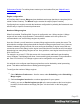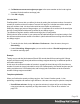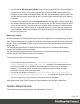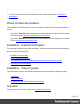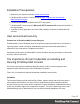1.8
Table Of Contents
- Table of Contents
- Welcome to PrintShop Mail Connect 1.8
- Setup And Configuration
- System and Hardware Considerations
- Installation and Activation
- Where to obtain the installers
- Installation - important information
- Installation - How to guides
- Activation
- Installation Prerequisites
- User accounts and security
- The Importance of User Credentials on Installing and Running PrintShop Mail C...
- Installing PrintShop Mail Connect on Machines without Internet Access
- Installation Wizard
- Running connect installer in Silent Mode
- Activating a License
- Migrating to a new workstation
- Known Issues
- Uninstalling
- Connect: a peek under the hood
- Connect File Types
- The Designer
- Designer basics
- Content elements
- Snippets
- Styling and formatting
- Personalizing Content
- Writing your own scripts
- Designer User Interface
- Designer Script API
- Designer Script API
- Examples
- Examples
- Examples
- Examples
- Examples
- Examples
- Examples
- Examples
- Examples
- Examples
- Examples
- Examples
- Examples
- Example
- Example
- Example
- Example
- Example
- Examples
- Creating a table of contents
- Example
- Examples
- Examples
- Examples
- Examples
- Replace elements with a snippet
- Replace elements with a set of snippets
- Example
- Example
- Creating a Date object from a string
- Control Script API
- Examples
- Generating output
- Print output
- Email output
- Optimizing a template
- Generating Print output
- Saving Printing options in Print Presets
- Connect Printing options that cannot be changed from within the Printer Wizard
- Print Using Standard Print Output Settings
- Print Using Advanced Printer Wizard
- Adding print output models to the Print Wizard
- Splitting printing into more than one file
- Print output variables
- Generating Email output
- Print Manager
- Print Manager Introduction Video
- Print Manager usage
- Print Manager Interface
- Overview
- Connect 1.8 General Enhancements and Fixes
- Connect 1.8 Performance Related Enhancements and Fixes
- Connect 1.8 Designer Enhancements and Fixes
- Connect 1.8 Output Enhancements and Fixes
- Connect 1.8 Print Manager Enhancements and Fixes
- Known Issues
- Previous Releases
- Overview
- Connect 1.7.1 General Enhancements and Fixes
- Connect 1.7.1 Designer Enhancements and Fixes
- Connect 1.7.1 Output Enhancements and Fixes
- Known Issues
- Overview
- Connect 1.6.1 General Enhancements and Fixes
- Connect 1.6.1 Designer Enhancements and Fixes
- Connect 1.6.1 Output Enhancements and Fixes
- Known Issues
- Overview
- Connect 1.5 Designer Enhancements and Fixes
- Connect 1.5 Output Enhancements and Fixes
- Connect 1.5 General Enhancements and Fixes
- Known Issues
- Overview
- Connect 1.4.2 Enhancements and Fixes
- Connect 1.4.1 New Features and Enhancements
- Connect 1.4.1 Designer Enhancements and Fixes
- Connect 1.4.1 Output Enhancements and Fixes
- Known Issues
- Legal Notices and Acknowledgements
4.
Set Maximum concurrent engines per type to the same number as the Local engines
launched, for both medium and large jobs.
5.
Click OK or Apply.
Job size limits
PrintShop Mail Connect lets you define job sizes by setting the maximum number of records in
a small job, and the minimum number of records in a large job. Jobs that are neither small nor
large are medium sized. Job size limits could have an impact on performance.
Small jobs always get just one Merge engine, so it is important not to set the limit for small jobs
too high. Small jobs should be easily handled by one Merge engine.
The number of engines used for medium and large jobs is configurable.
Which job size limits are ideal in your setup can't be said beforehand. It requires testing to find
the minimum and maximum number of records in jobs that benefit from running with more than
one Merge engine.
l
To set the job size limits, select Window > Preferences... from the menu; then go to
Scheduling.
l
Under Scheduling - Merge engine you can set the number of Parellel engines per job
for medium and large jobs.
Example
Testing may reveal that jobs between 50 and 250 records benefit from running with 2 Merge
engines, but that running those jobs with more Merge engines doesn't give additional power or
even takes a bit longer.
In this case, the maximum number of records in a small job should be set to 50; the minimum
number of records in a large job could be set to 250. Subsequently, the Parallel engines per job
setting could be set to 2 for medium jobs, and for large jobs it should be set to the maximum
number of Merge engines available.
Template optimization
When you find that the speed per Merge engine - the Content Creation speed - is low,
optimizing a template can make a huge difference. Here are some ways to optimize a template:
l
Use efficient selectors. Using very precise selectors in scripts will be much faster than
using a text selector, especially on large documents. See "Use an ID as selector" on
page272.
Page 24