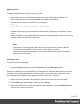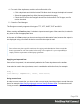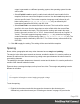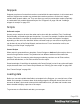1.8
Table Of Contents
- Table of Contents
- Welcome to PrintShop Mail Connect 1.8
- Setup And Configuration
- System and Hardware Considerations
- Installation and Activation
- Where to obtain the installers
- Installation - important information
- Installation - How to guides
- Activation
- Installation Prerequisites
- User accounts and security
- The Importance of User Credentials on Installing and Running PrintShop Mail C...
- Installing PrintShop Mail Connect on Machines without Internet Access
- Installation Wizard
- Running connect installer in Silent Mode
- Activating a License
- Migrating to a new workstation
- Known Issues
- Uninstalling
- Connect: a peek under the hood
- Connect File Types
- The Designer
- Designer basics
- Content elements
- Snippets
- Styling and formatting
- Personalizing Content
- Writing your own scripts
- Designer User Interface
- Designer Script API
- Designer Script API
- Examples
- Examples
- Examples
- Examples
- Examples
- Examples
- Examples
- Examples
- Examples
- Examples
- Examples
- Examples
- Examples
- Example
- Example
- Example
- Example
- Example
- Examples
- Creating a table of contents
- Example
- Examples
- Examples
- Examples
- Examples
- Replace elements with a snippet
- Replace elements with a set of snippets
- Example
- Example
- Creating a Date object from a string
- Control Script API
- Examples
- Generating output
- Print output
- Email output
- Optimizing a template
- Generating Print output
- Saving Printing options in Print Presets
- Connect Printing options that cannot be changed from within the Printer Wizard
- Print Using Standard Print Output Settings
- Print Using Advanced Printer Wizard
- Adding print output models to the Print Wizard
- Splitting printing into more than one file
- Print output variables
- Generating Email output
- Print Manager
- Print Manager Introduction Video
- Print Manager usage
- Print Manager Interface
- Overview
- Connect 1.8 General Enhancements and Fixes
- Connect 1.8 Performance Related Enhancements and Fixes
- Connect 1.8 Designer Enhancements and Fixes
- Connect 1.8 Output Enhancements and Fixes
- Connect 1.8 Print Manager Enhancements and Fixes
- Known Issues
- Previous Releases
- Overview
- Connect 1.7.1 General Enhancements and Fixes
- Connect 1.7.1 Designer Enhancements and Fixes
- Connect 1.7.1 Output Enhancements and Fixes
- Known Issues
- Overview
- Connect 1.6.1 General Enhancements and Fixes
- Connect 1.6.1 Designer Enhancements and Fixes
- Connect 1.6.1 Output Enhancements and Fixes
- Known Issues
- Overview
- Connect 1.5 Designer Enhancements and Fixes
- Connect 1.5 Output Enhancements and Fixes
- Connect 1.5 General Enhancements and Fixes
- Known Issues
- Overview
- Connect 1.4.2 Enhancements and Fixes
- Connect 1.4.1 New Features and Enhancements
- Connect 1.4.1 Designer Enhancements and Fixes
- Connect 1.4.1 Output Enhancements and Fixes
- Known Issues
- Legal Notices and Acknowledgements
Format menu click the respective element.
2.
Click the Spacing tab.
Note
All settings in the Formatting dialog are in fact CSS style rules. Click the Advanced
button to manually add CSS properties (at the left) and values (at the right). For
more information about CSS, see "Styling and formatting" on page198.
It is also possible to change an element's formatting via a style sheet; see "Styling
templates with CSS files" on page200.
3.
Set the value for the padding in measure or percentage. You can do this for each side
separately, which is equivalent to the padding-top, padding-bottom, padding-left or
padding-right property in CSS. To set the same padding for all sides, check the option
Same for all sides. This is equivalent to the padding property in CSS.
4. Set the value for the margin in measure or percentage. You can do this for each side
separately, which is equivalent to the margin-top, margin-bottom, margin-left or
margin-right property in CSS. To set the same margin for all sides, check the option
Same for all sides. This is equivalent to the margin property in CSS.
5.
Click OK, or click Apply to apply the changes without closing the dialog.
Personalizing Content
Variable-data printing is a form of digital printing in which elements such as text and graphics
may be changed using information from a database or data file. It prints unique documents with
customized messages for each customer. This is exactly what you can do with Connect: using
variable data you can personalize your company's communications.
Before you can start personalizing the content of a template, you must open a data file or
database; see: "Loading data" on page239.
The most common ways to personalize templates are listed below.
Page 237