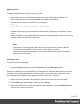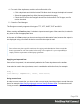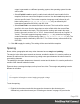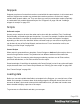1.8
Table Of Contents
- Table of Contents
- Welcome to PrintShop Mail Connect 1.8
- Setup And Configuration
- System and Hardware Considerations
- Installation and Activation
- Where to obtain the installers
- Installation - important information
- Installation - How to guides
- Activation
- Installation Prerequisites
- User accounts and security
- The Importance of User Credentials on Installing and Running PrintShop Mail C...
- Installing PrintShop Mail Connect on Machines without Internet Access
- Installation Wizard
- Running connect installer in Silent Mode
- Activating a License
- Migrating to a new workstation
- Known Issues
- Uninstalling
- Connect: a peek under the hood
- Connect File Types
- The Designer
- Designer basics
- Content elements
- Snippets
- Styling and formatting
- Personalizing Content
- Writing your own scripts
- Designer User Interface
- Designer Script API
- Designer Script API
- Examples
- Examples
- Examples
- Examples
- Examples
- Examples
- Examples
- Examples
- Examples
- Examples
- Examples
- Examples
- Examples
- Example
- Example
- Example
- Example
- Example
- Examples
- Creating a table of contents
- Example
- Examples
- Examples
- Examples
- Examples
- Replace elements with a snippet
- Replace elements with a set of snippets
- Example
- Example
- Creating a Date object from a string
- Control Script API
- Examples
- Generating output
- Print output
- Email output
- Optimizing a template
- Generating Print output
- Saving Printing options in Print Presets
- Connect Printing options that cannot be changed from within the Printer Wizard
- Print Using Standard Print Output Settings
- Print Using Advanced Printer Wizard
- Adding print output models to the Print Wizard
- Splitting printing into more than one file
- Print output variables
- Generating Email output
- Print Manager
- Print Manager Introduction Video
- Print Manager usage
- Print Manager Interface
- Overview
- Connect 1.8 General Enhancements and Fixes
- Connect 1.8 Performance Related Enhancements and Fixes
- Connect 1.8 Designer Enhancements and Fixes
- Connect 1.8 Output Enhancements and Fixes
- Connect 1.8 Print Manager Enhancements and Fixes
- Known Issues
- Previous Releases
- Overview
- Connect 1.7.1 General Enhancements and Fixes
- Connect 1.7.1 Designer Enhancements and Fixes
- Connect 1.7.1 Output Enhancements and Fixes
- Known Issues
- Overview
- Connect 1.6.1 General Enhancements and Fixes
- Connect 1.6.1 Designer Enhancements and Fixes
- Connect 1.6.1 Output Enhancements and Fixes
- Known Issues
- Overview
- Connect 1.5 Designer Enhancements and Fixes
- Connect 1.5 Output Enhancements and Fixes
- Connect 1.5 General Enhancements and Fixes
- Known Issues
- Overview
- Connect 1.4.2 Enhancements and Fixes
- Connect 1.4.1 New Features and Enhancements
- Connect 1.4.1 Designer Enhancements and Fixes
- Connect 1.4.1 Output Enhancements and Fixes
- Known Issues
- Legal Notices and Acknowledgements
output is generated on a different operating system, that operating system's locale
will be used.
l
Select Explicit Locale to specify a static locale which will remain static for this
template, whichever server the template is used on. Use the Locale drop-down to
select a specific locale. The locales comprise a language code followed by a 2-
letter country code (de-DE, zh-CN, fr-CA, fr-FR, etc), as defined by the
international standards ISO-639-1 and ISO 3166.
l
Select Data Field to use a data field from the record. The locale will be record-
specific in this case. Use the drop-down to select a field within the current Data
Model that contains the locale. This field must be a string and contain the exact
locale to be used, such as "en" or "fr-CA". It cannot be an alias such as "english" or
"french". The locale supports language codes (en, fr, etc), as well as language
codes followed by a 2-letter country code (de-DE, zh-CN, fr-CA, fr-FR, etc). The
language codes are defined by ISO-639-1. The 2-letter country code as defined by
ISO 3166.
3.
Click OK to apply the setting. The setting will be saved with the template.
Spacing
Boxes, tables, paragraphs and many other elements have a margin and padding.
The margin is the white space around an element, outside the border. It is used to position an
element in relation to the other elements, by putting more space between the element and its
surrounding elements.
The padding is the space between an element's content and its border. It is used to position the
content of the element inside the border.
Elements have a rectangular shape, so they have four sides. The margin and padding have be
different on all sides.
Tip
Use a negative left margin to create a hanging paragraph or image.
To set the spacing:
1. Right-click the element and click the respective element on the shortcut menu.
Alternatively, select the element (see "Selecting an element" on page132) and on the
Page 236