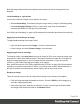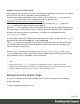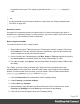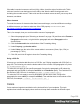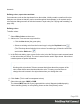1.8
Table Of Contents
- Table of Contents
- Welcome to PrintShop Mail Connect 1.8
- Setup And Configuration
- System and Hardware Considerations
- Installation and Activation
- Where to obtain the installers
- Installation - important information
- Installation - How to guides
- Activation
- Installation Prerequisites
- User accounts and security
- The Importance of User Credentials on Installing and Running PrintShop Mail C...
- Installing PrintShop Mail Connect on Machines without Internet Access
- Installation Wizard
- Running connect installer in Silent Mode
- Activating a License
- Migrating to a new workstation
- Known Issues
- Uninstalling
- Connect: a peek under the hood
- Connect File Types
- The Designer
- Designer basics
- Content elements
- Snippets
- Styling and formatting
- Personalizing Content
- Writing your own scripts
- Designer User Interface
- Designer Script API
- Designer Script API
- Examples
- Examples
- Examples
- Examples
- Examples
- Examples
- Examples
- Examples
- Examples
- Examples
- Examples
- Examples
- Examples
- Example
- Example
- Example
- Example
- Example
- Examples
- Creating a table of contents
- Example
- Examples
- Examples
- Examples
- Examples
- Replace elements with a snippet
- Replace elements with a set of snippets
- Example
- Example
- Creating a Date object from a string
- Control Script API
- Examples
- Generating output
- Print output
- Email output
- Optimizing a template
- Generating Print output
- Saving Printing options in Print Presets
- Connect Printing options that cannot be changed from within the Printer Wizard
- Print Using Standard Print Output Settings
- Print Using Advanced Printer Wizard
- Adding print output models to the Print Wizard
- Splitting printing into more than one file
- Print output variables
- Generating Email output
- Print Manager
- Print Manager Introduction Video
- Print Manager usage
- Print Manager Interface
- Overview
- Connect 1.8 General Enhancements and Fixes
- Connect 1.8 Performance Related Enhancements and Fixes
- Connect 1.8 Designer Enhancements and Fixes
- Connect 1.8 Output Enhancements and Fixes
- Connect 1.8 Print Manager Enhancements and Fixes
- Known Issues
- Previous Releases
- Overview
- Connect 1.7.1 General Enhancements and Fixes
- Connect 1.7.1 Designer Enhancements and Fixes
- Connect 1.7.1 Output Enhancements and Fixes
- Known Issues
- Overview
- Connect 1.6.1 General Enhancements and Fixes
- Connect 1.6.1 Designer Enhancements and Fixes
- Connect 1.6.1 Output Enhancements and Fixes
- Known Issues
- Overview
- Connect 1.5 Designer Enhancements and Fixes
- Connect 1.5 Output Enhancements and Fixes
- Connect 1.5 General Enhancements and Fixes
- Known Issues
- Overview
- Connect 1.4.2 Enhancements and Fixes
- Connect 1.4.1 New Features and Enhancements
- Connect 1.4.1 Designer Enhancements and Fixes
- Connect 1.4.1 Output Enhancements and Fixes
- Known Issues
- Legal Notices and Acknowledgements
RGB stands for Red, Green and Blue. In the RGB color model, red, green, and blue light
are added together in various ways to reproduce a wide range of colors. This model is
typically used for electronic devices.
For information about the Spot color and Overprint options see "Defining a spot color"
below.
6. Drag the slider bars to set the values for the color and click OK or Apply.
Defining a spot color
A spot color is any color generated by an ink (pure or mixed). Note that spot colors can only be
used on certain printers.
If your printer can use spot colors and you want a spot color to be used in a Print context, define
the color as described above, making sure to:
l
Match the color’s name to that of the spot color used in the printer.
l
Check the option Spot color.
l
If applicable, check the Overprint option for this spot color. Overprinting refers to the
process of printing one color on top of other colors. This is sometimes required, for
example to deal with special print applications, such as applying UV ink or varnish to a
certain area, or to avoid mis-registration when printing black on top of coloured areas.
Defining a tint
A tint is a transparent color, based on another color in the template. To define a tint:
1.
Select Edit > Colors on the menu.
2.
Click the New button (the green plus) to add the tint.
3.
From the Type drop-down, select Tint.
4. In the Edit color dialog, type a name for the color (or let the Designer create a name based
on the values that you select). The color’s name can be used in style sheets. This name
should not contain spaces or special characters.
5.
Select one of the existing colors in the template as t the Source of the color. The tint or
opacity will be applied to this color.
6.
Check Use opacity if you want to set the Tint slider to use Opacity instead.
7. Use the slider to set the percentage of the tint or opacity, or type the percentage directly in
the input box and finally click OK.
Page 230