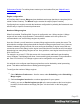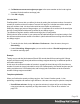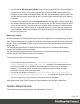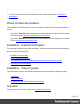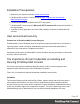1.8
Table Of Contents
- Table of Contents
- Welcome to PrintShop Mail Connect 1.8
- Setup And Configuration
- System and Hardware Considerations
- Installation and Activation
- Where to obtain the installers
- Installation - important information
- Installation - How to guides
- Activation
- Installation Prerequisites
- User accounts and security
- The Importance of User Credentials on Installing and Running PrintShop Mail C...
- Installing PrintShop Mail Connect on Machines without Internet Access
- Installation Wizard
- Running connect installer in Silent Mode
- Activating a License
- Migrating to a new workstation
- Known Issues
- Uninstalling
- Connect: a peek under the hood
- Connect File Types
- The Designer
- Designer basics
- Content elements
- Snippets
- Styling and formatting
- Personalizing Content
- Writing your own scripts
- Designer User Interface
- Designer Script API
- Designer Script API
- Examples
- Examples
- Examples
- Examples
- Examples
- Examples
- Examples
- Examples
- Examples
- Examples
- Examples
- Examples
- Examples
- Example
- Example
- Example
- Example
- Example
- Examples
- Creating a table of contents
- Example
- Examples
- Examples
- Examples
- Examples
- Replace elements with a snippet
- Replace elements with a set of snippets
- Example
- Example
- Creating a Date object from a string
- Control Script API
- Examples
- Generating output
- Print output
- Email output
- Optimizing a template
- Generating Print output
- Saving Printing options in Print Presets
- Connect Printing options that cannot be changed from within the Printer Wizard
- Print Using Standard Print Output Settings
- Print Using Advanced Printer Wizard
- Adding print output models to the Print Wizard
- Splitting printing into more than one file
- Print output variables
- Generating Email output
- Print Manager
- Print Manager Introduction Video
- Print Manager usage
- Print Manager Interface
- Overview
- Connect 1.8 General Enhancements and Fixes
- Connect 1.8 Performance Related Enhancements and Fixes
- Connect 1.8 Designer Enhancements and Fixes
- Connect 1.8 Output Enhancements and Fixes
- Connect 1.8 Print Manager Enhancements and Fixes
- Known Issues
- Previous Releases
- Overview
- Connect 1.7.1 General Enhancements and Fixes
- Connect 1.7.1 Designer Enhancements and Fixes
- Connect 1.7.1 Output Enhancements and Fixes
- Known Issues
- Overview
- Connect 1.6.1 General Enhancements and Fixes
- Connect 1.6.1 Designer Enhancements and Fixes
- Connect 1.6.1 Output Enhancements and Fixes
- Known Issues
- Overview
- Connect 1.5 Designer Enhancements and Fixes
- Connect 1.5 Output Enhancements and Fixes
- Connect 1.5 General Enhancements and Fixes
- Known Issues
- Overview
- Connect 1.4.2 Enhancements and Fixes
- Connect 1.4.1 New Features and Enhancements
- Connect 1.4.1 Designer Enhancements and Fixes
- Connect 1.4.1 Output Enhancements and Fixes
- Known Issues
- Legal Notices and Acknowledgements
Performance Packs). For advice please contact your local sales office (see Objectif Lune's
Contact page).
Engine configuration
In PrintShop Mail Connect, Merge engines load data and merge that data to a template (this is
called Content Creation). The Weaver engine creates the output (Output Creation).
Configuring these engines to match the hardware configuration is probably the fastest and most
effective way to improve Connect's performance.
Number of Merge engines
When first installed, PrintShop Mail Connect is configured to use 1 Merge engine. A Merge
engine will run mostly single-threaded. To benefit from modern multi-core systems it is
recommended to run several Merge engines in parallel.
As a rule of thumb, you will want to run as many Merge engines as the system has cores. The
print statistics message dialog shows both the number of Merge engines and Cores. However,
modern hardware typically has both full cores and hyper-threading or logical cores. Both are
counted as cores in this dialog, but the logical cores should not be counted as a full core when
determining how many Merge engines to use. As a guideline, count logical cores for only 25%-
50% of a full core.
For example: on an Intel i7 CPU that comes with 4 cores and 4 additional hyper-threading
cores, Windows Task Manager will show 4 cores and 8 logical processors on its performance
tab. On a CPU like this, 5 or 6 Merge engines can be configured to run in parallel.
It is advised not to configure more Merge engines than can be backed by actual processing
power. This adds overhead while not adding processing power.
To configure the number of Merge engines:
1.
Select Window > Preferences... from the menu; under Scheduling, select Scheduling -
Merge engine.
2.
Set Local engines launched to a number appropriate for your system.
3.
Initially, you can set Parellel engines per job to the same number as the Local engines
launched, for both medium and large jobs (see "Job size limits" on the facing page,
below).
Page 23