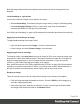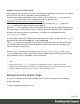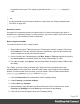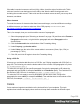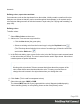1.8
Table Of Contents
- Table of Contents
- Welcome to PrintShop Mail Connect 1.8
- Setup And Configuration
- System and Hardware Considerations
- Installation and Activation
- Where to obtain the installers
- Installation - important information
- Installation - How to guides
- Activation
- Installation Prerequisites
- User accounts and security
- The Importance of User Credentials on Installing and Running PrintShop Mail C...
- Installing PrintShop Mail Connect on Machines without Internet Access
- Installation Wizard
- Running connect installer in Silent Mode
- Activating a License
- Migrating to a new workstation
- Known Issues
- Uninstalling
- Connect: a peek under the hood
- Connect File Types
- The Designer
- Designer basics
- Content elements
- Snippets
- Styling and formatting
- Personalizing Content
- Writing your own scripts
- Designer User Interface
- Designer Script API
- Designer Script API
- Examples
- Examples
- Examples
- Examples
- Examples
- Examples
- Examples
- Examples
- Examples
- Examples
- Examples
- Examples
- Examples
- Example
- Example
- Example
- Example
- Example
- Examples
- Creating a table of contents
- Example
- Examples
- Examples
- Examples
- Examples
- Replace elements with a snippet
- Replace elements with a set of snippets
- Example
- Example
- Creating a Date object from a string
- Control Script API
- Examples
- Generating output
- Print output
- Email output
- Optimizing a template
- Generating Print output
- Saving Printing options in Print Presets
- Connect Printing options that cannot be changed from within the Printer Wizard
- Print Using Standard Print Output Settings
- Print Using Advanced Printer Wizard
- Adding print output models to the Print Wizard
- Splitting printing into more than one file
- Print output variables
- Generating Email output
- Print Manager
- Print Manager Introduction Video
- Print Manager usage
- Print Manager Interface
- Overview
- Connect 1.8 General Enhancements and Fixes
- Connect 1.8 Performance Related Enhancements and Fixes
- Connect 1.8 Designer Enhancements and Fixes
- Connect 1.8 Output Enhancements and Fixes
- Connect 1.8 Print Manager Enhancements and Fixes
- Known Issues
- Previous Releases
- Overview
- Connect 1.7.1 General Enhancements and Fixes
- Connect 1.7.1 Designer Enhancements and Fixes
- Connect 1.7.1 Output Enhancements and Fixes
- Known Issues
- Overview
- Connect 1.6.1 General Enhancements and Fixes
- Connect 1.6.1 Designer Enhancements and Fixes
- Connect 1.6.1 Output Enhancements and Fixes
- Known Issues
- Overview
- Connect 1.5 Designer Enhancements and Fixes
- Connect 1.5 Output Enhancements and Fixes
- Connect 1.5 General Enhancements and Fixes
- Known Issues
- Overview
- Connect 1.4.2 Enhancements and Fixes
- Connect 1.4.1 New Features and Enhancements
- Connect 1.4.1 Designer Enhancements and Fixes
- Connect 1.4.1 Output Enhancements and Fixes
- Known Issues
- Legal Notices and Acknowledgements
hexadecimal color code. This setting is equivalent to the border-color property in
CSS.
Note
It is also possible to set an element's border in a style sheet; see "Styling templates with
CSS files" on page200.
Rounding corners
Any element in a template can have rounded corners. For boxes and images, this option is
available in the Formatting dialog. For other elements, you have to create a CSS rule to set the
border-radius of the element (or class of elements).
Boxes, images and tables
To round the corners of a box, image or table:
1. Select a Box, Image or Table element (see "Selecting an element" on page132) and on
the Format menu click the respective element. Alternatively, right-click the element and
click the respective element on the shortcut menu.
2.
On the first tab in the Formatting dialog (the Box, Image or Table tab respectively) specify
the corner radius in a measure (10mm, 5px, 0.5in) or percentage (0 - 90%).
3.
For a Box or Image, click Apply to see the effect without closing the dialog or OK to close
the dialog.
For a Table, you have to take yet another step. Tables can't have rounded corners and
collapsed borders at the same time. All built-in table styles in the Designer have collapsed
borders. For the rounded corners to show, you must create a CSS rule that sets the table's
border-collapse property to separate instead of collapse.
1.
Click the Advanced button at the bottom of the Formatting dialog.
2.
Under Property, type border-collapse.
3.
Under Value, type separate.
4. Add a padding to keep the table cells from sticking out of the rounded corners: under
Property type padding and under Value type a measure for the padding.
5. Click OK, and click OK again to close the Formatting dialog.
Page 227