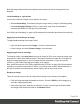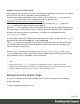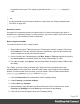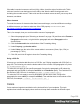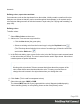1.8
Table Of Contents
- Table of Contents
- Welcome to PrintShop Mail Connect 1.8
- Setup And Configuration
- System and Hardware Considerations
- Installation and Activation
- Where to obtain the installers
- Installation - important information
- Installation - How to guides
- Activation
- Installation Prerequisites
- User accounts and security
- The Importance of User Credentials on Installing and Running PrintShop Mail C...
- Installing PrintShop Mail Connect on Machines without Internet Access
- Installation Wizard
- Running connect installer in Silent Mode
- Activating a License
- Migrating to a new workstation
- Known Issues
- Uninstalling
- Connect: a peek under the hood
- Connect File Types
- The Designer
- Designer basics
- Content elements
- Snippets
- Styling and formatting
- Personalizing Content
- Writing your own scripts
- Designer User Interface
- Designer Script API
- Designer Script API
- Examples
- Examples
- Examples
- Examples
- Examples
- Examples
- Examples
- Examples
- Examples
- Examples
- Examples
- Examples
- Examples
- Example
- Example
- Example
- Example
- Example
- Examples
- Creating a table of contents
- Example
- Examples
- Examples
- Examples
- Examples
- Replace elements with a snippet
- Replace elements with a set of snippets
- Example
- Example
- Creating a Date object from a string
- Control Script API
- Examples
- Generating output
- Print output
- Email output
- Optimizing a template
- Generating Print output
- Saving Printing options in Print Presets
- Connect Printing options that cannot be changed from within the Printer Wizard
- Print Using Standard Print Output Settings
- Print Using Advanced Printer Wizard
- Adding print output models to the Print Wizard
- Splitting printing into more than one file
- Print output variables
- Generating Email output
- Print Manager
- Print Manager Introduction Video
- Print Manager usage
- Print Manager Interface
- Overview
- Connect 1.8 General Enhancements and Fixes
- Connect 1.8 Performance Related Enhancements and Fixes
- Connect 1.8 Designer Enhancements and Fixes
- Connect 1.8 Output Enhancements and Fixes
- Connect 1.8 Print Manager Enhancements and Fixes
- Known Issues
- Previous Releases
- Overview
- Connect 1.7.1 General Enhancements and Fixes
- Connect 1.7.1 Designer Enhancements and Fixes
- Connect 1.7.1 Output Enhancements and Fixes
- Known Issues
- Overview
- Connect 1.6.1 General Enhancements and Fixes
- Connect 1.6.1 Designer Enhancements and Fixes
- Connect 1.6.1 Output Enhancements and Fixes
- Known Issues
- Overview
- Connect 1.5 Designer Enhancements and Fixes
- Connect 1.5 Output Enhancements and Fixes
- Connect 1.5 General Enhancements and Fixes
- Known Issues
- Overview
- Connect 1.4.2 Enhancements and Fixes
- Connect 1.4.1 New Features and Enhancements
- Connect 1.4.1 Designer Enhancements and Fixes
- Connect 1.4.1 Output Enhancements and Fixes
- Known Issues
- Legal Notices and Acknowledgements
l
Select the image and select Format > Image, on the menu. On the Image tab, change the
width and height of the image.
l Set the size of the image in a style sheet (see "Styling templates with CSS files" on
page200).
The size can be set in a measure or as a percentage of the containing element.
Positioning an image
Wrapping text around an image
Initially, when an image is inserted into a paragraph, it behaves as if it were a character. Text
isn't wrapped around an image automatically. To make that happen, you have to change the
float property of the image to left or right. This anchors the image to the left or right,
allowing text to be wrapped around it.
Select the image (see "Selecting an element" on page132) and use the (Float left) and
(Float right) icons on the toolbar to change the position of an image within the text.
l
The Float left button aligns the image to the left. The text is positioned to the right of it and
is wrapped around the box.
l
The Float right button aligns the image to the right, with the text wrapped around it to the
left.
l
The No float button positions the image where it occurs in the text, as if it were a
character. Text is not wrapped around it.
To position an image using the menu, select the image and then select one of the options in
Format > Float.
Alternatively, open the Formatting dialog (see "Applying local formatting to an image" on the
previous page): select the image; on the menu, select Format > Image and on the Image tab,
under Text Wrap, set the Float property.
The float property could also be changed via a style sheet. This property isn't present in one of
the tab menus of the style rule editor directly, but you can add it and specify its value after
clicking the Advanced button in the style rule editor (see "Applying style rules to an image" on
the previous page).
Page 223