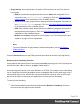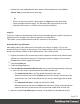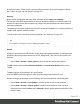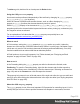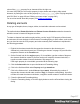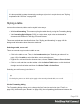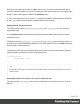1.8
Table Of Contents
- Table of Contents
- Welcome to PrintShop Mail Connect 1.8
- Setup And Configuration
- System and Hardware Considerations
- Installation and Activation
- Where to obtain the installers
- Installation - important information
- Installation - How to guides
- Activation
- Installation Prerequisites
- User accounts and security
- The Importance of User Credentials on Installing and Running PrintShop Mail C...
- Installing PrintShop Mail Connect on Machines without Internet Access
- Installation Wizard
- Running connect installer in Silent Mode
- Activating a License
- Migrating to a new workstation
- Known Issues
- Uninstalling
- Connect: a peek under the hood
- Connect File Types
- The Designer
- Designer basics
- Content elements
- Snippets
- Styling and formatting
- Personalizing Content
- Writing your own scripts
- Designer User Interface
- Designer Script API
- Designer Script API
- Examples
- Examples
- Examples
- Examples
- Examples
- Examples
- Examples
- Examples
- Examples
- Examples
- Examples
- Examples
- Examples
- Example
- Example
- Example
- Example
- Example
- Examples
- Creating a table of contents
- Example
- Examples
- Examples
- Examples
- Examples
- Replace elements with a snippet
- Replace elements with a set of snippets
- Example
- Example
- Creating a Date object from a string
- Control Script API
- Examples
- Generating output
- Print output
- Email output
- Optimizing a template
- Generating Print output
- Saving Printing options in Print Presets
- Connect Printing options that cannot be changed from within the Printer Wizard
- Print Using Standard Print Output Settings
- Print Using Advanced Printer Wizard
- Adding print output models to the Print Wizard
- Splitting printing into more than one file
- Print output variables
- Generating Email output
- Print Manager
- Print Manager Introduction Video
- Print Manager usage
- Print Manager Interface
- Overview
- Connect 1.8 General Enhancements and Fixes
- Connect 1.8 Performance Related Enhancements and Fixes
- Connect 1.8 Designer Enhancements and Fixes
- Connect 1.8 Output Enhancements and Fixes
- Connect 1.8 Print Manager Enhancements and Fixes
- Known Issues
- Previous Releases
- Overview
- Connect 1.7.1 General Enhancements and Fixes
- Connect 1.7.1 Designer Enhancements and Fixes
- Connect 1.7.1 Output Enhancements and Fixes
- Known Issues
- Overview
- Connect 1.6.1 General Enhancements and Fixes
- Connect 1.6.1 Designer Enhancements and Fixes
- Connect 1.6.1 Output Enhancements and Fixes
- Known Issues
- Overview
- Connect 1.5 Designer Enhancements and Fixes
- Connect 1.5 Output Enhancements and Fixes
- Connect 1.5 General Enhancements and Fixes
- Known Issues
- Overview
- Connect 1.4.2 Enhancements and Fixes
- Connect 1.4.1 New Features and Enhancements
- Connect 1.4.1 Designer Enhancements and Fixes
- Connect 1.4.1 Output Enhancements and Fixes
- Known Issues
- Legal Notices and Acknowledgements
value of the display property for an element will be the right one.
It is more likely that you will use this property in style sheets and scripts to hide certain
elements, by setting the value of this property to none(display: none;). (See "Styling templates
with CSS files" on page200 and "Writing your own scripts" on page260.)
For an online tutorial about this property, see w3schools website.
Rotating elements
In any type of template, boxes, images, tables, text and other elements can be rotated.
The toolbar buttons Rotate Clockwise and Rotate Counter Clockwise rotate the element in
which the cursor is located 90 degrees at a time.
To rotate an element into another angle position, use the 'angle' CSS property of the element.
In most cases, this can be done in the element's Formatting dialog. In other cases, such as with
text, you have to enter the CSS property and value manually. Both methods are explained in
the following procedure.
1. Right-click the element and click the respective element on the shortcut menu.
Alternatively, select the element (see "Selecting an element" on page132) and click the
respective element on the Format menu.
2.
On the first tab, look for the angle property. If it is available, type the number of degrees
the element should be rotated. A positive number will rotate the element clockwise, a
negative number rotates it counter-clockwise. Skip steps 3 to 6.
If the angle property is not available, proceed with the following step.
3.
Click the Advanced button to open the Advanced Formatting dialog.
4.
Click in the first blank field under Property and type transform.
5.
Click in the field next to it, under Value and type rotate(, followed by the number of
degrees the element should rotate, and then deg), for example: rotate(20deg). A positive
number will rotate the element clockwise, a negative number rotates it counter-clockwise.
6. Close the Advanced Formatting dialog.
7. Close the Formatting dialog, or click the Apply button to see the effect without closing the
dialog.
Page 217