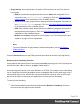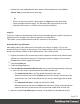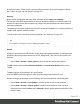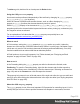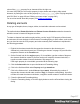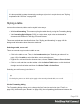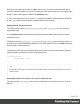1.8
Table Of Contents
- Table of Contents
- Welcome to PrintShop Mail Connect 1.8
- Setup And Configuration
- System and Hardware Considerations
- Installation and Activation
- Where to obtain the installers
- Installation - important information
- Installation - How to guides
- Activation
- Installation Prerequisites
- User accounts and security
- The Importance of User Credentials on Installing and Running PrintShop Mail C...
- Installing PrintShop Mail Connect on Machines without Internet Access
- Installation Wizard
- Running connect installer in Silent Mode
- Activating a License
- Migrating to a new workstation
- Known Issues
- Uninstalling
- Connect: a peek under the hood
- Connect File Types
- The Designer
- Designer basics
- Content elements
- Snippets
- Styling and formatting
- Personalizing Content
- Writing your own scripts
- Designer User Interface
- Designer Script API
- Designer Script API
- Examples
- Examples
- Examples
- Examples
- Examples
- Examples
- Examples
- Examples
- Examples
- Examples
- Examples
- Examples
- Examples
- Example
- Example
- Example
- Example
- Example
- Examples
- Creating a table of contents
- Example
- Examples
- Examples
- Examples
- Examples
- Replace elements with a snippet
- Replace elements with a set of snippets
- Example
- Example
- Creating a Date object from a string
- Control Script API
- Examples
- Generating output
- Print output
- Email output
- Optimizing a template
- Generating Print output
- Saving Printing options in Print Presets
- Connect Printing options that cannot be changed from within the Printer Wizard
- Print Using Standard Print Output Settings
- Print Using Advanced Printer Wizard
- Adding print output models to the Print Wizard
- Splitting printing into more than one file
- Print output variables
- Generating Email output
- Print Manager
- Print Manager Introduction Video
- Print Manager usage
- Print Manager Interface
- Overview
- Connect 1.8 General Enhancements and Fixes
- Connect 1.8 Performance Related Enhancements and Fixes
- Connect 1.8 Designer Enhancements and Fixes
- Connect 1.8 Output Enhancements and Fixes
- Connect 1.8 Print Manager Enhancements and Fixes
- Known Issues
- Previous Releases
- Overview
- Connect 1.7.1 General Enhancements and Fixes
- Connect 1.7.1 Designer Enhancements and Fixes
- Connect 1.7.1 Output Enhancements and Fixes
- Known Issues
- Overview
- Connect 1.6.1 General Enhancements and Fixes
- Connect 1.6.1 Designer Enhancements and Fixes
- Connect 1.6.1 Output Enhancements and Fixes
- Known Issues
- Overview
- Connect 1.5 Designer Enhancements and Fixes
- Connect 1.5 Output Enhancements and Fixes
- Connect 1.5 General Enhancements and Fixes
- Known Issues
- Overview
- Connect 1.4.2 Enhancements and Fixes
- Connect 1.4.1 New Features and Enhancements
- Connect 1.4.1 Designer Enhancements and Fixes
- Connect 1.4.1 Output Enhancements and Fixes
- Known Issues
- Legal Notices and Acknowledgements
To delete a guide, double-click on it and press the Delete button.
Using the CSS position property
An element can be positioned independently of the text flow by changing its position property
to absolute or to relative (to its parent).
When an element is placed inside another element, such as a Box, changing its position
property to absolute positions the element absolutely inside its 'parent'.
With the position property of an element set to absolute, the top or bottom and left or right
properties position the element inside its parent with exact values: pixels (px), centimeters (cm),
etc. Negative values are allowed.
For an explanation of all values that the position property can possibly have, see
http://www.w3schools.com/css/css_positioning.asp.
Where to use it
In Print sections, setting the position property to absolute can be very useful. It takes the
element out of the text flow, so that the element stays where it is on the page. On Master Pages
(which are only used in Print sections) elements are always positioned absolutely; if not, they
must be located inside an element that has an absolute position.
In Email sections, do not use this property. Use Tables instead (see "Designing an Email
template" on page108 and "Table" on page190).
How to use it
In the Formatting dialog the position property can often be found on the first tab, under
Positioning. To open the Formatting dialog, right-click the element and click the respective
element on the shortcut menu. Alternatively, select the element (see "Selecting an element" on
page132) and on the Format menu click the respective element.
This property isn't present in one of the tab menus of the style rule editor, but you can add it and
specify a value after clicking the Advanced button in the style rule editor (see "Styling templates
with CSS files" on page200).
About the CSS display property
The display property is one of the most important CSS properties for controlling layout. Yet it is
unlikely that you will use it often to position elements in a template: in most cases, the initial
Page 216