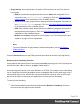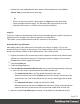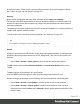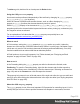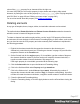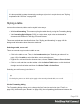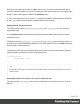1.8
Table Of Contents
- Table of Contents
- Welcome to PrintShop Mail Connect 1.8
- Setup And Configuration
- System and Hardware Considerations
- Installation and Activation
- Where to obtain the installers
- Installation - important information
- Installation - How to guides
- Activation
- Installation Prerequisites
- User accounts and security
- The Importance of User Credentials on Installing and Running PrintShop Mail C...
- Installing PrintShop Mail Connect on Machines without Internet Access
- Installation Wizard
- Running connect installer in Silent Mode
- Activating a License
- Migrating to a new workstation
- Known Issues
- Uninstalling
- Connect: a peek under the hood
- Connect File Types
- The Designer
- Designer basics
- Content elements
- Snippets
- Styling and formatting
- Personalizing Content
- Writing your own scripts
- Designer User Interface
- Designer Script API
- Designer Script API
- Examples
- Examples
- Examples
- Examples
- Examples
- Examples
- Examples
- Examples
- Examples
- Examples
- Examples
- Examples
- Examples
- Example
- Example
- Example
- Example
- Example
- Examples
- Creating a table of contents
- Example
- Examples
- Examples
- Examples
- Examples
- Replace elements with a snippet
- Replace elements with a set of snippets
- Example
- Example
- Creating a Date object from a string
- Control Script API
- Examples
- Generating output
- Print output
- Email output
- Optimizing a template
- Generating Print output
- Saving Printing options in Print Presets
- Connect Printing options that cannot be changed from within the Printer Wizard
- Print Using Standard Print Output Settings
- Print Using Advanced Printer Wizard
- Adding print output models to the Print Wizard
- Splitting printing into more than one file
- Print output variables
- Generating Email output
- Print Manager
- Print Manager Introduction Video
- Print Manager usage
- Print Manager Interface
- Overview
- Connect 1.8 General Enhancements and Fixes
- Connect 1.8 Performance Related Enhancements and Fixes
- Connect 1.8 Designer Enhancements and Fixes
- Connect 1.8 Output Enhancements and Fixes
- Connect 1.8 Print Manager Enhancements and Fixes
- Known Issues
- Previous Releases
- Overview
- Connect 1.7.1 General Enhancements and Fixes
- Connect 1.7.1 Designer Enhancements and Fixes
- Connect 1.7.1 Output Enhancements and Fixes
- Known Issues
- Overview
- Connect 1.6.1 General Enhancements and Fixes
- Connect 1.6.1 Designer Enhancements and Fixes
- Connect 1.6.1 Output Enhancements and Fixes
- Known Issues
- Overview
- Connect 1.5 Designer Enhancements and Fixes
- Connect 1.5 Output Enhancements and Fixes
- Connect 1.5 General Enhancements and Fixes
- Known Issues
- Overview
- Connect 1.4.2 Enhancements and Fixes
- Connect 1.4.1 New Features and Enhancements
- Connect 1.4.1 Designer Enhancements and Fixes
- Connect 1.4.1 Output Enhancements and Fixes
- Known Issues
- Legal Notices and Acknowledgements
6.
Optionally, you can specify a child (an element inside the Box or Div) by giving its ID, for
example: #product, or class, for example: .product - note the dot. The Copy Fit feature
will only be applied to this child element.
Tip
To give an element a class or ID, select it and add the class or ID on the Attributes
pane. An ID is meant to be used once in each section, while a class can be shared
between several elements.
7.
Click Apply or OK. Note that the effect of the Copy Fit feature can only be seen in
Preview mode.
If it is impossible to make a text fit within the box with the given minimum and maximum font
size, this will be reported as an error during a preflight (see "Testing scripts" on page268).
How it works
When the Copy Fit feature is activated, the font size is calculated for the entire Box. Elements
inside that Box get a font size relative to the Box. This means that their relative proportions are
maintained.
How to position elements
To position elements in relation to each other in a template, wrap those elements in a Table or
Box (see "Table" on page190 and "Boxes" on page176) and/or use the Spacing property of
the elements. The Spacing property can also be used to indent elements or create a hanging
paragraph or image; see "Spacing" on page236. Guides help to align elements as well; see
below.
Where to use Tables and Boxes
Tables, Positioned Boxes and Inline Boxes can help position elements in relation to other
elements. It depends on the context which element is best to use.
In the Email context, Tables are the most reliable way to position text and images; see
"Designing an Email template" on page108 and "Table" on page190.
Page 214